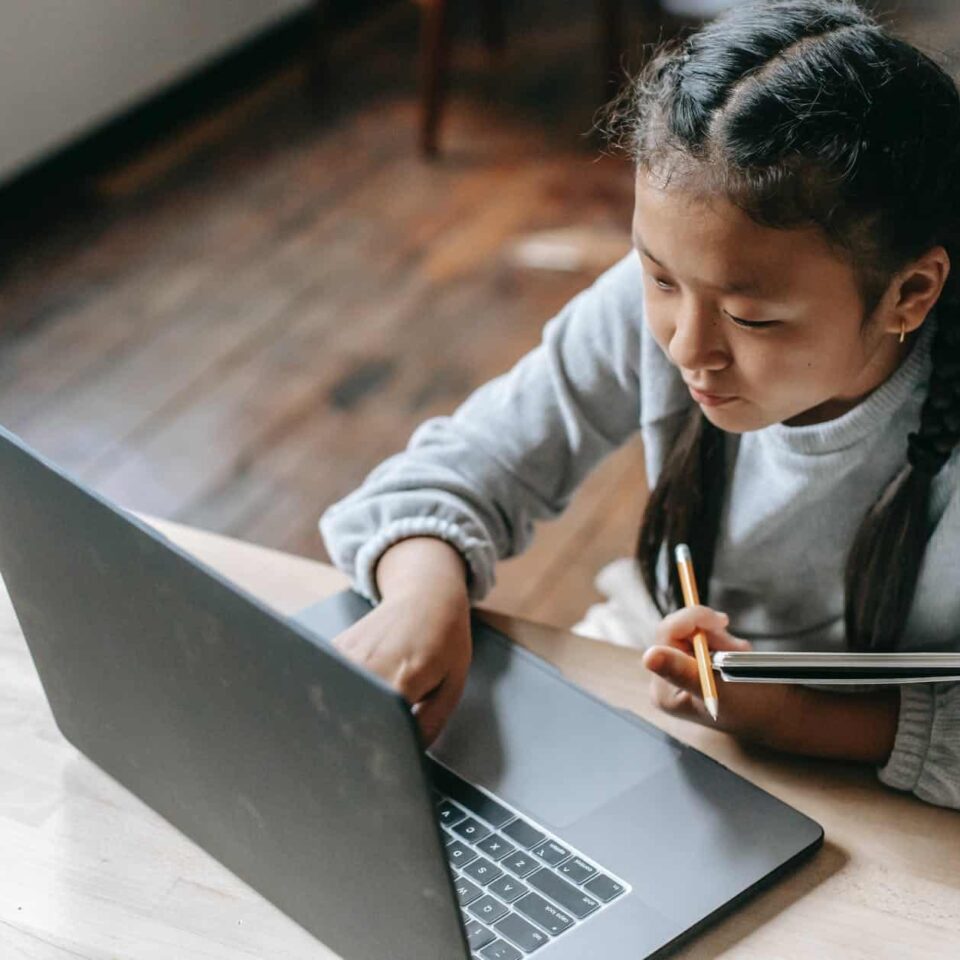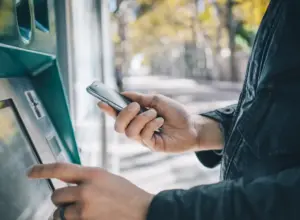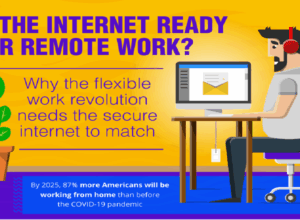So, you have probably returned home from work, and you have plans of doing some work on the internet or just playing some games to relax after a stressful work day. But then, you try to turn on your computer by pushing the power button, and nothing happens.
Or maybe your computer comes on but immediately shuts down, or it displays a blue screen which people jokingly referred to as the blue screen of death. Whatever the problem on your computer might be, there are a few tricks that you could try if your computer refuses to boot correctly.
If your computer does not turn on at all, no lights are blinking, and the computer fan is not rolling, then you can already conclude that what you are dealing with is a power problem. There is either no electricity or something power related is wrong.
What you should try to do in this case is to unplug your computer, then connect it to a wall socket that you are sure works properly. This should give your computer a push to come on and boot normally.
Ensure that you switch the power button behind your computer on, and if it is connected to a wall socket with a switch, make sure that the switch is also on so that power can get into your computer and do what it is meant to do.
Sometimes, a failed power supply can result in a booting problem. So if you notice that the fans are working, but other things are not functioning, then you probably need to change your wall socket or replace your power source.
Check the monitor
If your PC sounds like it is coming on, but nothing displays on the screen, then your PC is probably booting, but the monitor is just not showing anything. What you have to do in this case is check to be sure that your monitor is plugged in and turned on.
Also, you need to check if the display cables or cords are appropriately connected because a loose wire might be responsible for such lack of display. If you have tried the tips I have shared and none works for your computer, then you may need to try an alternative monitor or a TV screen.
If you connect a TV screen to your PC and it works, then you probably will need to change your monitor because there is a chance it is dead. Some service stations may be able to repair it for you, but the best option is to purchase a new one.
There is also a huge possibility that a tiny part of your PC has become loose inside of its case. The chances of this happening are very high especially if you moved your PC recently or if it fell down.
If you’re bold enough to open your computer, then you will have to remove the side panel to check if all its parts are in place and also to know if they are sitting correctly.
If you have no knowledge about how the inside of your computer should look, you probably should have a professional do this for you. The things you have to check to include the graphics cards motherboard cables the ram as well as the CPU heat ink.
You can also try to turn on your CPU without some of its parts like the graphics card or the RAM stick just to be sure that they are not faulty.
Boot into safe mode
If you noticed that whenever you try to turn on your PC, you continuously get a blue screen then you probably are dealing with a driver problem order hardware or a bad application may be responsible for causing problems whenever you try to boot your PC.
There is a huge possibility that you will need to put your PC into what we call Safe Mode for you to fix the problem. Usually, whenever you interrupt the booting process about three times, and you’re able to do that by pushing down the reset button on your PC, it tries to boot automatically. You’ll be taken to a repair screen where you can then click on advanced options.
Once you’re able to get your PC to that point, it should give you a choice of putting it into safe mode. That is the option that you need and should take advantage of to see that your PC returns to good working condition.
The Bottom line
The tips we are shared in this article are some of the handiest and the very best you can think of. However, if none of them works for you, then you probably should take your PC to a shop where it can be repaired or maybe purchase a new one.
If your primary concern is losing all the files that you have on your computer, then you have absolutely nothing to worry about because there are thousands of ways in which you can back them up on your own, or you can tell the repairer to back them up for you.
Did you find this article useful or interesting? If you did I would like to get feedback from you; please do not hesitate to communicate with us by leaving a comment in the comment section provided below. Also please do well to share this article on your social media so that other people can learn as much as you have learnt from here.