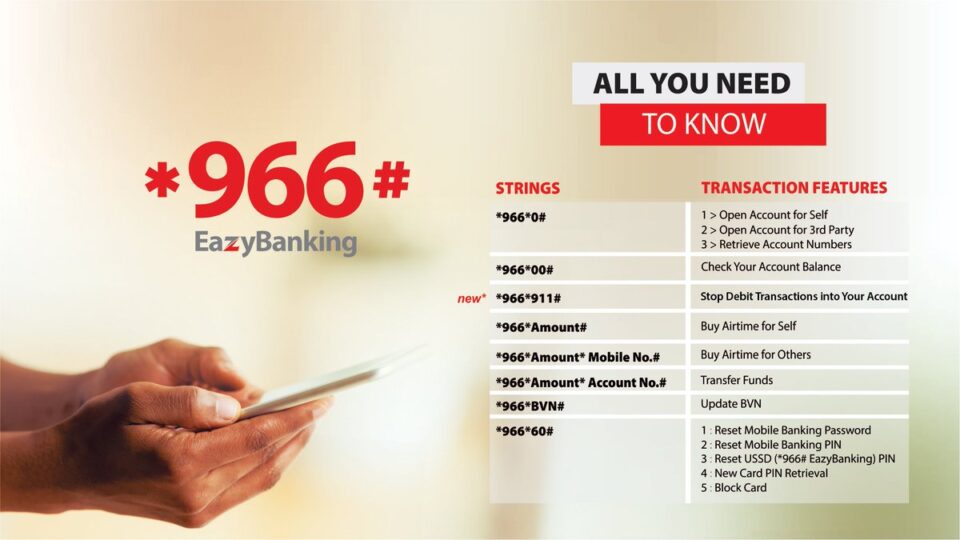The United Bank for Africa (UBA) is one of the biggest banks in the country and their decision to introduce mobile magic banking *919# USSD code is one of the best things ever.
With the mobile banking codes, you no longer need the internet to carry out banking transactions.
All UBA *919# Mobile Banking Codes
Whether you are opening an account, making a transfer or paying bills, UBA got you covered and below are all the UBA mobile banking codes.
How To Open An Account Using UBA Mobile Banking Code?
Dial *919# from the line you intend to use to receive alert and select any option (select the Increase Limit option to be safe). This will prompt you to sign up and create an account. Your account number will be sent to you via SMS.
This account is a little bit limited though as you are kept at N20, 000 maximum deposit per transaction and N200, 000 maximum account balance.
To increase limits, you will have to visit any UBA branch with identification and have your BVN linked to the account.
How To Create Mobile Transfer Pin?
To be able to authorize transactions, one needs a transaction pin. To create the pin, dial *919# from the line you use to receive alerts and select any option.
This will prompt you to register using your account number or prepaid card if you have not yet registered. Follow the steps and also create a 4 digit transaction pin.
How To Transfer Money Using UBA Mobile Banking Code?
Transactions are arguably the main reasons why many people use mobile banking USSD codes. These are the steps to follow when you want to transfer money on your UBA account using mobile banking codes.
How To Send Money From UBA to UBA Accounts Using Mobile Banking Codes?
To send money from your UBA account to other UBA accounts simply dial *919*3*account number*amount# e.g *919*3*2012348736*10000#.
Then follow thw onscreen prompts. Using a pin limits you to a maximum of N20000 transfer daily. You can increase the limit by using a hard token
How To Transfer Money From UBA to Other Banks Using Mobile Banking Codes?
To send money to other banks from your UBA account, simply dial *919*4*account number*anount# e.g *919*4*0728173645*19000#. This will prompt you to select the bank and then follow the onscreen prompts.
How To Buy Airtime Using UBA Magic Mobile Code?
To buy airtime for yourself or your family members using the UBA magic mobile banking code is easy as ABC. To recharge your UBA registered line, dial *919*Amount# e.g *919*500#.
To recharge another line or your friends and family members dial *919*Phone Number* Amount# (e.g. *919*08123456789*1000#) and enter your transaction pin when prompted. Daily recharge limit is N5000.
How To Book Your Flights Using UBA Magic Mobile Code
To pay for your flight dial *919*12# and Input the 4 digit Magic Banking transaction PIN and select bank account to pay from. Select the desired airline and input flight PNR (Passenger Name Record).
Input phone number of passenger and payment amount (Passenger Name Record) and it is done. Flight paid for.
- Africa World Airline => *919*12*394#
- Egypt Airline => *919*12*077#
- Ethiopian Airline => *919*12*071#
- Lufthansa => *919*12*220#
How to Pay Bills and Subscription Using UBA Magic Mobile Banking?
Paying your DSTV subscription and Electricity bills using the UBA mobile banking code is now easy. Simply dial *919*5# and follow the on-screen prompt
How to Withdraw Money WIthout ATM Cards Using UBA Magic Mobile Banking?
Cardless withdrawal is one of the new banking features that is steadily gaining attention. The ability to collect money from the ATM without slotting in the debit card is sure handy when in an emergency.
To make a cardless withdrawal, dial *919*30*Amount# and enter your UBA transaction pin to generate a code. Go to any UBA ATM and input code to make a withdrawal.
How To Reset Your UBA Mobile Transaction Pin?
If you forget your UBA transaction pin, you can reset it by dialling *919#, select PIN Setup and change or reset your PIN.
That covers all you can do with the *919# code. Have you used any of the above method? how effective was it? let us know in the comment section below.