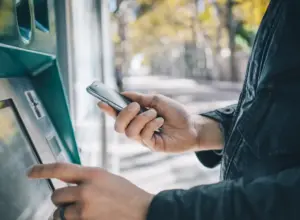Regarding transferring videos and music files to an iPhone, one cannot help to say that the option is pretty limited. The only apparent option known to most of us is iTunes.
But then, we are all aware of how complicated and annoying it can get, even in the case of simple media transfer.
For one, you can only transfer file from your PC or Mac. As we know, this is an iTunes restriction, which allows it to only sync with a dedicated computer. Also, when it comes to video formats such as MP4 and MKV, a lot of time is wasted, converting them to MOV, which is the default iOS format.
However, all is not lost. We’ve done a little legwork and have found the perfect solution to transfer music and videos files to iPhone without iTunes. Yes, without iTunes!
Furthermore, the best part is that the process is as easy as a piece of cake and barely takes a minute. The answer can be found in a form in VLC for mobile. VLC, as you know, can play a lot of video file formats such as MP4, MKV or AVI and its legacy continues with the iOS app.
Without any further delay, let’s get things done.
1. Start the VLC sharing server
Launch the app and tap on the VLC icon found at the top-left corner of the app. The previous action will display the settings of the VLC app.
Then toggle the Sharing via Wi-Fi on. It will display an IP address and a local address. Make sure to note earlier one of them.
2. Get the PC ready for transfer
On the computer, enter the local address or the IP address on your default browser.
This will at once open a VLC portal, which you can use to transfer files.
3. Make the transfer
Now, all you need to do is to drop the files or upload them using the plus (+) sign.
Once the files have been uploaded, you will see them instantly on iPhone’s VLC library.
Pros & Cons: VLC for iOS
As i mentioned earlier, this method allows you to transfer music and video files instantly to your iPhone not only from your computer but from any computer available. Plus, the fact that its wireless acts as an advantage.
Additionally, the process also works the other way round. It can also transfer videos from an iPhone to any PC.
If it’s not enough, it also allows you to watch videos from Cloud Services like OneDrive, Google Drive, Dropbox. The options can be found on the left menu.
The only disadvantage is that the videos and music files can only be played within the VLC player, which for me, is for the greater good.
Conclusion
So, this is how you can wireless transfer video and music files to your iPhone without iTunes. The best thing about VLC app is that it automatically sorts the files by their names.
Even if you have a lot of TV shows to watch, worry not, it will have them sorted.
Tell us what you think about this article, tell us by using the comments section below.