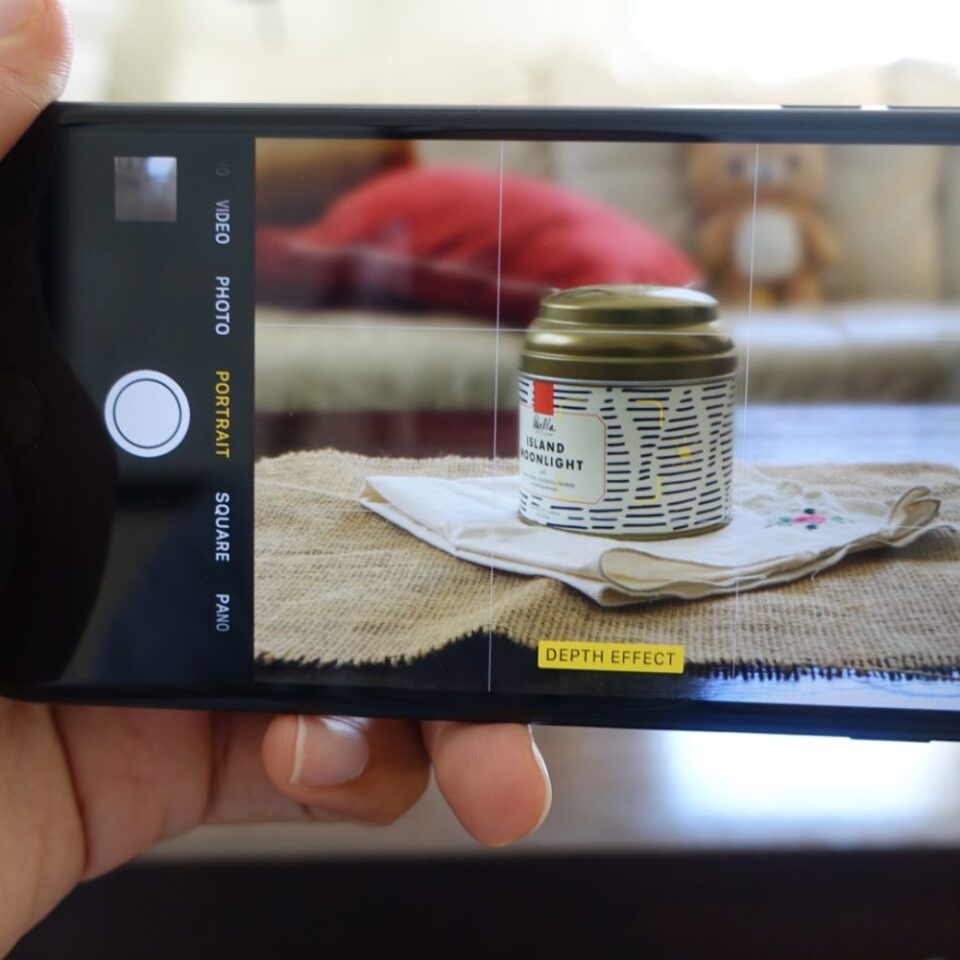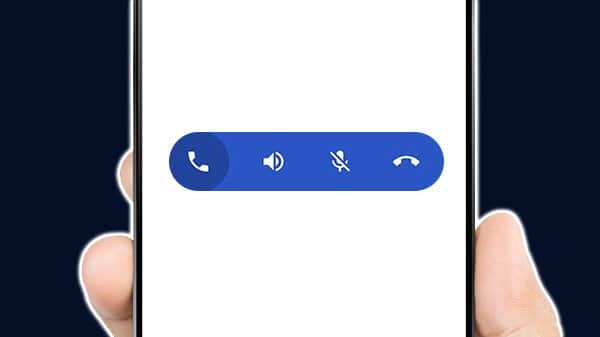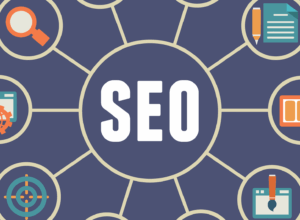Are you seeking a way to improve the quality of one of your images? Is it too bright, dark, washed out, blurry or has a strange tint to it?
Enhancing the quality of images may seem confusing at first. But it does not have to be that way. So long as you know the right tools to use, you can improve any images significantly and also fix most minor issues that may be present in them.
Easy Tools to Enhance Image Quality
So depending on how you want to improve on your images, you can try one or more of the following tools in your editor:
- Adjust the colour settings to compensate for the poor lighting or make the images more vibrant. The exposure settings will help you to adjust the overall brightness, while the highlights or shadows settings will enable you to fine-tune the brighter or darker areas individually. While with the hue and saturation, you can fix the white balance and make your image colours look more vibrant.
- Sharpen the image to reveal more detail if the image is unclear or blurry. But be careful not to sharpen an image too much, however, otherwise it may start to look grainy instead.
- Crop and reframe the image to fix its aspect ratio or improve its composition. By using composition techniques such as the rule of thirds when you adjust the frame, you could make the image look more appealing.
- Touch up photos to remove any unwanted objects or conceal imperfections. The clone stamps tool is usually used to remove unwanted objects by replacing it with a similar area. Other tools such as adjustment brushes can also help to mask some imperfections as well.
Although the exact steps that you will need to take will be based on the type of editor that you are using, because each of the tools listed above is generally easy to use and at most of the time it may require a bit of experimentation.
Improving the Quality of Images of PhotoWorks
Without any questions, the fastest way to enhance photo quality without any difficulty is by using PhotoWorks. It is a straightforward but yet powerful editor and will let you quickly improve your photos in all the ways described above and more.
Under the ‘Enhancement tab’ in PhotoWorks, you can adjust the colour settings such as the highlights, temperature and shadows as well as hue and saturation, or sharpness and all with the convenient sliders. To simplify it further there are auto-correction tools for the colours and lightings as well.
Another way that can be used to improve your images with PhotoWorks is by applying filters to its ‘Effects tab’. Each effect is designed to produce a certain look, and some will directly enhance the image quality by enhancing details or improving contrast.
The ‘Retouch tab’ can be just as useful if you want to touch up your image and hide imperfections or remove unwanted objects. Its filters may come in handy too if you ever need to improve the colours or lighting in landscape images.
However, make no mistake because there are a lot of other features in PhotoWorks that you can explore and use to create striking images that will truly stand out.
By starting with the necessary steps listed above, however, you can begin to enhance your pictures quickly and gradually experiment with other features along the way to see what else they can do.