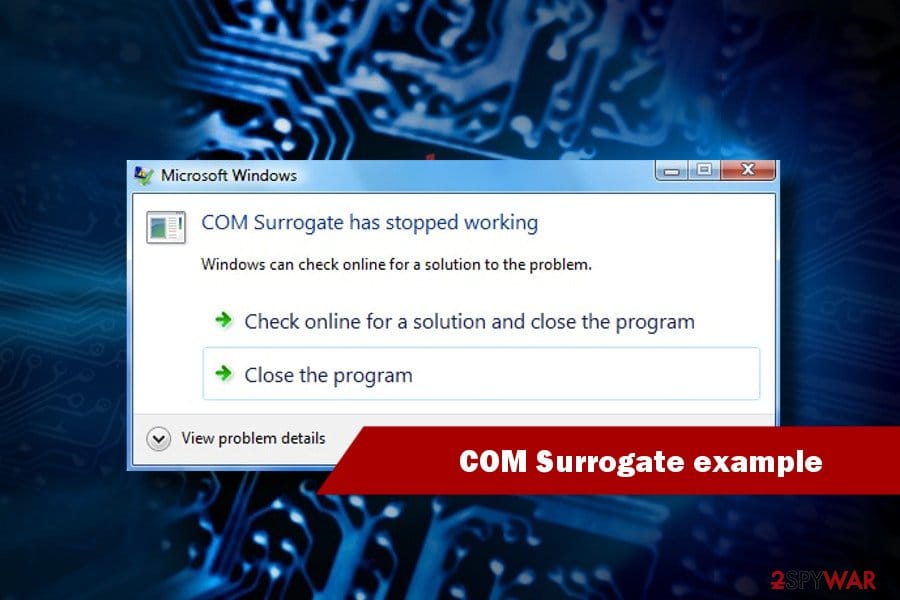Problem: How to solve the error COM Surrogate Has Stopped Working on Windows?
Case: I am eagerly to need a way to fix this error. This boring message pops up on the screen as long as I try opening media files or printing something from the Internet.
However, it pops up without reasons at random times. I do need a resolution to get rid of such issue. Can anyone give some suggestions?
How Does the Error COM Surrogate Has Stopped Working Occur
Actually, many Windows users have met the error COM Surrogate has stopped working on their Windows PC when trying to browse or print folders containing media files. Com Surrogate (also known as dllhost.exe file) is an important system file in Windows. It is usually running in the background.
When this issue takes place, do not worry too much. You can check for the possible reasons, such as invalid registry entries, deleted or corrupted dllhost.exe files, uninstalled Windows updates, and so on.
There are plenty of possible methods to this issue. The well-known problems are DivX and Nero, but there are some other factors that cause the issue as well. It is likely to fix and recover lost data caused by the error.
If the following warnings appear, it indicates that there is something wrong with the COM Surrogate on your computer:
- Cannot find dllhost.exe
- exe not found
- exe is not running
- exe failed
- exe is not a valid Win32 application
- exe has encountered a problem and it needs to closing.
- error starting program: dllhost.exe
6 Solutions to Solve Error COM Surrogate Has Stopped Working
Fortunately, there are many feasible solutions to error COM Surrogate has stopped working. In this post, we conclude 6 practical ways. Keep reading and you can find how ?
Method 1. Roll Back Display Driver to the Previous One
Probably, some recent updated drivers can cause this error, especially a driver for display or some other hardware on your computer. To deal with this issue, you just need to roll back the driver to the previous version.
But in some situations, updating the display driver to the most recent version is also helpful to fix the issue. Thus, think about rolling back the display driver or updating it.
Here, we take rolling back display driver as an example.
Press Windows + R to launch Run > type hdwwiz.cpl to enter Device Manager > find Display Adaptors > choose Properties > press Roll Back Driver button
Method 2. Check the Hard Drive for Errors
If you found the error COM Surrogate has stopped running occurs when you are trying to browse files from a drive.
If the error message occurs when using an USB flash drive, just disconnect it. If no, it is necessary to check the particular hard drive for errors.
Open This PC > find the particular drive > right-click it and choose Properties > go to Tools tab and click the Check button. After finishing the steps, system will check the drive for errors automatically.
Method 3. Re-register the DLLs
If the solutions above are not successful, try re-registering the .dll files. Run Command Prompt as administrator, and follow these steps to make it:
- Type regsvr32 jscript.dll in Command Prompt and click Enter.
- Click OK.
- Type regsvr32 vbscript.dll and click Enter.
- Click OK.
Method 4. Disable Thumbnails
Please follow these steps to disable thumbnails:
- Input File Explorer options in the search box.
- Choose View tab.
- Under Advanced settings, check Always show icons, never thumbnails > Files and Folders
- Click Apply and then OK.
- Input disk cleanup into the search box.
- Choose Disk Cleanup.
- Choose Windows 10 hard drive to scan.
- Check thumbnails to deleted. Click OK to confirm.
Method 5. Fix Internet Explorer
Users may get stuck in the error COM Surrogate has stopped working when using Internet Explorer browser. This issue can be worked out by resetting the browser.
Here s a tutorial:
- Open the Run by pressing Start + R.
- Input cpl and click OK.
- Choose Advanced tab.
- Locate Reset Internet Explorer settings area and click Reset button.
- Check Delete personal settings, click Reset.
Wait for the execution. Then, restart your computer to see if this problem has been solved or not.
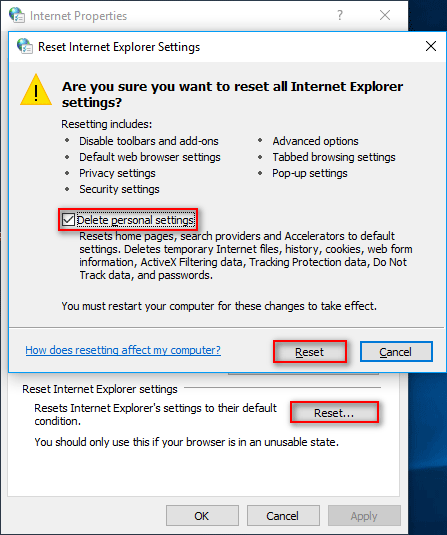
Verdict
If you are suffering data loss due to this error unfortunately, don’t forget to use a reliable data recovery program. MiniTool Power Data Recovery to rescue. Except for computer local hard drive, it enables you to recover all kinds of files from many external storage devices.
These are excellent working solutions to fix error Com Surrogate has stopped working happening on Windows 10, 8.1 and 7 computers.
We hope you can deal with this issue by using the solutions successfully. Please feel free to comment below if you any suggestion or query.