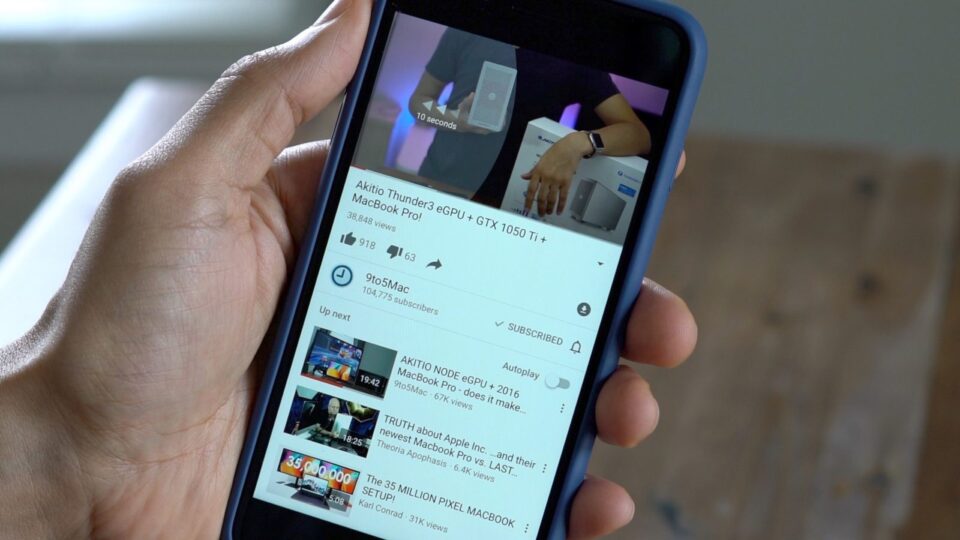Text messages have been around for a long while and have been one of the best means of communication in this era of phones. This is true as the era of bulk SMS boomed.
Since SMS are cheaper than phone calls, we tend to use them to pass across messages faster. This may include invitations to ceremonies, notices and the rest.
The ability to schedule SMS is also one of the reasons why people love SMS. With the advent of Whatsapp, Messenger and other Messenger apps, people tend to have relegated text messages to the background. They only use them to convey feelings now.
Though SMS may be going obsolete, it is not entirely useless but can still use it to send a loved one “Happy Birthday” or send business associates reminders.
SMS is unlike instant messages apps that rely on data and can fail when you have no internet connectivity or your partner is not online. SMS is foolproof makes sure everybody involved is notified to avoid issues.
Best Apps to Schedule Messages on Android Phones
Most default messaging apps don’t have the SMS scheduling feature so a third-party app is needed. This does not apply to Samsung devices though as the feature is built-into their messaging app.
To schedule SMS and send bulk SMS, or to have the feature on your phone, here are the best apps you need;
Schedule SMS Using Textra SMS
Textra SMS comes with cool features that let you customize your messages. There are themes, bubbles and emojis with gesture features. To schedule messages, compose your message and hit the “+” sign at the left of the text box.
Next, click on the clock ion in the middle to set the time and date for the message to be sent. Once it is scheduled, the clock icon will display a green colour. Download Textra SMS APP?
Schedule SMS Using Do It Later – Text Message Automation
Do It Later does not just automate your SMS. It also allows you to set automated messages for social apps as well. The schedule settings are available underneath the textbox. Simply schedule the time and date from there.
You can also set in-app actions to display notifications and also set the frequency of the messages. Download Do It Later App
Schedule SMS Using SMS Scheduler
SMS Scheduler might be the easiest bulk SMS scheduling app for android. It is pretty straightforward. There are templates that can serve as foundations for SMS.
Simply open the app, add the message and schedule. You can also set frequency. Download SMS Scheduler
Schedule SMS Using Pulse SMS
Pulse is jampacked with features and would need an article of its own to discuss all of them fully. It has a smooth interface and even web apps and desktop clients.
To schedule an SMS, you write the message in the text box, tap on the three-dot menu located at the top right page amd select schedule a massage option.
Set the date and time for the message and you are done. All scheduled messages can be seen on the app’s dashboard. Download Pulse SMS App
Schedule SMS Using SMS Organizer
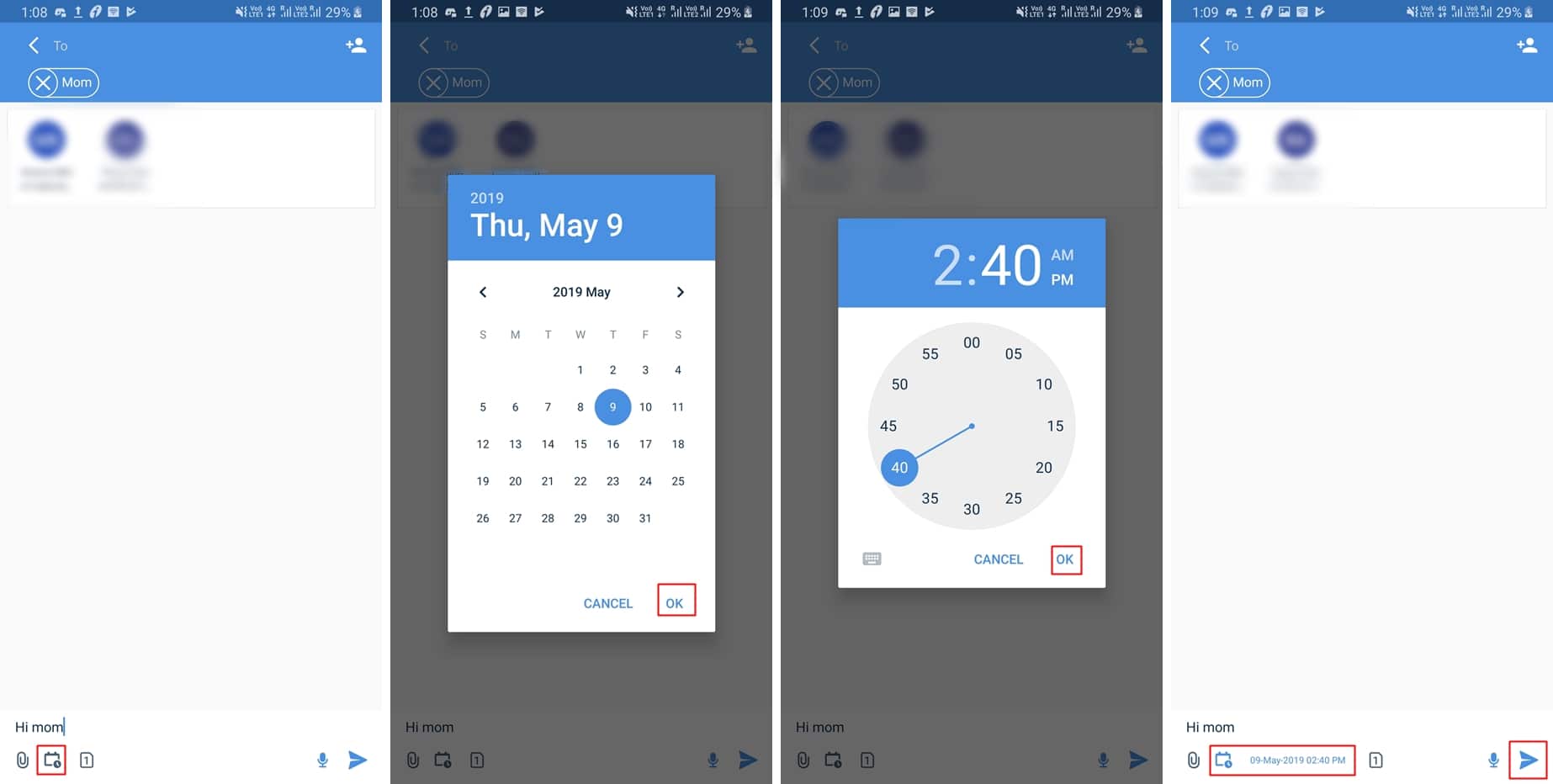
SMS Organizer is the closest app to the Textra application when it comes to simplicity in scheduling a message. To Schedule an SMS;
- Download and install the SMS Organizer application via the Google Play Store. Launch the app on your Android device.
- Open up the person’s chat (if any) or else tap on the create a new message button. Select the contact to whom you wish to schedule the message to.
- Enter the message which you wish to be sent out in the future. Then tap on the calendar icon which should be present in the bottom bar.
- Now select the date, and then the time at which you want the message to be sent. When done, tap OK.
- Simply tap on the send icon (paper plane-shaped to schedule the message.)
How To Schedule SMS/Text Messages On Samsung Phones
If you are a Samsung User, then scheduling a message on your Samsung is easy. Follow the steps below;
- Open the default Samsung messaging app and type your message in the enter message section.
- Tap on the recipient section and add the recipient’s contact number. (Or, select from the contacts.) Tap on the options icon (triple dot options) underneath the message section.
- Tap on the schedule message option as shown below. Select date and time on the newly appeared popup and tap on done.
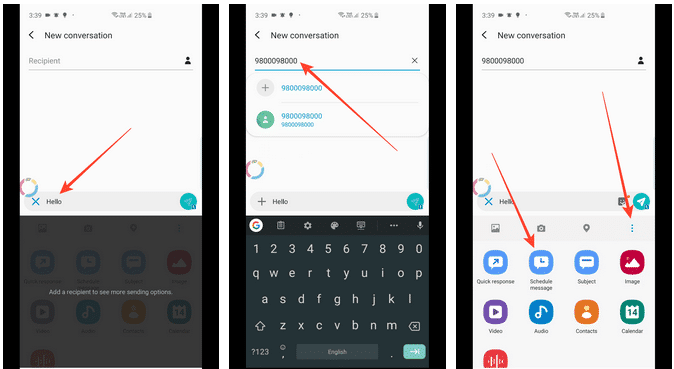
- Now tap on the send button. You can even edit the schedule message by tapping it. You can change the date, time, as well as message.
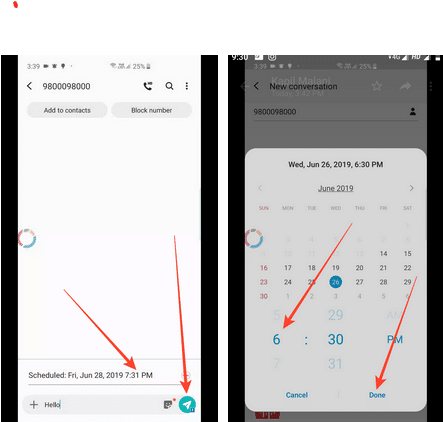
I hope you found this article interesting. If you are interested in rooting your device (here is why you should root your device) or have a rooted device, here the best apps you can have. Expecting your comments and please show some love by sharing this article.