Video streaming is quite popular as many of us want to catch our favourite series and shows without going the stress of parting with hard-earned bucks and here is where Variance TV comes into play.
Variance TV is a legitimate video hosting site but its advertising marketing strategy is anything but that as the app functions as an adware program bundling unwanted packages within its installer.
The app which is classified as a PUP (Potentially Unwanted Program) is intrusive as it gathers data silently for targeted ads. These data include IP address, geolocation, browsing history, favourite sites, clicked ads etc
Then they use this information to bombard you with excessive Variance TV ads which appear in pop-ups, in-text, banners and other forms of advertisement. Clicking them further downloads malware to your system or directs you to shady websites.
This is further worrisome as Variance TV has turned a blind eye since it generates more revenue from the number of clicks the adware brings in (see some adware infections here) and the developers will push anything as long as it is profitable which means you will likely find adult contents being pushed to your web browser.
Also, your collected information can be shared with third parties as stated on their site; “Many of our Services are supported by advertising, and some of our Services provide advertising on our websites and apps, and on third-party websites and apps. We use the information we collect and receive to make the advertising we provide more effective.”
How To Know If You Are Infected?
Visiting Variance TV site and getting any of their apps is likely going to add the adware to your system, likewise installing addons infected with it but the easiest way to know you have been infected according to Losvirus is by seeing ads with the marked with the text below;
- Powered by Noad Steep TV
- Ads by Noad Steep Tv
- Ads Powered by Noad Steep Tv
- Brought to You by Noad Steep Tv
- Ads by Noad Variance TV
- Ads Powered by Noad variance TV
- Brought to you by Variance Tv
Also, if your homepage redirects you to another site and opening a new tab automatically lands you anywhere other than what you expected, you are infected.
How To Remove Noad Variance TV/Noad Steep TV Adware from Your PC and Mac
Once you start seeing any of those ads powered by Variance or Steep TV, and your homepage shows you another site, know it is time to get the adware off your computer.
1. Uninstall suspicious Packages
One of the easiest ways to do this is to uninstall the program and any other program that you know you haven’t installed. Since the app comes with other bundled softwares and downloads new ones, look for any recently installed software that you haven’t added. To do this;
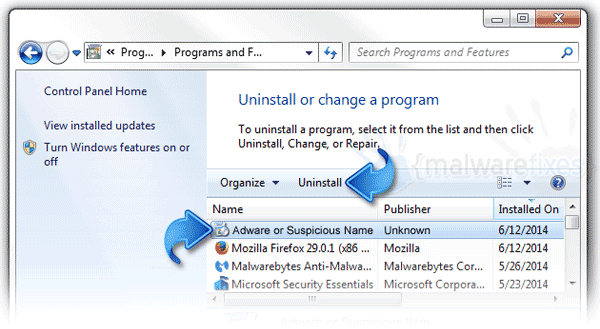
On Windows, Click on Start Menu on your Windows screen (or press the Windows key and navigate to the Control Panel. You can also use the search bar to search for it.
In Windows 10, click on the Start button, click on the Settings icon at the bottom left and click on Apps from the resulting Windows Setting.
You can also search for the Control Panel from the Windows Setting search bar if you want a view similar to Windows 7. Older versions of Windows 10 will display the Control Panel shortcut of you right click on the Start Button. There you can click on Uninstall a program option.
Alternatively, click This PC icon on the Desktop and when it opens, click Uninstall or change a program under the Computer menu option in the menu section.
Following the steps above should bring out the list of all programs installed on your PC. Look for Variance TV and any suspicious app and uninstall them.
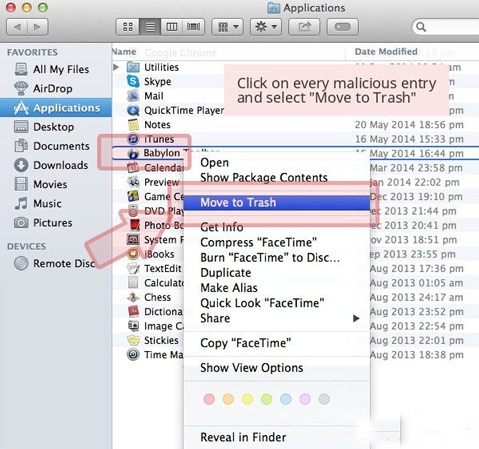
If you are using OS X, click on the Go button and select Applications. When the Application folder opens, look for Variance TV (or Steep TV) and any other suspicious programs. Right Click on such programs and select “Move to Trash.”
That should get the Variance TV virus off your PC. Next is to disinfect your browsers and registry.
2. Using an AntiVirus
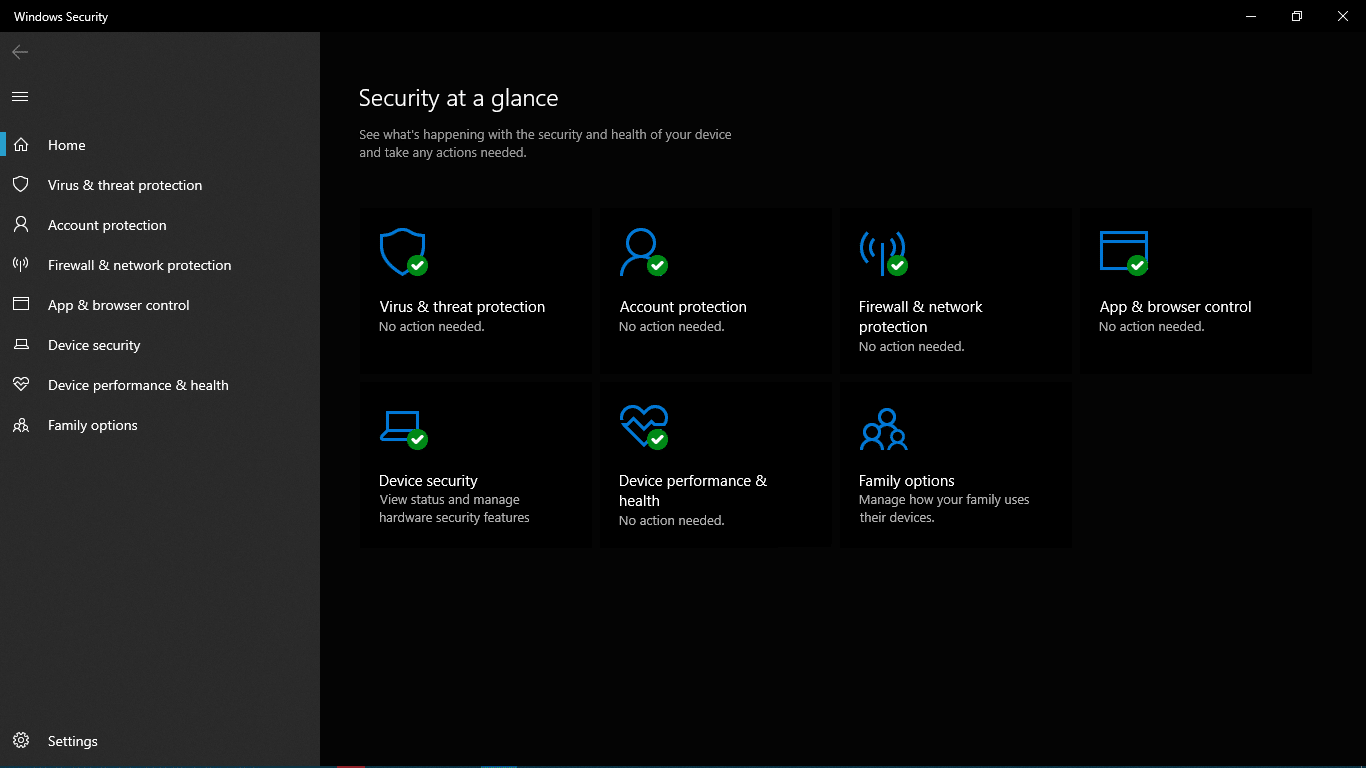
If you are not too technical or you feel you may have missed one of the programs, it is good to use an Antivirus to do further cleansing.
This will help delete registry keys and other entries left by the programs and safeguard your computer. In Windows 10, the Windows Security (known as Windows Defender in lesser versions) is more than able to do the task but in case you can’t rely on it, there are alternatives like Avast, Norton, Malwarebytes, ReImage etc that you can use.
If you have cracked softwares or use keygens and windows activators, you should be careful when using these antiviruses because this can also remove them.
3. Browser Cleansing
Sometimes the adware can trick you to load add-ons you don’t use and also has its way of fetching data from your browser. To be safe, browser cleansing is required. This can be done by using software or manually.
Using a software
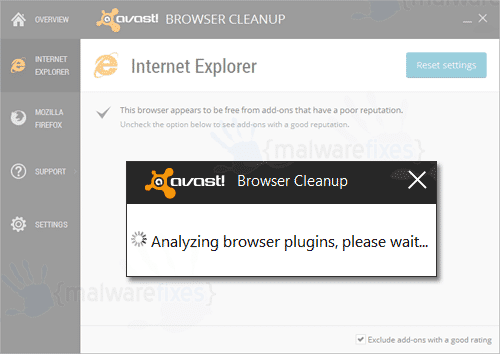
Download the Avast Browser CleanUp free tool to your desktop and install the program. Once installed, the program will perform a test on the browser, If any unwanted entries are encountered, you will get a list with the button “Remove all add-ons listed below and cleanup browser.” Select the addons to remove and click yes.
Another useful program is the AdwCleaner tool. When downloaded and installed, will scan for plugins and data related to Variance TV and identify them. Then you can clean them all.
Clean Chrome Manually
Open Chrome and click on the menu icon at the top right. Select Tools then click on Extensions.
Here you can remove Variance TV and other malicious plugins like the Babylon plugins which usually accompanies Variance adware. Click on the trash icon next to them to uninstall and delete them.
Click on the menu icon again and choose Settings, then Manage Search engines. In the Search Engines window, remove malicious search sites.
Now click the menu icon again and in settings, scroll down to the end of the page and click on Reset browser settings button. Confirm by clicking the Reset browser when prompted.
Clean Safari Browser Manually
To clean up the Safari browser you have to remove unwanted extensions first. Open the Safari web browser and click on Safari in the menu and select Preferences. Here select Extensions and look for any suspicious extensions. Uninstall them.
Now click on the Safari in the menu section again and click on Reset Safari. The Reset Safari dialogue will display a list of selected items to reset. Select what you wish to remove and click on the Reset button to complete the process.
Clean Firefox Manually
Open Mozilla Firefox, click on the menu icon at the top right corner and select Add-ons. Next, you click extensions. Remove any unwanted and suspicious extensions.
Now click on Firefox menu at the top right again and this time click on the Question mark ?. Click “Troubleshooting Information”
You will see Reset Firefox to its default state, click on it and then in the Reset Firefox Dialog, Click on the “Reset Firefox” button to completely reset the browser.
How To Protect Your PC Next Time?
Now that you have followed those steps above, your computer should be free from Noad Variance TV adware. In order to prevent installing malware next time, try manually selecting the components to be installed (custom installation).
Also, make sure your antivirus program is updated and always take note of the last installations you made. Try downloading only the apps you need from safe sources.
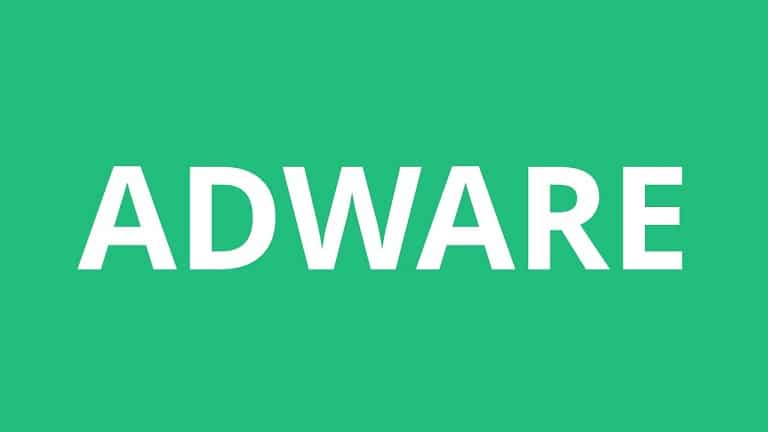




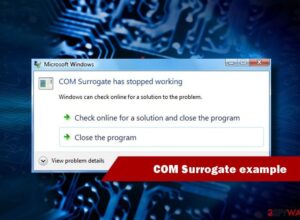


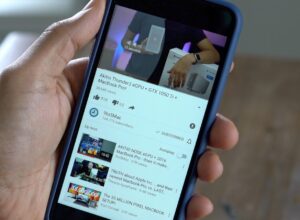
Thanks for providing such a great information.
Thanks for providing such a great information.