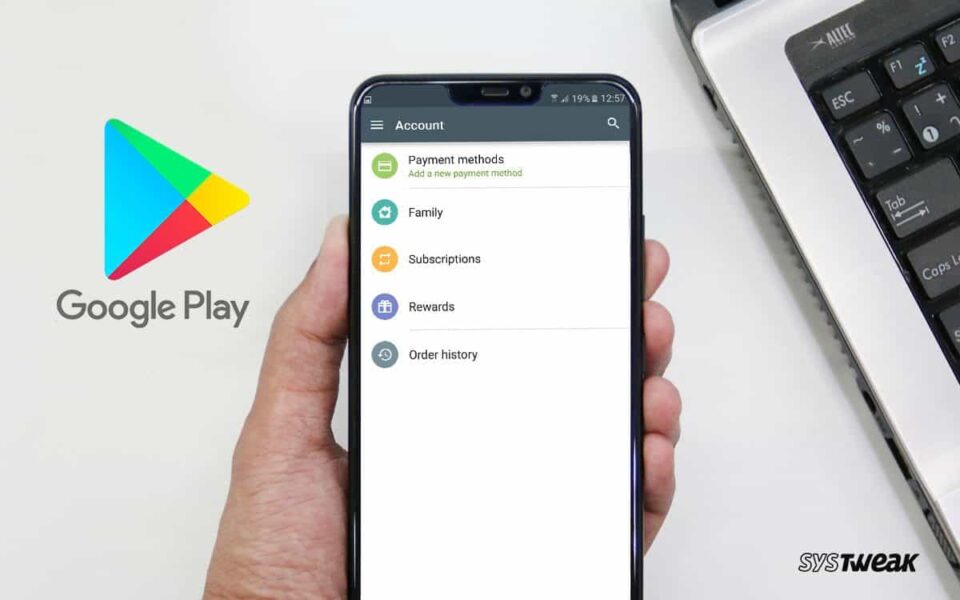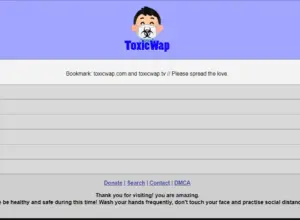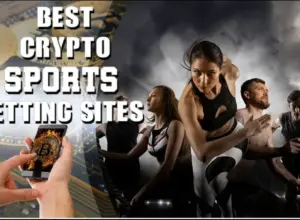Official Plus, the makers of WhatsApp Plus, GB WhatsApp (not the one by GB Mods that was shut down) and OG WhatsApp released a significant update: WhatsApp Plus, GB WhatsApp and OG WhatsApp version 7.35.
The changelog contained some essential updates like a status splitter, anti delete status, blue tick after reply, custom call blocker, send 100 images at once etc., that looked nice till I got to the part that says “some features has been removed and no longer supported.”
I had already upgraded and was shocked to see the new app looking plain. My friends using WhatsApp Plus and OG WhatsApp soon contacted me. That is why I had to write a new tutorial.
The new WhatsApp Plus, GB WhatsApp and OG WhatsApp version 7.35 has been revamped with new designs and options. That means the old article on WhatsApp Plus, GB WhatsApp and OG WhatsApp version tips and tricks is reserved for those who have not updated.
In case you are new, WhatsApp Plus, GB WhatsApp and OG WhatsApp are modified WhatsApp that offers more features than the original app. I have been using the mods since 2016 when I got my first Infinix Smartphone
WhatsApp Plus, GB WhatsApp and OG WhatsApp Tips and Tricks (for version 7.35 and hopefully beyond)
Here we will discuss new tips and tricks for WhatsApp Plus, GB WhatsApp and OG WhatsApp version 7.35. While I will be writing with examples from GB WhatsApp, the steps remain the same for WhatsApp Plus and OG WhatsApp.
If I mention GB settings, then in WhatsApp Plus it will be Plus Settings while OG WhatsApp will have OG Settings. I might also use them interchangeably.
The tips will be divided into the main chatting area tips and GB Settings tips. The chatting area tips are usually meant to be applied for just one or two chats or persons, while the GB Settings tips affect the whole app.
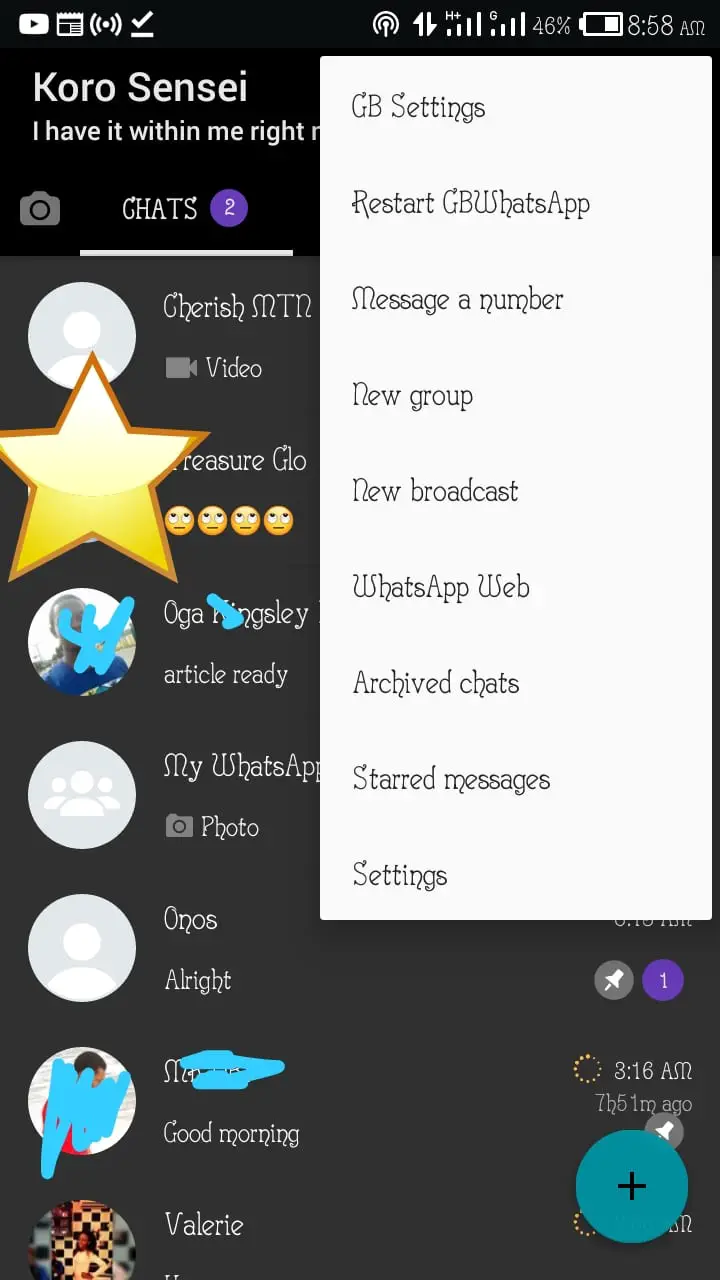
1. The Chatting Area Tips
These tips can be accessed on the main conversation screen or by starting a conversation with the person you wish to apply the tips on.
How To Lock/Password A Chat or Conversation in GB WhatsApp
You can now password individual chats. To do that, Open the chat, touch the three-dotted menu and tap Lock Conversation. Choose PIN, pattern or fingerprint to lock. The chat will be locked every time you exit. Alternatively, open the person’s profile and tap security.
How to Hide a Chat in GB WhatsApp
On the main chat screen
- tap and hold a chat,
- tap the three-dotted menu and tap Hide Chat.
- Input your unlock pattern
- set recovery question
- and the contacts would be hidden in your name (or WhatsApp in the title bar).
To unhide them,
- tap on WhatsApp on the title bar or your name (I would show you how to you change it later),
- draw the pattern,
- tap and hold the contacts you want to unhide to select them,
- tap the three dot menu, choose Mark As Visible.
How To Turn Off Online Toast for Just One Person
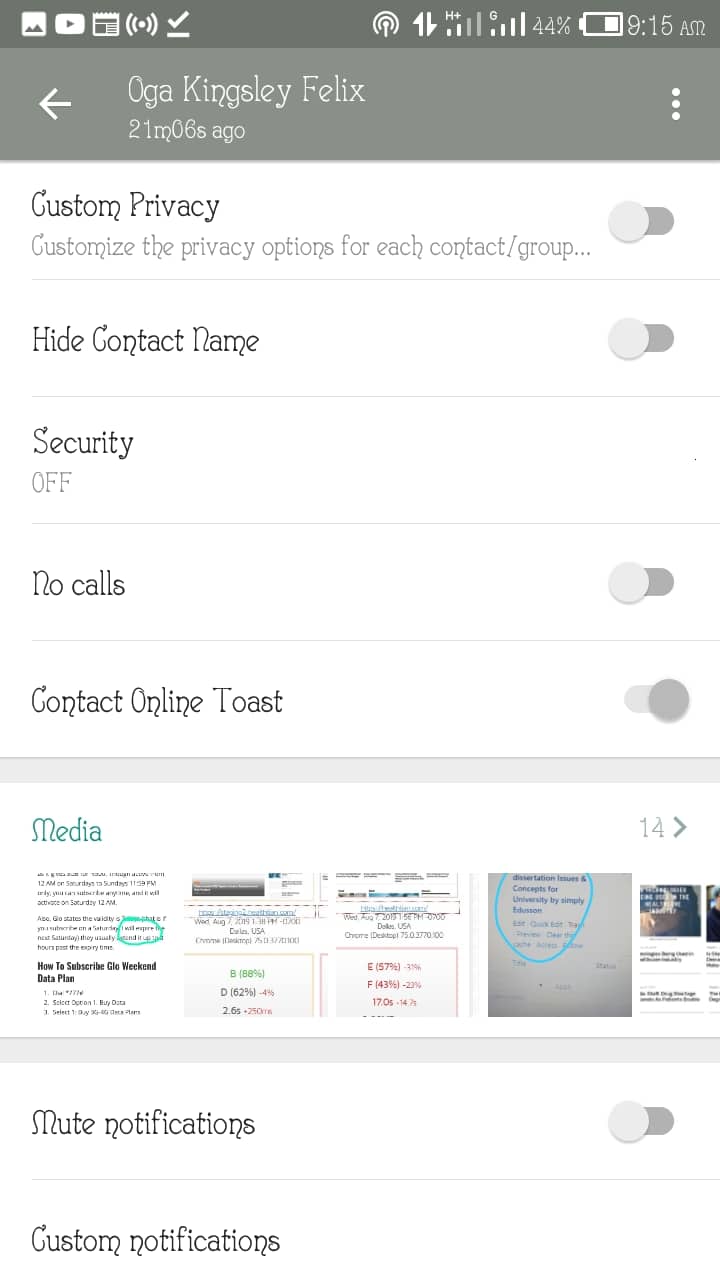
Online toast is turned on by default in this new version. This alerts you when your friends come online. If you wish to turn it off for just a person or two, then follow the steps.
- Open a chat with the person
- Tap the person’s name to open profile details
- Scroll down to ‘Contact Online Toast’ and turn it off
How To Block A Contact / Chat From Calling You
If you do not wish to receive calls from a particular WhatsApp number, follow the steps below;
- Open a chat with the person
- Tap the person’s name to open profile details
- Scroll down to ‘No Calls’ and turn it off
How to Hide Blue Ticks, Hide View Status, Anti-Delete Message
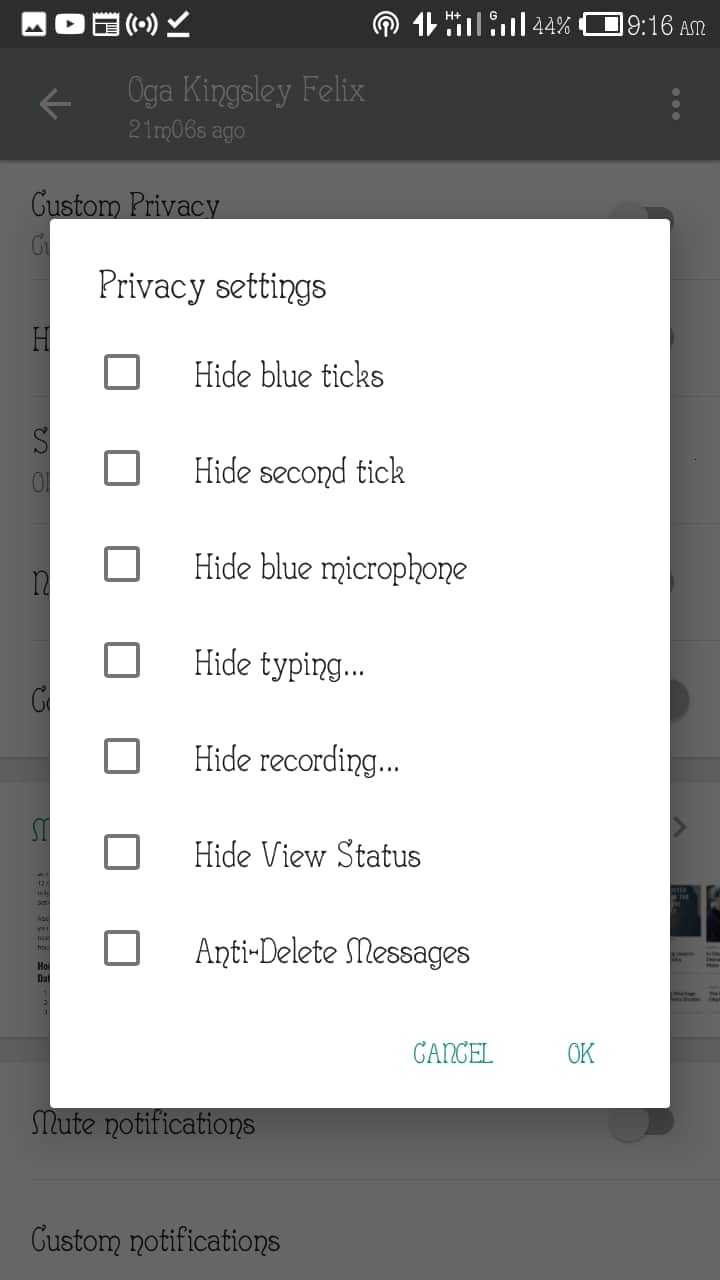
The Hide View Status allows you to view a person’s status, and the person wouldn’t know. Hiding Blue Ticks makes sure the contact does not know you have read their message. If you wish to turn on these settings for only a few selected persons instead of everyone, then follow the steps below.
- Open a chat with the person
- Tap the person’s name to open profile details
- Tap on Custom Privacy
- Select/tick any option you want.
- Tap Ok.
Download or Copy Status
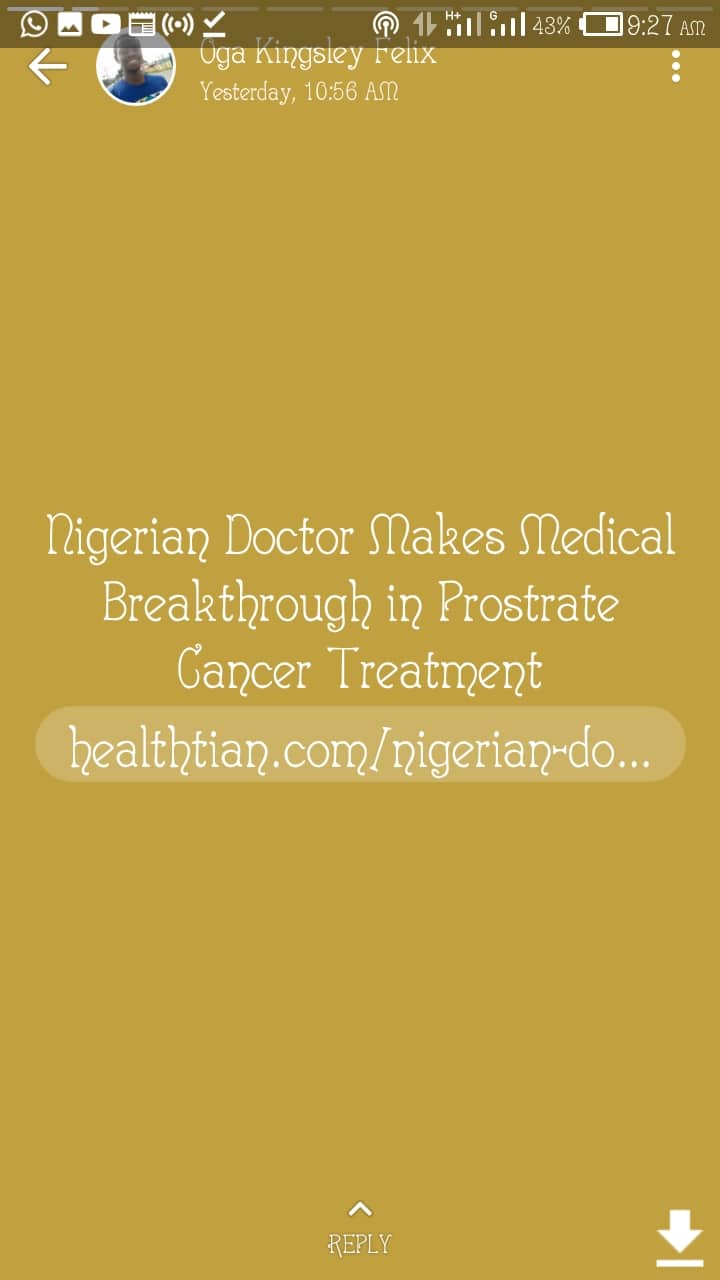
To download or copy any status, swipe to the Status tab, open the status you want and tap the download button at the bottom right.
Upload A Long Video Status
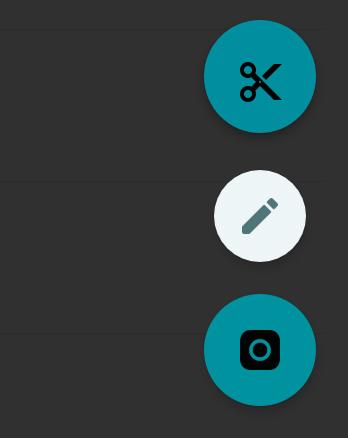
Unlike the older WhatsApp Plus that allows video longer than 30 seconds, the new WhatsApp mods do not. This is because now bans users who upload videos longer than 30 seconds.
To upload a long video, swipe to the status tab, use the status splitter (the scissors icon) to upload and split the videos into shorter statuses without doing it manually.
2. The GB Settings / Plus Settings / OG Settings Tips and Tricks
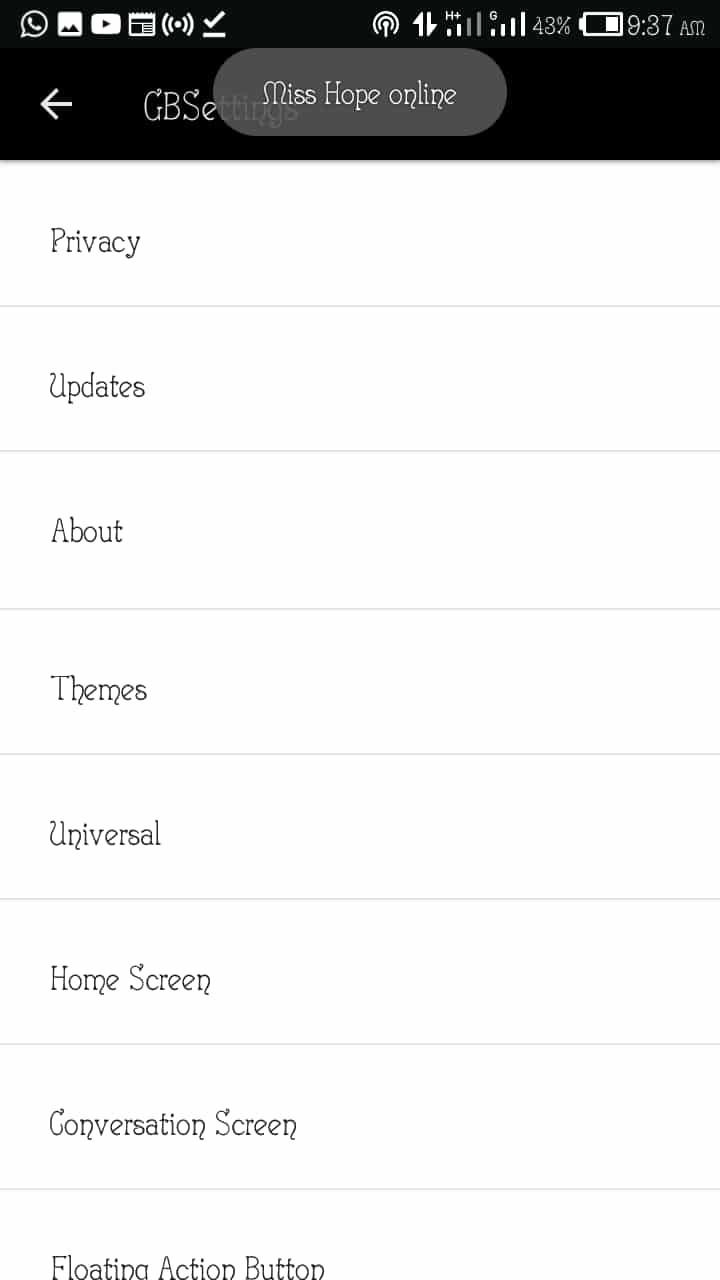
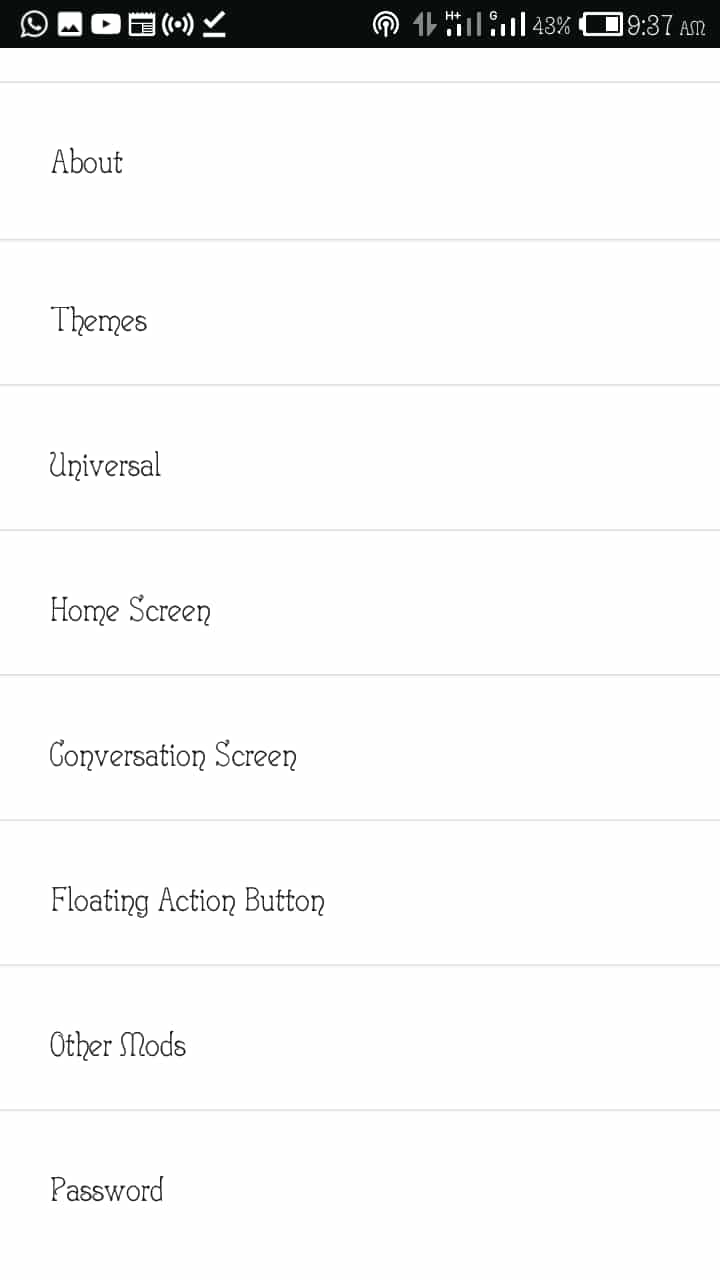
Tap on the three-dotted menu and tap on GB Settings, WhatsApp+ Settings or OG Settings setting on the WhatsApp mod you are using. All tips and tricks here are filed under different sections; Privacy, Themes, Universal, Home Screen, Conversation Screen, Other Mods and Password.
2.1 Privacy
This new option used to be the Privacy menu on the main chat screen. The options under the Privacy Settings are;
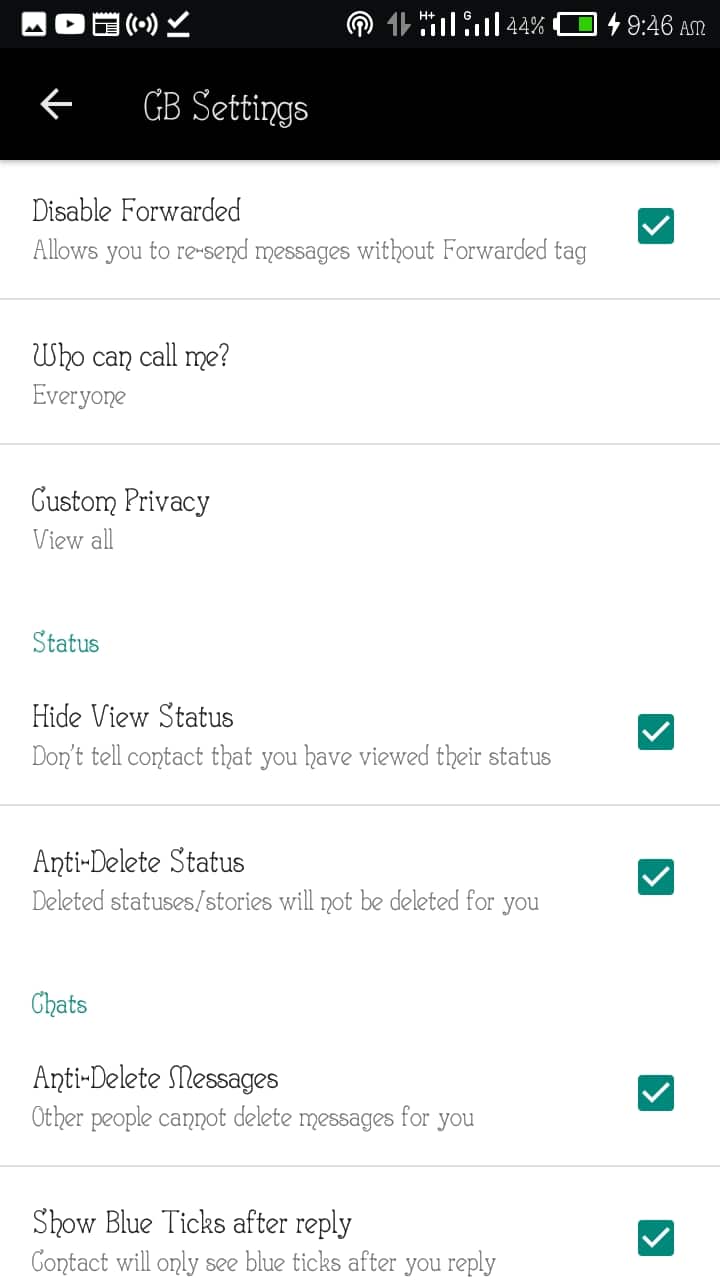
How To Hide View Status and Anti Delete Status
To Hide View Status for everyone, follow the steps below
- Go to GB Settings
- Touch Privacy
- Under Status, Tap Hide View Status to turn it on.
- Also, you can turn on Anti-Delete status so that when people delete their statuses, you will still see them.
Here you can also;
- Freeze Last Seen for everyone
How To Remove Forward Tag
This allows you to Forward and re-send messages without the Forwarded tag (Remove forwarded label)
- Go to GB Settings
- Touch Privacy
- Under WhatsApp, Tap Disable Forwarded to turn it on.
How To Set Who can call you or disable WhatsApp Calls
If you wish to disable WhatsApp calls
- Go to GB Settings
- Touch Privacy
- Under WhatsApp, Tap Who Can Call Me and set the option you want.
Enable Anti-Revoke Message
To make sure when people delete their messages it still remains on your phone
- Go to GB Settings
- Touch Privacy
- Under Chats, Tap Anti-Delete Messages to turn it on.
Here you can also Show Blue ticks only after your reply to a message?and also Hide blue ticks
2.2 Themes
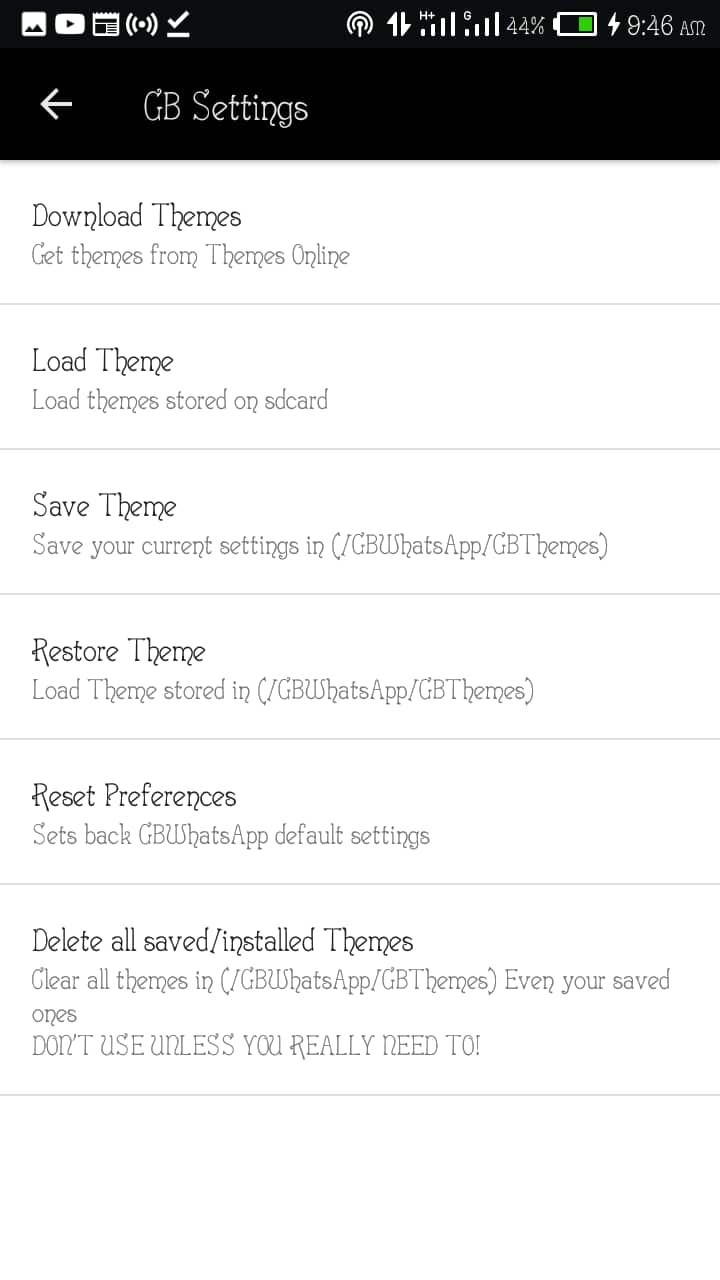
Custom themes are part of why people love to use GB WhatsApp. The ability to use dark themes and customise them is lovely. If you used themes in the old version, it no longer works here. You will have to load new themes by following the steps below
To use a theme, Go to GB settings, and tap Themes, Download Theme. One of the best themes happens to be YoElement. You can download and test as many themes as you like.
If you like a theme and wish to back it up, go to Themes and tap Save Theme. This is also ideal if you like a theme but want to test another theme.
You can Load themes and reset themes from the themes menu too.
2.3 Universal
Every change made in Universal affects the whole app. if you don’t want a theme and wish to make your own customisations, here is the kitchen where you cook everything. It is split into Colors, Styles and Mods.
How To Edit the UI Colours
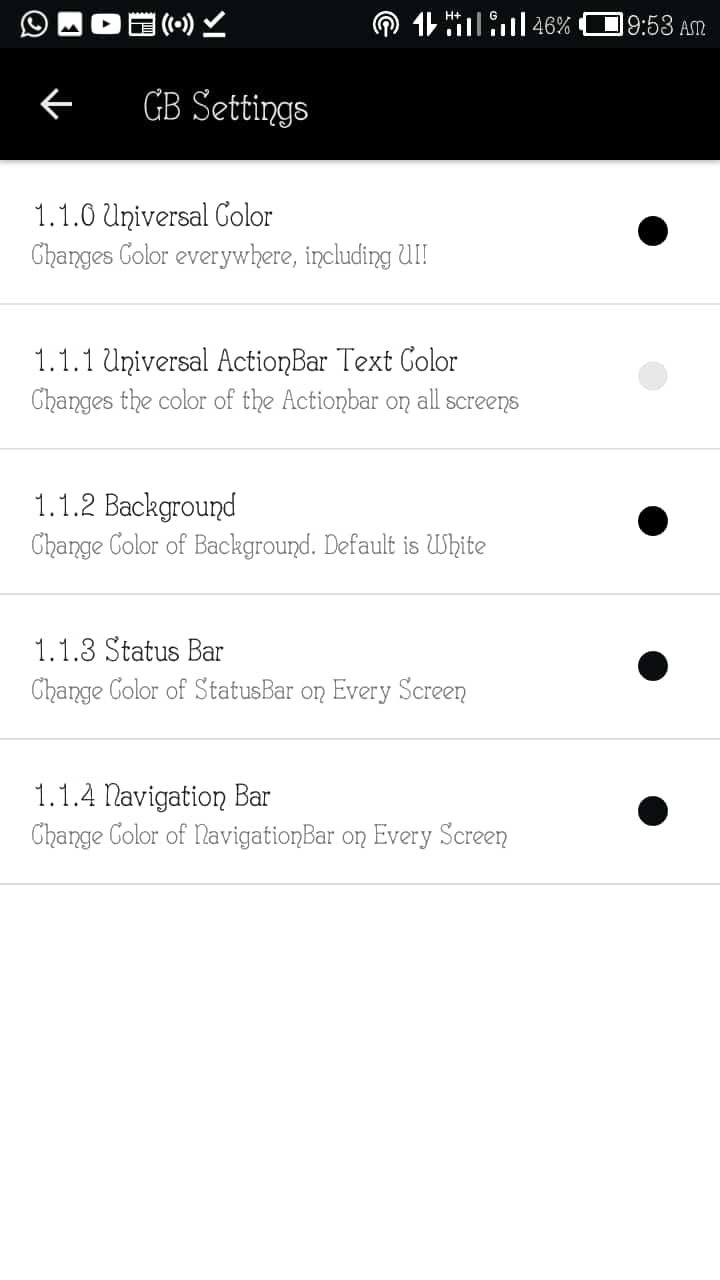
Tap on GB WhatsApp > Universal > Colors.
Changing the Universal colour to black is equal to turning on dark mode. Edit as you like and check. If it doesn’t turn out well, you can go to themes and reset preference.
How To Edit Universal Style/ Change GB WhatsApp Font
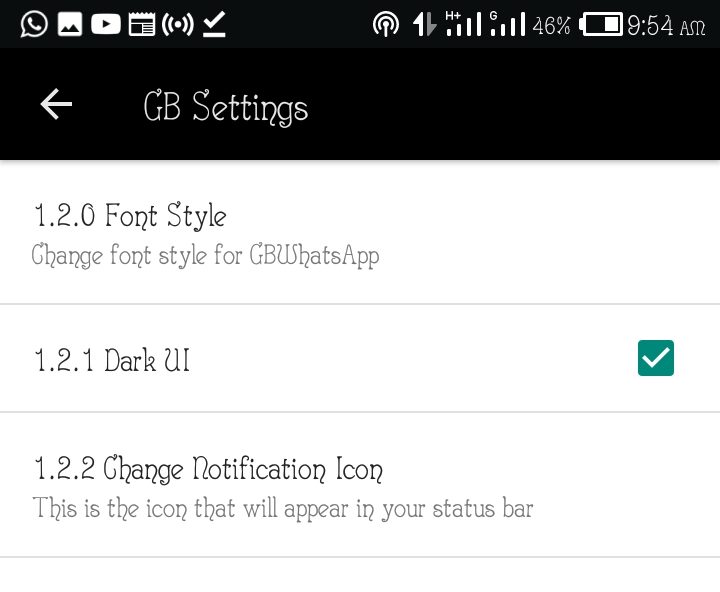
Here you can change the font style, turn the UI to dark and also change notification Icon.
You can install a different font for your GB WhatsApp application as it allows different customisations. The app you customise it to would only affect the app but not affect your phone. To do this, Go to GB Settings > Universal > Style > fonts
Turn Your WhatsApp Chats Into Apps / Cards
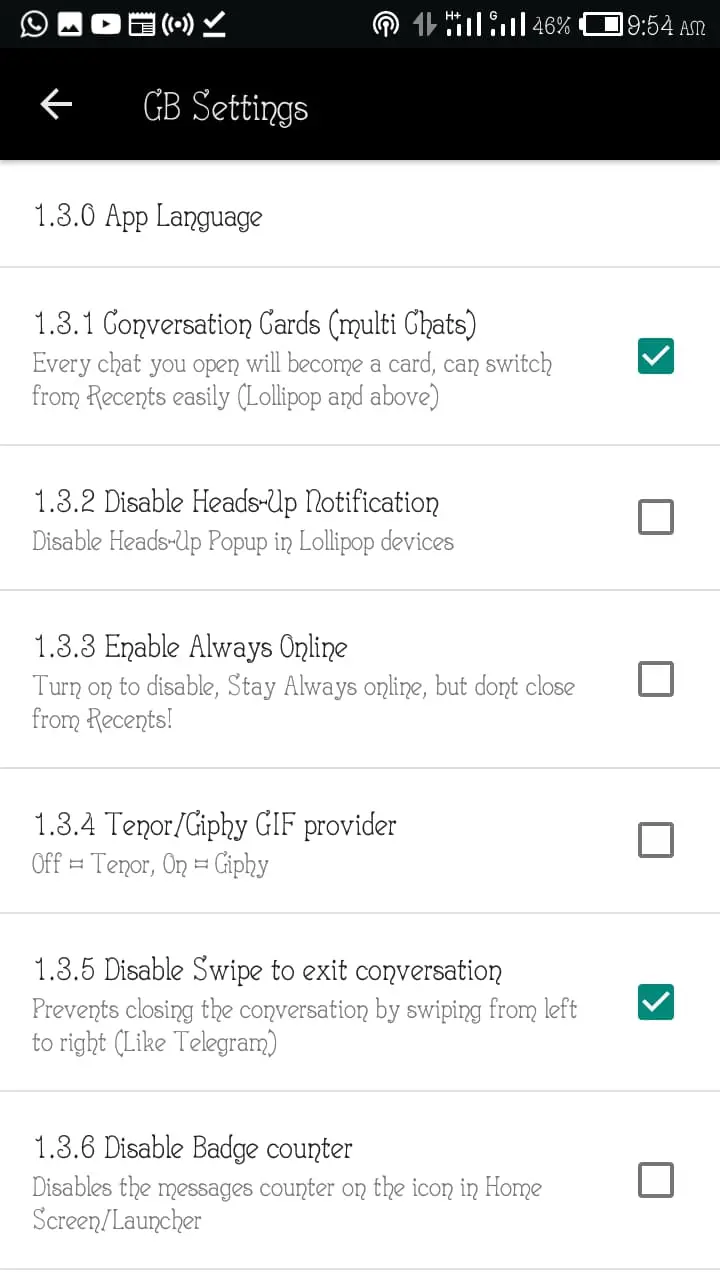
One of the best is Conversation Cards (multi chats). Turning this on allows you to open each chat as an app. You can start a chat, minimise the GB WhatsApp (WhatsApp Plus or OG WhatsApp) and launch the app afresh to start a new chat. The previous chat will be seen in Recent apps and treated as an app.
To do this, go to GB Settings > Universal > Mods > Conversation cards (multi chats)
How To Change App Language
To change the language to french, Arabic, or any other language, go to GB Settings > Universal > Mods > App Language
Also, you can Enable Always Online and set GIF provider to tenor or giphy.
2.4 Home Screen
Home screen settings are applied on to the main screen. It is split into Colors, Styles and Mods.
Colors: Here, you can set Tabs background colour, page title colour and many other settings.
Styles: Here, you can set your WhatsApp to look like Telegram, and other mods like rounded corner pictures, row size.
Mods: the mods section has some exciting features discussed below;
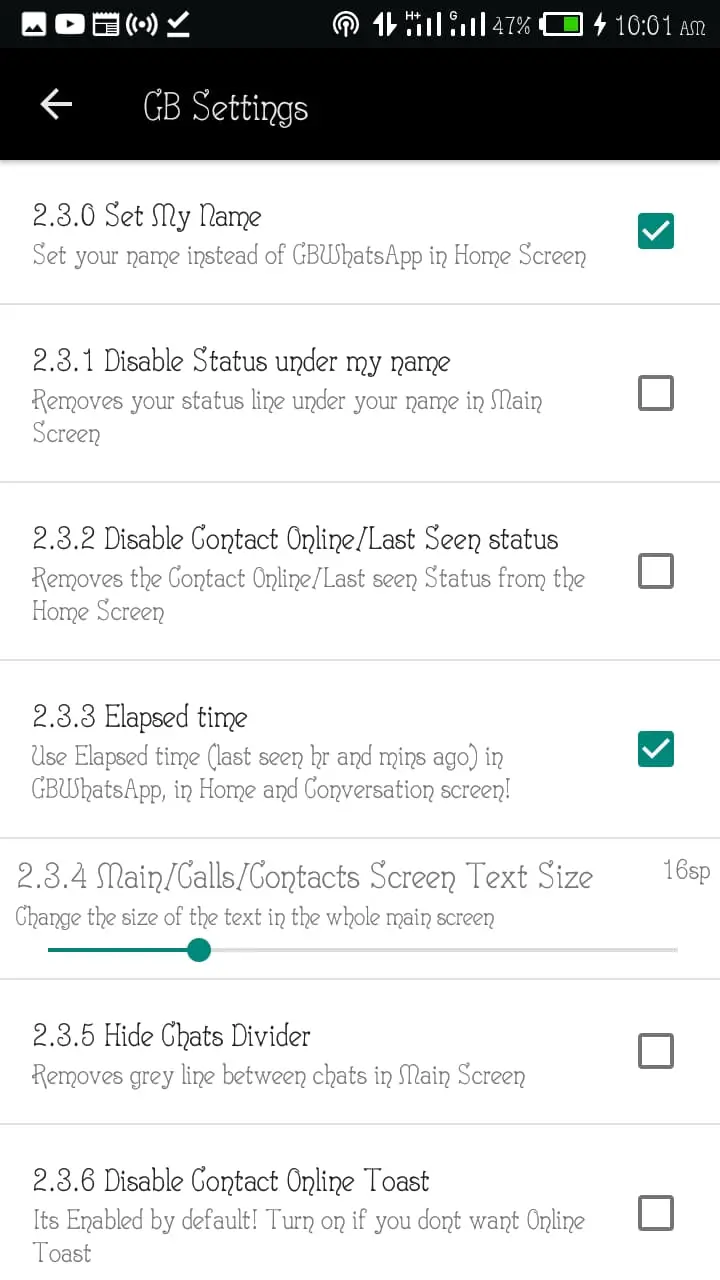
How to Replace GB WhatsApp With Your Name
To display your name instead of GBWhatsApp on the Home Screen, you go to GB Settings > Home Screen > Mods > Set My Name
How To Remove Your Status Under Your Name On Home Screen
To remove your status from under your name, you go to GB Settings > Home Screen > Mods > you tap the Disable Status under my name option.
How To Remove or Show Last Seen and Online Status
To remove last seen and online status, you go to GB Settings > Home Screen > Mods > and you tap the Disable Contact Online / Last Seen Status
Other settings available here are Elapsed Time, Disable Contact Online Toast and Ringtone Contact Toast.
2.5 Conversation Screen
The conversation screen contains 4 sections; Colors, Styles, Mods, Pics
Colors: This section allows conversation customisations, Here you can change the colour of your chat bubbles, background, font colour, quotes background, emoji button, web links colours, ballons backgrounds etc. There are 30 options here to enable smooth customisation.
How To Change Bubble Style
Bubble Style beautifies how our chats are delivered. There are over 40 styles in on GB WhatsApp. To do this, go to GB Settings > Conversation Screen > Style > Bubble Style
How To Change Tick Style
Tick Styles are part of the beautification WhatsApp mods have. They replace the boring WhatsApp ticks. To do this, go to GB Settings > Conversation Screen > Style > Ticks Styles
You can also set the conversation entry style to be like the Facebook Messenger app here too,
Mods: The mods sections contains active modifications
How To Set Custom WallPaper Per Contact
If you wish to set a different wallpaper for each contact, go to GB Settings > Conversation Screen > Mods > Custom WallPaper Per Contact
How To Set / Remove Profile Picture As Wallpaper
This option sets your contacts profile pictures as wallpapers. To do this go to GB Settings > Conversation Screen > Mods > Profile Pic Wallpaper
How to Hide / Show Contact Name and Contact profile Picture.
We are used to seeing our contacts names and profile pictures when chatting with them. You can turn this off, or turn it on if it is missing.
To do this, go to GB Settings > Conversation Screen > Mods > Hide Contact Profile Picture / Hide Contact Name > Turn it on or off depending on your preference
Other options available under the styles menu for Conversation Screen are; Hide Call Button, Disable contact status, make Text Selectable (allows you to select a section of any message sent to you) and Hide Date and Name (When you copy a message, date sent, and contact name will not be copied)
How To Show / Remove Contact Picture On Every Message
If you love the idea of seeing your profile picture on every message sent, head over to GB Settings > Conversation Screen > Pics > Chat Contact Pics, Chat My Pic and turn it on or off.
2.6 Other Mods
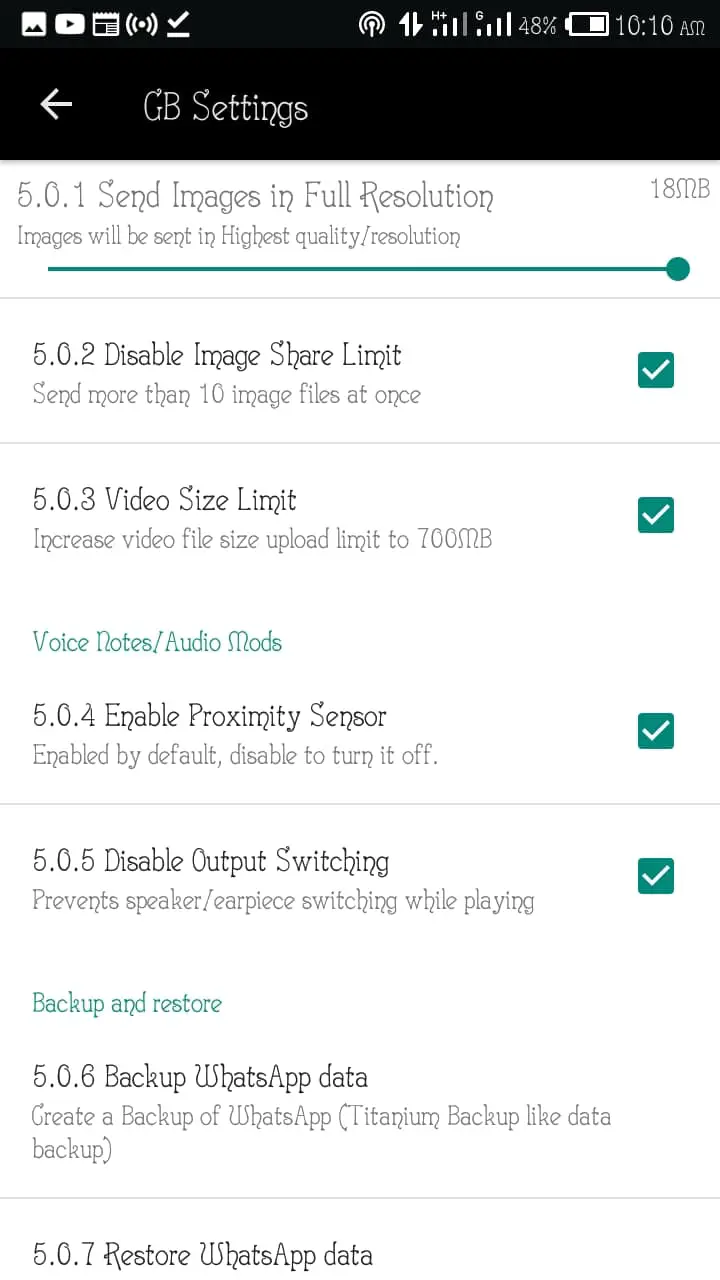
Other mods sections contain mods that are not really necessary, but important
How To Send More Than 10 Images
WhatsApp has a limit for the number of images that can be sent at once. If you wish to send up to 100 images, go to GB Settings > Conversation Screen > Other Mods > Disable Image Share Limit
How To Send A Video With About 700MB File size
WhatsApp as a video file size limit. To share a video that has up to 200MB – 700MB size, go to GB Settings > Conversation Screen > Other Mods > Video Size Limit. Tick this
How to Back Up or Restore GB WhatsApp Data
To create a backup of your data or restore it, go to GB Settings > Conversation Screen > Other Mods > Backup WhatsApp Data / Restore WhatsApp Data
2.7 Password
To set new passwords, pins, patterns and recovery questions, lock WhatsApp, change lock screen etc. use this option.
That is all for now. If you wish to download the apps, the links are below
- Download WhatsApp Plus Latest Version
- Download GB WhatsApp Latest Version
- Download OG WhatsApp Latest Version
If you love this article, please share with friends to help them too.