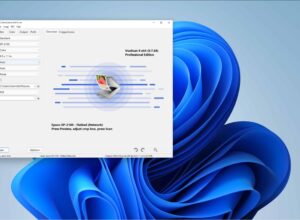When it comes to problems with sound and audio, it is prevalent with MacBook systems. If recently you have encountered any sound problem with your MacBook you have no reason to be disheartened or panic just yet all you might need to do is to check certain things and resolve the issue.
If after exhausting all the options available the sound problem persist, you can take the next step to visit the nearest eminent service for a repair of your MacBook speaker.
Below are a few tips that will help you fix a sound problem for your MacBook system we hope that you find the tips useful.
1. Play something from your macbook
One of the ways to tell if there is absolutely no sound coming from your computer is by playing something from itunes. Once you have opened iTunes all you have to do is click and play any of your songs.
If after pushing the play button you notice that the bar keeps progressing and no sound comes out from your system then you can proceed to the next step of checking the volume.
2. Checking the volume
Now you have to check whether your system has been muted or not. To do this, you need to press the volume up button which you can find on the f12 key of your keyboard.
ou also have the option of clicking on the volume up option made available on your menu box the top of your screen if you have tried the F12 key and it doesn’t work.
3. Check if it is an app problem
Sometimes it is possible for you to find that the sound is playing well on iTunes but doesn’t play in safari. Whenever this happens, the reason is that the sound has been turned off in Safari.
Now take for instance you see a video using safari, and unfortunately your system produces no sound, he may be able to find sound control in the video windows which you would then need to adjust for sound to be produced.
The video may be muted by default, and you would need to increase the volume for you to hear the sound.
4. Restart your MacBook
Most of the time all you have to do is restart your MacBook whenever there is a sound problem. You just might be lucky enough to get your sound back once your MacBook comes on.
5. Check your earphones
Don’t forget that it is possible for your ear forms to be the problem, so you need to check the circuit of your headphone. Also double check to be sure that the earphones are connected to your device. If you disconnect your earphones from your MacBook, you should be able to hear sound coming from the system’s internal speaker.
6. Check your ports
You will have to disconnect every other device that has been plugged into your macbook. You may feel that your audio port is the only possible cause of the problem, but HDMI and USB devices may also affect the audio system. Even if all that is plugged to your device is a single cable make sure to remove it and see what changes that would make.
7. Update your software
Sometimes all you have to do is check if you are making use of the latest version of MacOS. If you notice that your OS is not the latest one then what you have to do is backup all your essential data and upgrade your software to solve the sound problem.
8. Check hardware issue
Now you may have to check whether there is anything that has been plugged you’re the headphone order line out port. You also need to check if there is a red light on the ports or there isn’t one.
If you notice that there is a red light, then that means there is a problem with the pot or maybe something may be blocking it from within.
If your port is blocked, then your device will probably be acting as if there was a headphone plugged into it. Even if it is only one cable that is plugged into one of your port then make sure that you take it out of your computer immediately.
9. Restart the sound controller
Now you need to search for open activity monitor. Locate ‘CoreAudio’ from the list of the process then proceed to select it and then click on the X that enables you to quit the process. You will notice that the process will restart instantly and your issue will be fixed.
10. Reset system management controller
Sometimes when you reset the system management controller you can solve the sound issue you’re dealing with.
At least one out of the ten tips we have shared above should help you to solve the sound issue you’re dealing with however if none of them works to resolve your problem then proceed to get your MacBook checked and repaired by a professional engineer.
We hope that you enjoyed this writing. If you have any opinions, suggestions, or further tips that you would like to add, please use the comment section below.