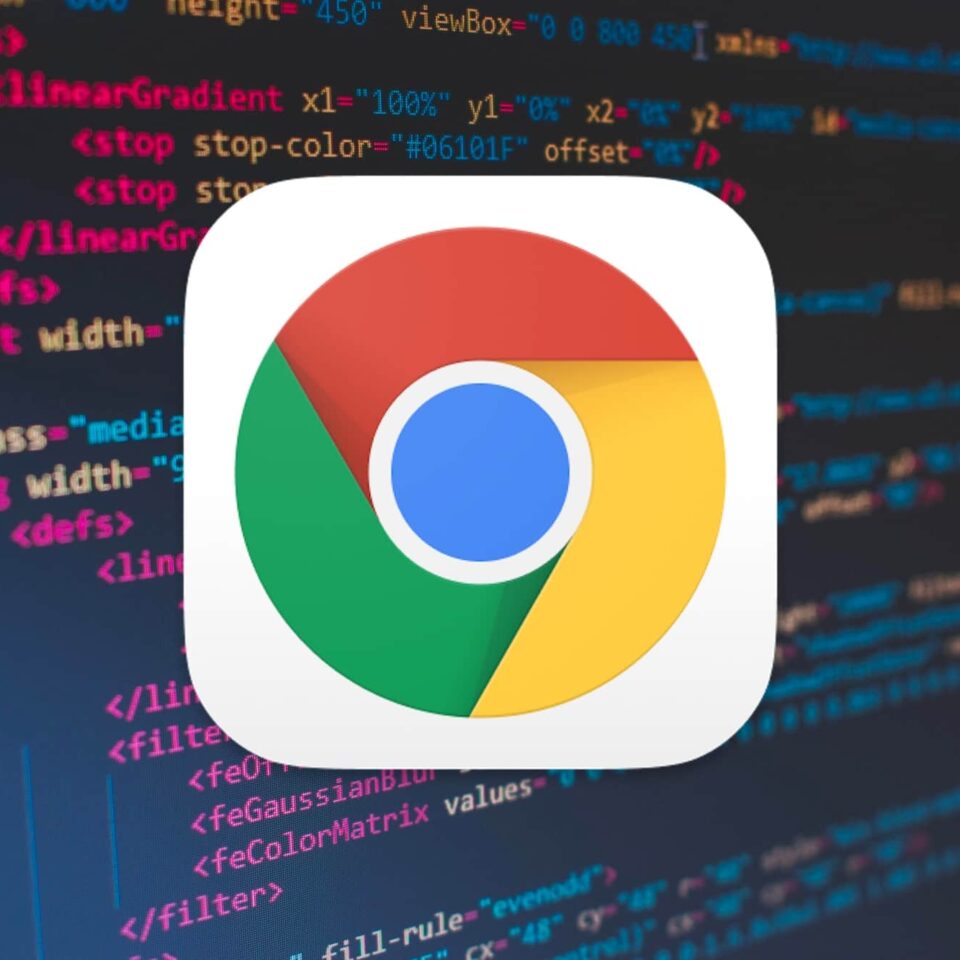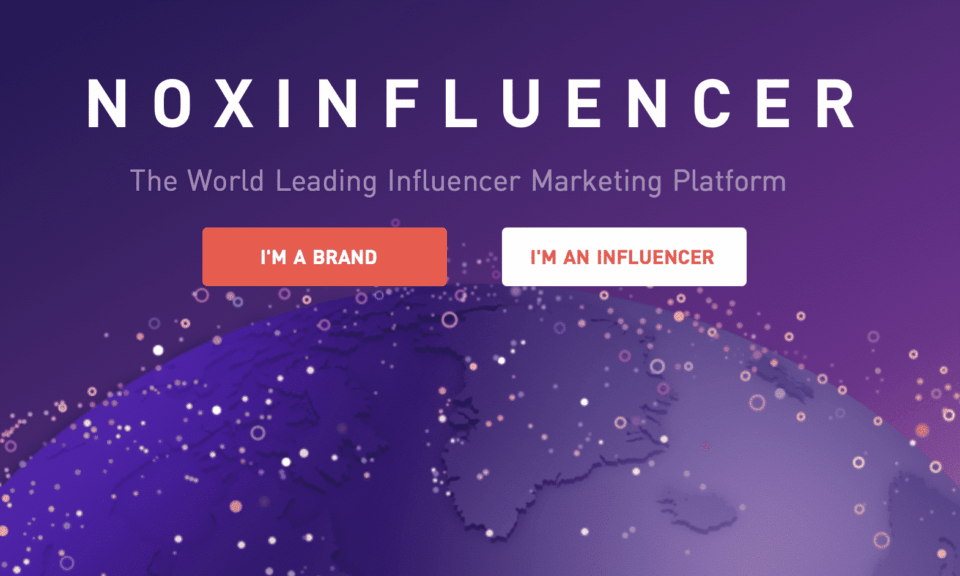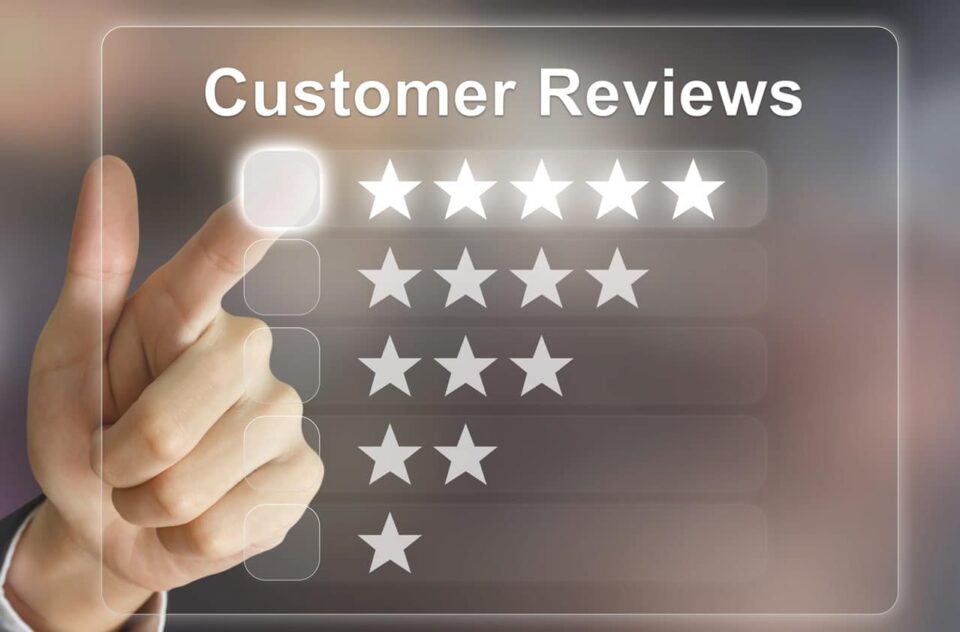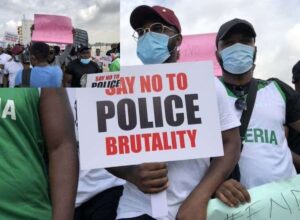You might have come across dozens of articles talking about security patches or new features that are coming to Google Chrome, but how do you make sure that your browser is updated to take advantage of those?
For the essential part, Google chrome silently updates itself in the background without your knowledge, keeping it in good shape. But in some situations, it doesn’t manage to update itself automatically, needing a bit of hello for the user at those points.
And now the days of needing to hunt for update packages is now over, with Google creating an atmosphere for users to easily update their Chrome.
This article will be showing you how you can update your Google Chrome on all platforms (PC, Mac, iOS, Android), so let’s get started.
Auto or Manual
Just like driving, it all depends on you. Google Chrome automatically checks for updates every 24 hours so you won’t bother to wait for it to do its stuff.
There’re often times where you will want to carry out these updates manually, such as when you come across a news headline saying something like “Go drop everything and update Chrome, now!” or maybe you can’t wait for the rolled out features.
If chrome is updating automatically, then it will prepare the update for whenever you exit and reopen your browser, and you won’t have to do anything.
You can check the publicly posted schedule for when the Chromium project will update.
That will let you know whether you should be expecting a jump to the next numbered version, even though it won’t tell you if there are any pending security updates.
For those and updates for iOS and Android, you can merely check Google’s Blog, which is updated periodically.
With so many users, updates are still staggered so that it can mitigate any potential issues.
But don’t worry if you ever see that you have gone past the date what was posted on the blog, you can wait regardless of the time or force the update manually.
How to update Google Chrome on Desktop?
If you have not to close your browser for a while like me, chrome will alert you that there’s awaiting an update. Check out at the three-dot menu icon to see what colour it is.
If it’s greyish, then you don’t have an update ready. Otherwise, the icon would be colored based on how long it has been prepared to update.
- Green: Update has been available for two days
- Orange: Update has been available for four days
- Red: Update has been available for seven days
If there is no notification or if you want to check the version number you are on, then click on that three-dot menu and then Help >> About Google Chrome will get you to the page below.
If you are up to date, it will let you know, plus opening this page will trigger the manual update which will display a progress bar, then it will ask you to restart the browser.
Don’t forget to do this as your Google chrome won’t be upgraded until you have closed it and opened it again.
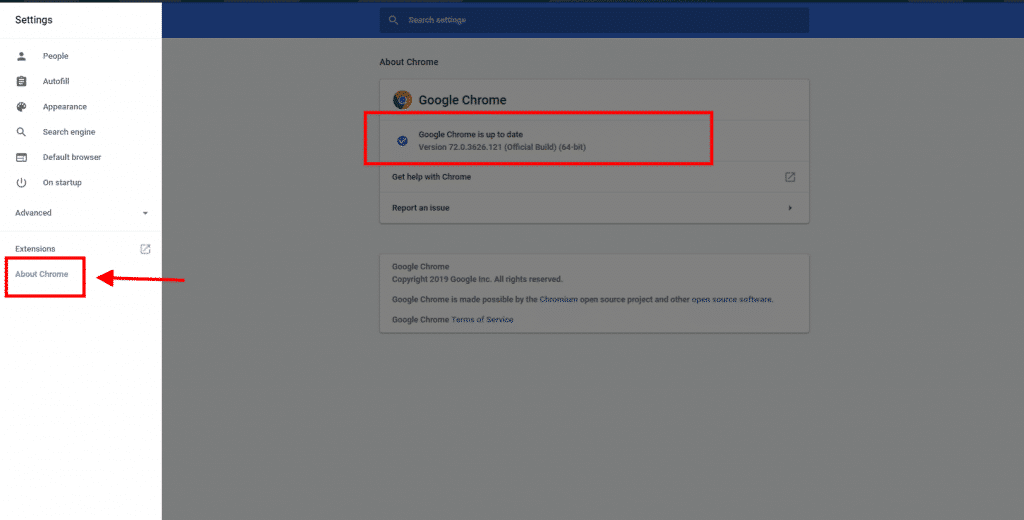
This is the dame if you are using Google Chrome on either Windows or macOS. If you’re using Linux, you will have to update from your distro’s package manager.
iOS
On iPhone or iPad, the only way to carry out updates on Google chrome is through the App Store. Open the App Store and then tap on the Updates icon which is located at the bottom row and then check if Google Chrome is mentioned in the Pending category. If it is, then you tap on the Update button which is next to it to update.
But if you have gotten a newer iDevice, then the chances are that you already have Automatic Update turned on, as it is the default setting for iOS 7 and above.
You can check this by going to Settings >> iTunes & App Store >> Updates and then seeing if it is toggled on or off.
Android
Just like in the case of iOS, for Android, you would want to head to the Google Play Store. Open the app and then tap on the hamburger menu on the top left and then tap on My Apps & Games.
If it is mentioned in the list of pending updates, then you should tap on it to update to the latest version. And if it’s not suggested, then you are already running the newest version.
With the help of these tips, you can now be able to update your Chrome in the rare case that it didn’t update automatically.
Tell us what you think about this article by using the comments section below.