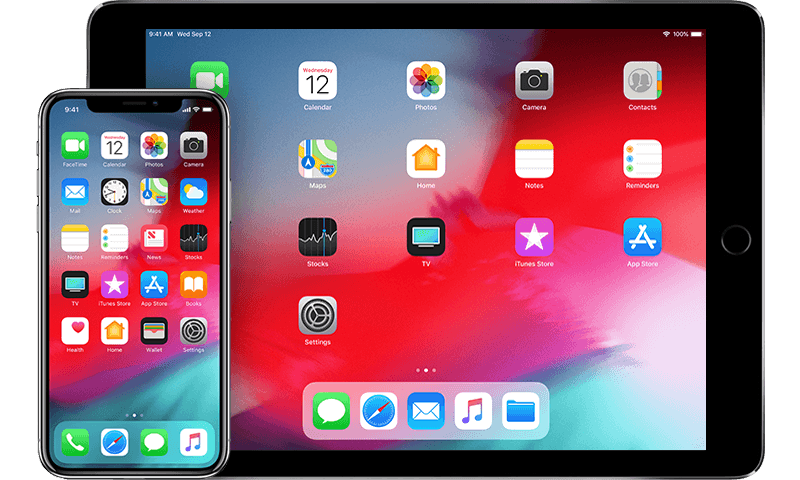A while ago, the only way to sync your iPad and iPhone was to use iTunes on your computer. But this process is now much more comfortable with the help of iCloud.
iCloud which was introduced in 2011, allows you to store data like documents, music, photos on Apple’s servers. You can also use and download the data available on the platform onto iOS, macOS and Windows devices.
The service also enables you to backup iOS devices directly if you so choose to use it for setup and restore purposes. Your data stays secure both when it’s in transit and storage.
The specific tokens that are used for the authentication of data and the end-to-end encryption all contribute to protecting particular information.
The first thing to do before syncing is to check if you have enough iCloud space:
- Navigate to Settings on your iOS device and then tap on your name.
- Select iCloud >> Manage Store
Syncing all Data
To carry out synchronization of data across an iPad and an iPhone. You have to make sure that your devices are on the same Wi-Fi network. You will also need to make sure that the iCloud is up-to-date.
On the source device:
- Go to the Settings, now, click on (Your Name) > iCloud. Then choose iCloud Backup at the bottom of the list.
- Make sure that the iCloud Backup toggle is switched on and then click on the Back up Now button.
- Then wait till the backup is completed.
On the target device:
- Switch on your device and start the setup process, then follow the instructions given on the screen until you have arrived at the Apps & Data screen.
- Click on Restore from iCloud Backup on the screen.
- Then select the most recent backup available.
- Wait until the restore process is completed.
You have now successfully synced your iPad and your iPhone.
Syncing Specific categories through iCloud
But if you wish to sync selective data but just specific categories, you can do that as well by using the steps below:
- Log in your Apple ID on all your Apple devices.
- While in the Settings app on any of your logged in devices, tap on “Your Name” >> iCloud
- Then disable the apps or the categories that you don’t want to sync. This’ll ensure that the changes that are made on this device will not affect the other Apple devices.
- If you so much wish to continue with this, repeat steps 1 – 3 on your other devices as well.
Some apps in the App store make use of iCloud to store their data. This makes it very easy to sync information across various devices when you install the same app.
iCloud also makes it very easy and smooth to set up a new device or restore data on a new device or restore data on an existing device. All you have to do is to navigate to Settings, tap on your name, choose iCloud and then choose iCloud Backup. Tapping the toggle will activate it.
Note that the iCloud Backup will store information like App data, Apple Watch Backups, Device Settings, HomeKit Configurations, iMessages, SMS and MMS messages, Videos, and Photos, etc.