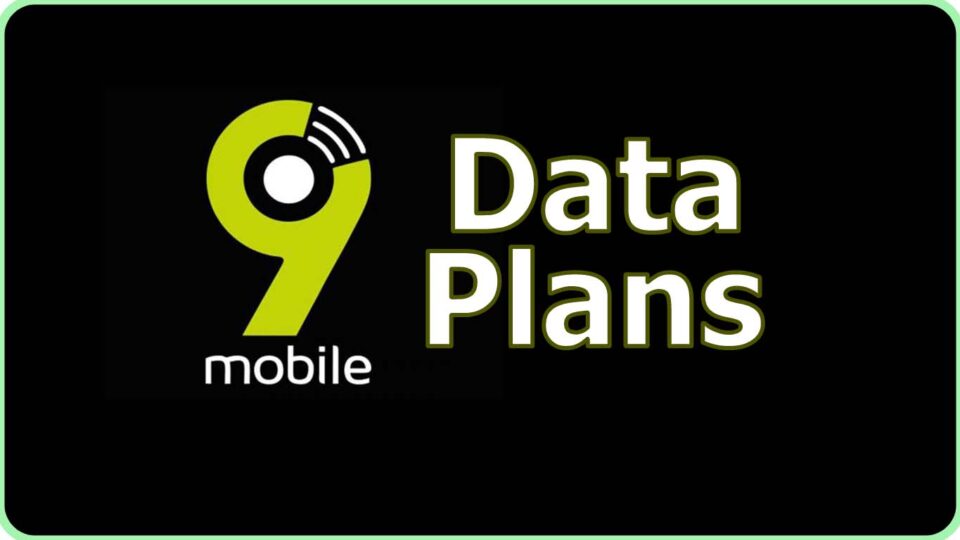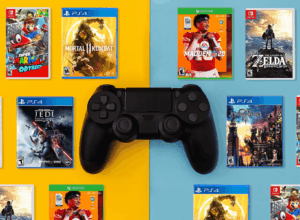As YouTube has become the number one platform for videos, it has also made plans for kids making it very popular among kids.
With its video contents meant for kid’s mental health, it has been reported that there have been objections about kids viewing content that are not suitable for their age or inappropriate for them.
To tackle these objections, YouTube management launched a standalone app for kids called the YouTube Kids app. It is particularly designed for kids because the contents that are provided there are kid-friendly.
Parents are allowed to go through the contents before the contents suit their kid’s age and so do not have access to anything inappropriate.
With this development, YouTube is still getting complaints from different parties saying that they are some inappropriate ads showing up in the kids? corner, ads about privacy, content, junk food and some containing suicide tips that are highly harmful to kids.
So it’s crucial to keep these harmful contents away from kids. Below are the steps you need to take to make your kids YouTube experience safer.
Set a Passcode for the App
This is a way to keep the children away from more sensitive contents, as they can sometimes bypass you. Follow these steps to proceed;
- Open the app on either iOS or Android, then tap on the lock button. It is found on the bottom right of the app.
- A mathematical problem will be presented before you, solve it and click on submit.
- Afterwards, set a four-digit passcode and then confirm it to be sure. With the help of this passcode, you can have access to the settings of the app and its restrictions.
If the kids are unaware of the passcode place on the app, then they cannot go beyond the restrictions.
Keep the Kids Safe While Using YouTube Kids App?
After signing into the YouTube account, some steps should be taken to keep the kids safe while using the app, they are listed below:
- Open the YouTube Kids app
- Then tap on the Lock button. It is found on the bottom right of the app.
- Enter the passcode and tap on the settings and then enter your kid’s profile name
- Enter the Gmail account password and login
- To restrict them from the search option, disable Allow searching. This way, your kids cannot find videos of YouTube Kids.
- Here, you will have to approve the contents. After that, you can go to the home page of the app and select the channels from where you want your kids to watch videos. That way the channels have been properly approved by a human (you) curator.
- You can enable Pause Watch History which will not allow your kids to watch videos from video views and keywords related to the video.
How to Limit Your Kid’s Time on YouTube Kids App
- Launch the app and then tap on the lock icon
- Tap on the Timer and set its limit to be in between 1 to 60 minutes.
- Then tap Start Timer
As a parent, you can report any video you think is inappropriate for your kids. Share your thoughts on this article by using the comments section below.