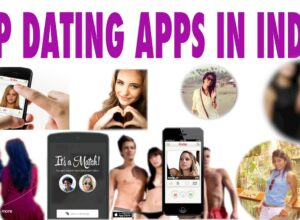Kodi is arguably one of the most popular streaming application with cross-platform support; (Android, Windows, macOS, Raspberry Pie, Linux, Amazon Fires TV Stick) and support for a large library of add-ons.
Check here if you want to know more about Kodi and how to install the application on Android TV. Sadly or iPhone users, Kodi is not on the official App Store.
Thus they officially miss out on the great entertainment packages the app offers. But there are unofficial ways of officially getting Kodi on your iOS device without Jailbreaking your phone.
How To Install Kodi on iPhone?
To do this, we will be using a third party iOS store named AppValley to install Kodi on iPhone..
Note: We are Using AppValley. Allowing a third-party app store may compromise your iPhone’s security. We tested this on our iPhone and everything was fine. That said, we do advise that you proceed with caution.
This step is meant for those who are advanced users and would like to go ahead with the installation. If you are afraid that you may likely compromise your phone’s security, head over to the Kodi alternatives section.
Step 1. Open AppValley webpage on Safari and tap on the “Install” button. It will open a dialog box, tap on “Allow”. Note: The AppValley domain keeps on changing so if the current website doesn’t work, head over to its Twitter handles to find out the updated domain.
Step 2. After that, tap on “Close” and open Settings. On the very first page, you will find “Profile Downloaded”. Tap on it.
Step 3. Here, tap on “Install” on the top-right corner and enter your iPhone’s passcode. Again, tap on “Install” to complete the installation of AppValley.
Step 4. Now come back to the home screen and you will see AppValley already installed on your iPhone. Open it and search “Kodi”. Choose the preferred Kodi build and tap on the “Get” button. A prompt will appear, here tap on “Install” button.
Step 5. AppValley will start installing Kodi. After the installation is complete, open Settings again and head over to General > Profiles and Device Management. Here, tap on the Enterprise App.
Step 6. On the next screen, tap on “Trust Shanghai P&C…” and again tap on “Trust” following the prompt.
Step 7. Finally, you are all set to use Kodi on iPhone. Just open the Kodi app and it will run without any issues. Now go ahead and install your favourite Kodi add-ons
Kodi Alternatives for iPhone
If you skipped the first step, don’t be worried as we have compiled the best Kodi alternatives for your iPhone.
Plex.
Plex and Kodi are involved in great rivalry and the Plex Vs Kodi debate is sure to go on till the end of time (or till another useful application surpasses them).
Plex allows users to organize all their videos, music, videos and podcast in one place and also supports accessing media across all devices. Like Kodi, it also has the Live TV shows record function.
Plex also has a personalised feed of videos to save you time. Plex comes with either a free account (Plex Free) which gives you access to a limited number of free contents or a Plex Pass that starts at $4.99/month for unlimited premium contents.
In terms of appearance and user experience, Plex is better than Kodi (let us just agree with the added UI/UX advantage is what you pay for). Download Here
Infuse 6
Infuse 6 is a rather new and popular player getting almost all the attention for its simple yet powerful functionalities.
It allows you to play contents wirelessly from different sources including PC, FTP, URL and lots more. If there are no subtitles embedded to a video, Infuse 6 adds it automatically.
There is also the Trakt Sync feature borrowed from Kodi. The feature allows you to sync your shows across platforms, devices and apps.
The app also works well with a plex account, which is a bonus. there is also a pro account that gives access to; 4K videos with Dolby TrueHD support, AirPlay, Google Cast, and background playback. Download Here
PlayerXtreme Media PlayerXtreme
playerXtreme is a video player that supports various video formats (way more than iTunes can dream of). It can play contents directly from the web, PC, URL, just like Kodi. It has lots of video codec which makes it easy to seamlessly stream large files of media contents.
There is also support for real-time subtitles and you can connect to streaming services within the app. There is also a pro version that supports Airplay, Chromecast and HD quality audio.
It may not have all the Kodi features, but it still holds its ground against the heavyweights. Download Here.
That is all for now. Enjoy Kodi on your iPhone if you took the first option. But if you didn’t, we hope the alternatives will do well to keep you satisfied,