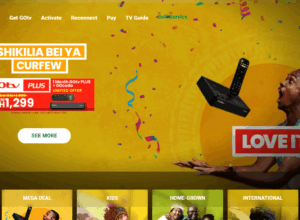Have you ever felt a sense of fear run through your spine when you realise that your computer is a little hotter than it was when it started? The small fan going faster and faster like your pounding heart? The reason your laptop is fired up is thermal radiation.
This is a result of the electricity that is in charge of powering your computer. The amount of electricity needed by each component of the CPU is different, but there are a few components in the CPU that require a lot of power to carry out their function.
A computer core, it’s CPU produces a whole lot of heat as it carries out algorithms, and so does the GPU (graphics processing unit), which is in charge of handling the 3D imaging. This is the reason why your computer heat up more when you use it to play games.
One of the many consequences of overheating is that as part of the cooling system, the motherboard which is among the major components of the CPU and the memory banks makes the intensive applications go a little bit slower. This can result in the whole computer shutting down.
There’s something a lot of people don’t realise is that it is possible to make your computer cool down by turning up the speed of the fan. This can be done in the BIOS menu.
To learn to turn up the fan speed, follow my steps below.
- Restart your computer and then wait for it to boot to the startup screen. Press the indicated onscreen button to access the BIOS. The button will be Del, Esc, F12 or F10 depending on the manufacturer of the computer motherboard.
- You will be making use of the arrow key that is available on your keyboard to scroll through the BIOS menu to the submenu that will be named “Monitor” or “Status” depending on the motherboard manufacturer. Select the option “Fan Speed Control” from the submenu to open the fan controls.
- Scroll down until you get the section of the page that is called “Fan Speed Control.” This section contains the RPM settings for computer fans. You can choose between the fan you prefer and then press “Enter” to save the settings.
- Repeat the above steps for all the fans that you want to increase the speed for. After all, is done, keep pressing the Esc button till you get to the Exit menu. Select “Save Changes and Reset” option confirm the changes done to the fan speed, all you need to do from here is to allow the computer to restart.