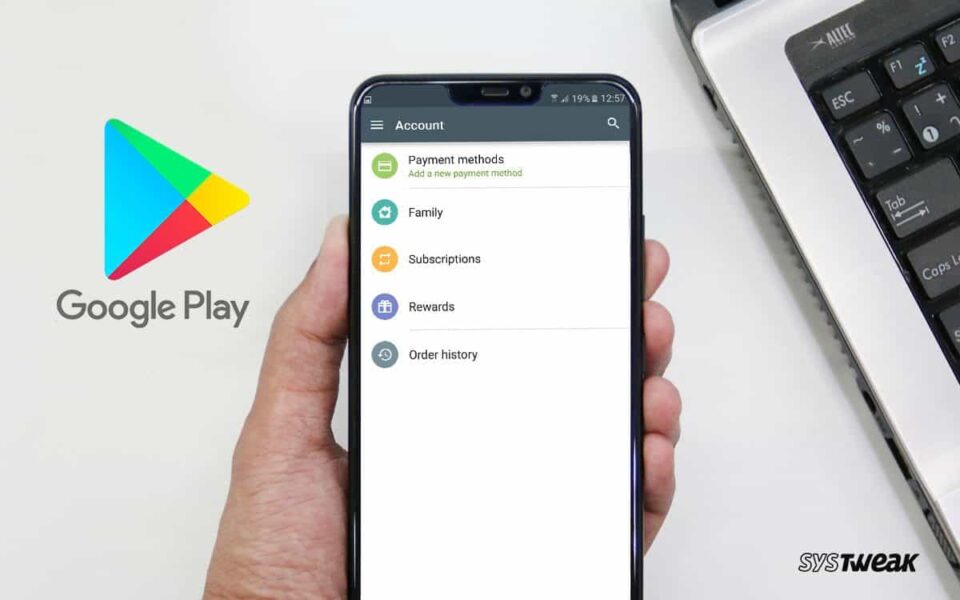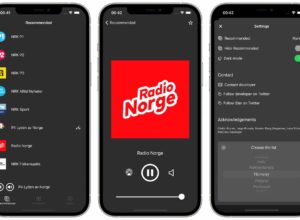Have you ever been in a position where you have to return an item you have purchased? You might have forgotten, but here you are trying to return an app you purchased.
Even though it’s possible, it is not the same as other goods you purchased. There are some things you need to keep in mind if you want to get your money back.
Apple has set down rules you need to follow if you want to get a refund on a purchase. For example, every refund comes with a limit whether the item has been used.
You keep that in mind if you think you might return your purchase. This article will talk on how you can get a refund from the App Store using your iPhone or iPad. Let’s go.
How to get a refund from the Apple App Store using iPhone or iPad?
This instruction only applies if you purchased an app.
- First, launch the Mail app on your device and look for the receipt that apple sent you when you purchased the app
- Once you have located the receipt, open it and look for a link that says “Report a Problem“
- When you get to the report page, you will need to enter your Apple credentials to gain access.
- Select “Choose Problem” and a menu option will pop up, choose the one that explains why you want a refund.
These are the options you are to choose from:
- I didn’t allow this purchase.
- I’d like to request a refund.
- The app doesn’t work or behave as expected
- The app does not install or won’t download
- Didn’t approve this purchase
- Didn’t receive or unable to find purchase within the app
To complete the request, follow the prompt which will give you an option to either visit the iTunes Store support, to submit your problem or to contact the developer.
However, do not panic if you don’t get any response immediately. Some refunds take a few days sometimes a week at most.
How to get a refund from the App Store from your browser?
No law says that you must stick to your iPhone or iPad to get your refund on app purchase. You can use your browser and the process is just as easy on your iPad.
- First, proceed to Apple’s “Report a Problem“ page.
- Next, enter your Apple credentials (username or email). Don’t forget to enter your password.
- Click on the tab that describes what product you want to return (e.g. music, book, apps, TV shows, etc.)
- On the right side of your purchase, you will see the “Report a Problem” link.
- Click on the link and choose the reason you want to return the product.
- Apple will advise you to contact the developer directly, accept your request or direct you to iTunes Store support. However, you will hear from Apple within a few days.
Note: A product can only be returned 90 days from its purchase. Don’t panic when you get a message from Apple asking for more information on why you want to return the app.
A time will come for you to return an app. maybe the app is overrated or might have crashed sometimes. When that time comes or maybe that time is now, try out the above tips and don’t forget to share your feedback with us by using the comments section below.