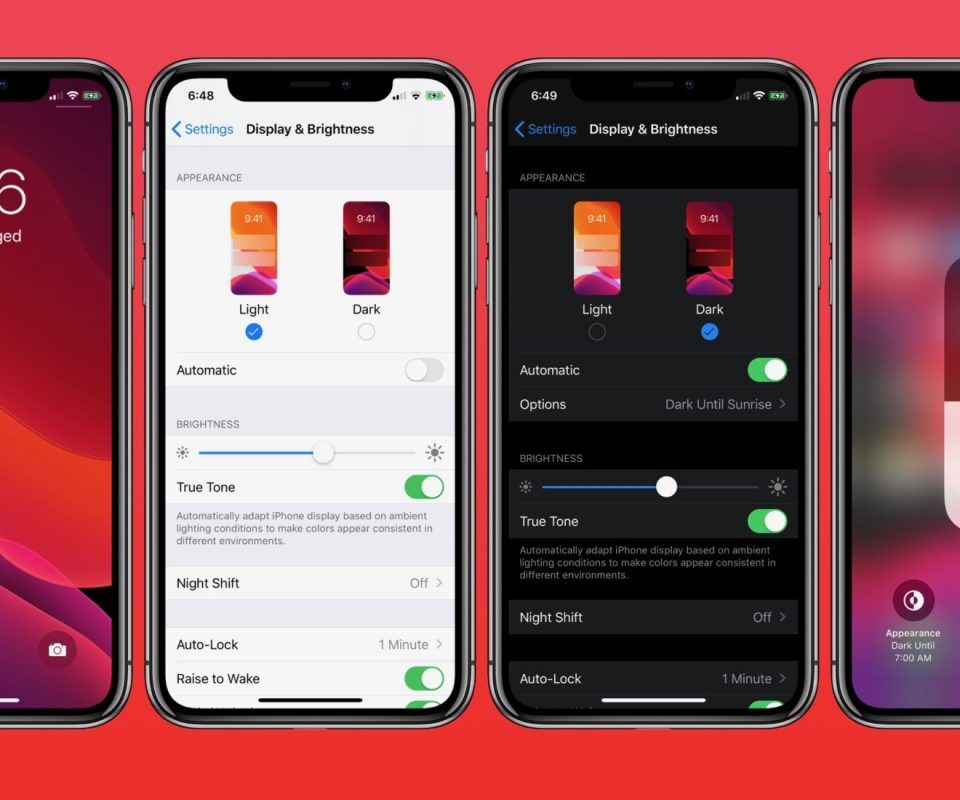The long-awaited dark mode has finally been included on Apple’s devices with the launch of the iOS 13/13.1. This addition means that iPhone users will no longer rely on third-party apps to enable dark mode.
Dark mode will transform the user interface of the phone into black thankfully; it’s a system-wide dark mode.
This feature will be a fantastic additional functionality to users as it will reduce the strain on your eyes during night and low light conditions.
Are you still wondering what dark mode is all about? Don’t worry. This article will shed more light on how you can enable the dark mode on your iPhone/iPad running the latest iOS 13/13.1.
To enable dark mode on your device, you need to follow two easy steps. One is going all the way to the settings menu, while the other is a command giving to Siri.
One of the best things about this new functionality is the fact that you can choose what time you want the dark mode to activate automatically.
Below are the few easy steps you can follow to enable dark mode on your iPhone and iPad
- Head to the Settings menu on your iDevice and scroll down to Display and Brightness option.
- While there, you can access two options (Light and Dark)
- To activate the dark mode, tap on the Dark option and your iPhone will transform into dark mode.
Like I said earlier, you can set the dark mode to activate automatically. You can do this by selecting the Automatic option.
- After tapping on this option, go ahead to set the schedule for Sunset to Sunrise, or you can customize the timing to your preference.
Enabling Dark Mode using Control Panel
This is the easiest way you can enable system-wide dark mode on your iPhone.
- First, you need to bring up Siri by holding the home button for a while
- Next, command Siri to Turn on Dark Mode.
- You can follow the same process to disable the Dark Mode by giving Siri a command.
The above steps are the different ways you can enable Dark Mode on your iPhone/iPad without the help of a third-party app and jail breaking.
Do well to share your thoughts and feedback with us by using the comments section below.