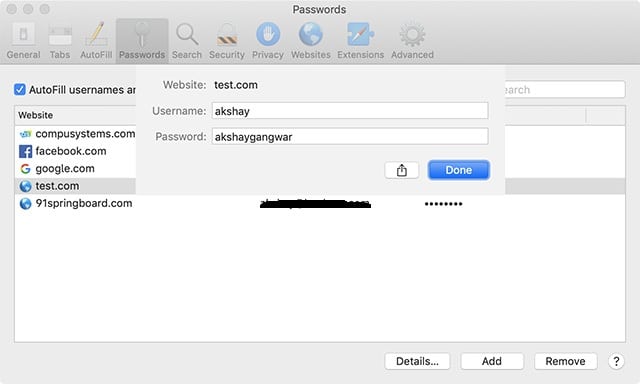Among the numerous feature in iOS 12 including things like the OTP Autofill feature and the ability to scan QR codes directly from the Control Center, another cool one has just come to my attention.
Sharing passwords is now made more accessible than ever on your iPhone or iPad. You can now easily share passwords by just using AirDrop. This feature will let you share the password to any iOS or macOS device near you.
How to Share Passwords using AirDrop in iOS 12
To share a password using AirDrop in iOS 12, follow the easy steps below:
- Navigate to Settings, and then tap on Passwords & Accounts.
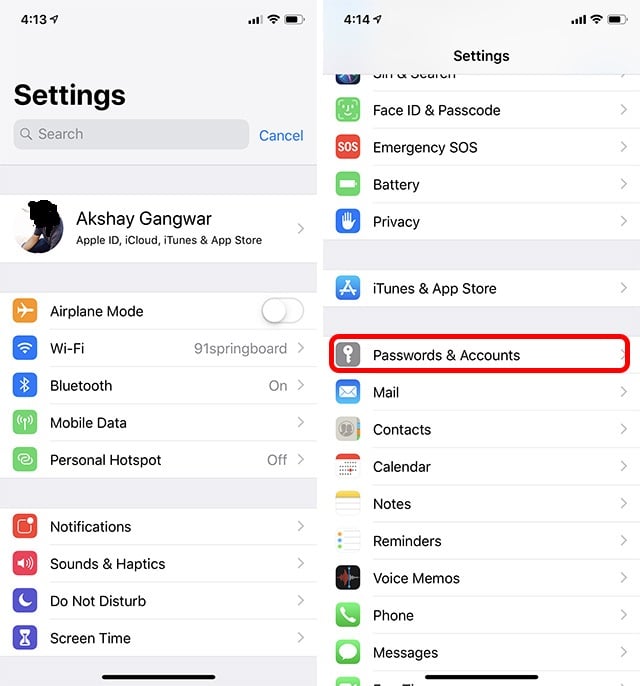
- Tap on Website & App Passwords and then tap on the website or service for which you want to share the password.
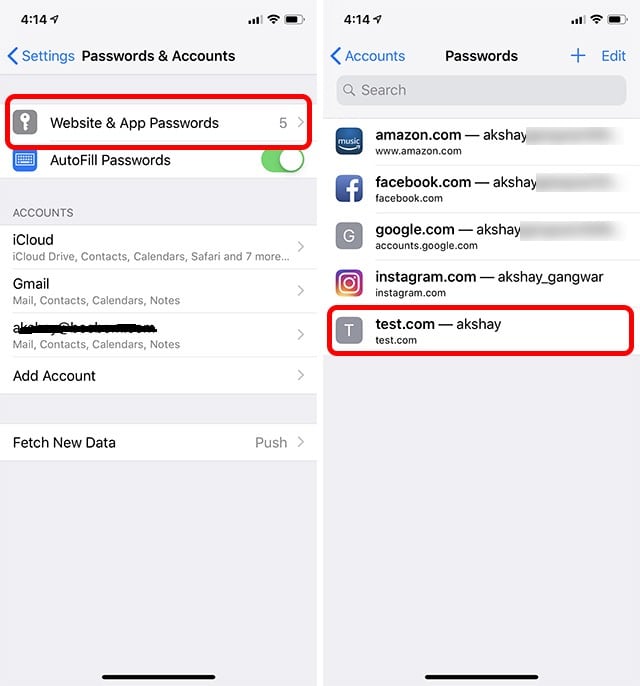
- Tap and hold on the password you want to share, and tap on AirDrop.
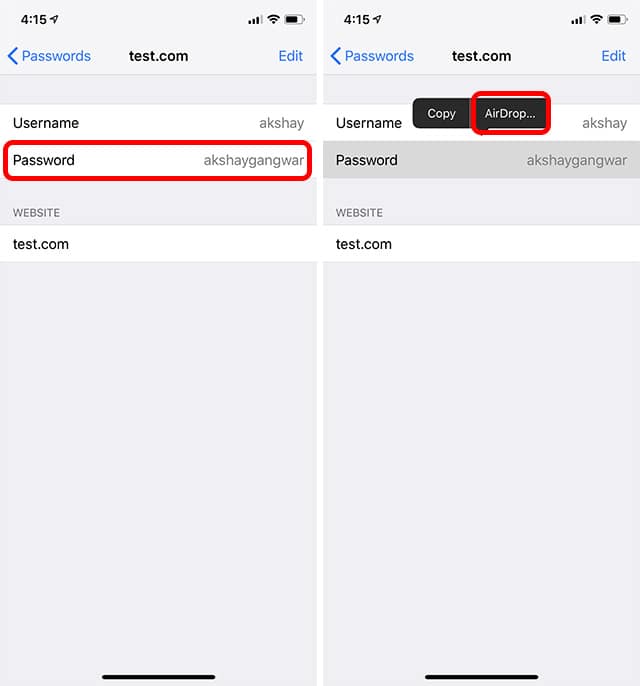
Now you can select the iOS or macOS with which you want to share the password, and that’s it! Quite simple right?
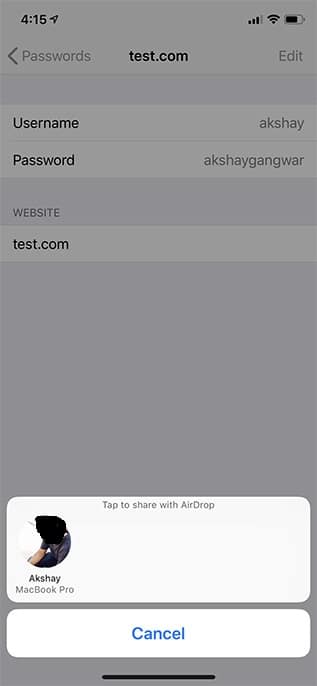
The receiver can then add the password to their Passwords and Accounts.
Remember while this will not come in handy if you are trying to share Wi-Fi password with another macOS or iOS user, but it can sure come in handy if you need your password to another device that you have been trying to log in on.
Especially if you are the forgetful type.