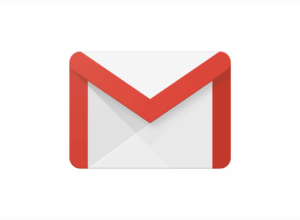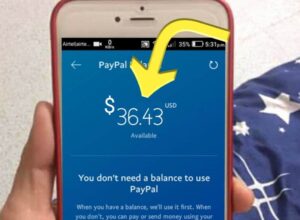There are several ways to extract the APK file from an Android device. Some of which are simple as copy-pasting a URL, while others require you to root your device.
But why would anyone take the steep path when there are more natural paths? You may have asked yourself that question.
This article will discuss the different ways you can extract the APK file of any app on your Android device.
But first, let’s understand the basics of this topic.
What is an APK file?
APK is a short form of Android Application Package file, a format used to distribute software to Android smartphones.
In other words, APK is the program installer for the Android operating system, just the same way you have .exe for Windows and .dmg for MacOS.
Recall that when you install apps from Play Store, you don’t get to see the actual APK file, but instead, the Play Store carries out the installation internally without giving you access to the actual APK file.
The same goes for apps on App Store on macOS or Windows store on PC. But to carry out an installation outside Google Play Store, you will require the APK file.
What is the need for Extracting APK?
You can create an APK file for several things such as:
- Take a backup of your apps and store it on your computer or a cloud.
- You can transfer your apps to other Android devices that have no access to the internet.
- You can save your device memory by creating a backup of the less used apps on your device and whenever you have applied for the app, all you have to do is install them back on your device without going to the Play Store.
- You can install apps that are not available on the Google Play Store once you have access to their APK file. For example, there are some customised apps available on the internet that contains more feature than the original app, and you can’t get access to them via Play Store, but you can install them through their APK file.
- An APK file can also be beneficial in terms of versions. Sometimes it happens that Google Play Store may have an updated version of an app that you may not like. Or maybe the app is no longer available in the Play Store or not compatible with your new device. Having an APK file can help you to install the app without any issues that you might face.
Methods to Extract APK Files on Android
1. Using Assistant for Android
This is one of the most popular ways of creating backups. The best thing about this app is that it uses very few system resources to carry out its tasks, and the file size is just 1 MB.
Here is how this method works,
- First, install Android Assistance app from Google Play Store
- Launch the app and head to Tools >> Backup and Restore
- Then tap on the checkbox that is next to the apps whose APK file you want to extract
- Then tap on the Backup option at the bottom
It will start the backup process and store all the APK files in the SD card under the Android Assistance App Backup folder.
Then use any file manager installed on your device to navigate to this path.
2. Using APK Extractor
This is a third-party application you can download, and it can be found in the Play Store for free.
Once the installation is completed, you can follow the steps below to extract APK files on your Android device.
- Launch the app, it might take a few seconds to come up and when it does, it will show you the list of all the installed apps and services on your device.
- Then you can go on to extract the APK of any installed applications and all you have to do is select or tap on the desired app.
Let’s use the Calculator app as an example.
- All you need to do is tap on the Calculator app to save it as APK.
- Then you will see a message that shows “Extracted to the path” as you can see on the screenshot.
- You can also select multiple apps at once by tapping and holding and then marking the desired apps.
- After selecting the apps, you can go ahead and tap on the “download icon” at the top right to save the APK.
- To know the location where the files were extracted to, tap on the “three vertical dots” at the top right corner of the screen and then select Settings.
In the screenshot, you can see the Saved path of the extracted apps, showing you the exact location. You can also choose to set your custom path if required.
3. Using File Explorer
It’s effortless to back up all your apps in android by using a free file manager app called File Explorer. It’s a popular app used in managing all your files and folders. That is if you have not already installed it.
- Download a File Manager from Flashlight + Clock on Play Store
- After installation, launch it from the menu
- And in the main screen, tap on the option ‘Apps.’ This is where all the apps will be listed.
- Tap and hold on to the app you want to backup. You can choose to select multiple apps if you require.
- After selecting, tap on the option Backup that will appear at the bottom navigation bar.
This action will back up the apps that you selected.
- Then tap on the option Open to see the apps that have been backed up.
This action above will take you to the backup location on your device.
4. Extracting APK directly from Google Play
Unlike the other methods above, which extract APK files directly from the installed apps, this method enables you to extract the APK directly from the Google Play Store.
Follow the steps below to carry out this procedure;
- Download this web tool, then copy and paste the Google Play URL of the app and then click on the button “Generate Download Link.”
- Once you click on the button, the web tool will fetch the APK file and provides the download link.
- Click on Download to get the APK file
However, since it’s fetching the APK file directly from the Play Store, you don’t have to worry about infected files.
But you may face some issues on the website due to annoying pop-up ads. Unfortunately, it cannot be used to extract APK files that are not in the Play Store.
But overall, it works flawlessly.
5. Using AirDroid
This is another method if you want to store the APK on your PC. It’s a browser-based service, an independent platform, and works on all platforms (macOS, Windows, and Linux).
AirDroid is a free app that allows you to manage your Android device with the help of your computer’s browser.
Aside from that, you can also use it to take a backup of your installed apps.
- Install AirDroid from Google Play Store, then launch the app.
- It will require sign in, and this is optional if both Android and PC are connected to the same network. Else you will have to create an AirDroid account. For example, if you have your Android and your PC on the same network, it will ask you to skip the option of signing in.
- Once you are done, you are required to grant it all the necessary permission.
Follow the instructions to connect your Android device to the Computer’s browser.
Note: If both computer and Android devices are connected to the same WIFI network, you will see an IP address when the app is opened.
- Type the displayed IP address into the computer’s browser’s address bar and then press Enter to connect
- When it’s connected, it will open AirDroid on your computer
- Once it’s open, click on the “Apps” icon to select all the apps you want to back up to your computer
- Click on the Download button when you are done.
- As soon as that action is taken AirDroid will extract the APK files of all the selected apps and download them to your computer as a single zip file.
That is how you can extract an APK file from an app using AirDroid.
Bonus
You can also use Xender or SHAREit on your android devices. Though it will not extract the APK file with these apps, you can send the APK files directly from one device to another.
All you need to do is select the apps you wish to share and send them (Make sure the receiver also has the same app you are sending from).
And then, the receiver will receive the APK, which they can install on their device.
In Conclusion
With these methods mentioned in this article, you can easily extract APK files for the applications installed on your Android devices or download the APK file of the app without installing them.