The fairly used gadgets market in Nigeria is very large and is actively growing. In a country where it takes two months minimum wage to get $100, getting a new laptop of about $400 is usually beyond reach.
Thus, citizens have to rely on the fairly used computer systems vendors. These markets are very popular, e.g., Computer village in Lagos, Robinson Plaza in Warri, UNIBEN gate in Benin, Garrison in Port Harcourt
Most times, though, the fairly used second-handed systems are nothing more than refurbished heavily used laptops. The vendors usually refurbish them and make them look like they imported fairly used systems.
These laptops come with a lot of issues if one is not careful. As someone who used them and had even purchased for people around me, I have had my fair share of problems. It is usually very difficult to return these laptops as the vendors will never give you your money back.
They will just offer you another laptop which may not be what you wanted. Win – Win for them, double L for you. That is the reason I came up with this guide.
It consists of my checklist. I use the list whenever I am out to purchase a fairly used laptop, and it has saved me a lot, except for the last one that came with CMOS battery issue. Simply because I didn’t do a reboot.
You can read and avoid my woes.
How To Buy A Fairly Used Laptop
If you want to buy a fairly used laptop, use the list below as a guide. Mind you, also use your guts and intuition; nothing is more important than listening to your inner self even if the laptop ticks all the right boxes in this guide: life na sense.
Alright, here we go;
1. Receipt is important
Whether you are buying from a shop or from an ad you found on Jiji, the receipt is important. You don’t want to purchase a stolen laptop.
If you are buying from a shop, always ask to be issued a receipt, because you wouldn’t want to get into trouble with the Nigerian police. Most shop vendors will issue you a receipt anyways.
If you are purchasing the laptop from a Jiji vendor, ask for the laptop’s receipt before you carry out any trade. This is the first step for people like this.
If you are purchasing the laptop, look for a way to get the vendor to issue you a new receipt (make sure you collect the old receipt too). Alternatively, you can go to the court and get a transfer of ownership affidavit.
2. Have The Laptop Spec in Mind
Going to buy a laptop without having specifications in mind will never end well. Have the necessary specifications in mind to make searching easier. It can be, Dell Inspiron, or HP Probook, 4GB of RAM space, at least 300 GB hard disk space, Core i3 processor.
This narrows the search criteria and gives you a fixed target. Be wary of vendors, they will do anything to convince you to get another laptop if they don’t have what you are looking for.
Try as many options as you have and always make use of Google to see what tear a laptop series was released. Also, now that Windows 7 support will be discontinued next year, you may want to check for Windows 10 compatibility as well.
Also, what you need to use the laptop for is very important. If you are going to graphics, video editing, and programming, you should go for specifications that will allow you to work easily. A core i5 laptop will suit your needs perfectly.
Also, consider if the laptop has extra RAM slot in case you want to add additional RAM stick.
3. Avoid HP 15 series, HP 2000, Older Dell and HP Series and AMD laptops
I used to flirt around the HP 15 series, and it’s like because of the slim, compact, beautiful design. But most times from observations, the USB ports get bad pretty easily. Also, there is that hinge that always breaks. Once this happens, it usually damages the video display cord linked to the motherboard.
The HP 2000 series is a little bit bulky. While they are generally good, they usually overheat a lot. Except you make provisions for external laptop fan, please avoid it and any laptop that looks like it.
Purchasing any of the older dell series laptops like the Latitude D series will only end in tears. You will be flirting with its weight, battery problems, hard disk issues, and even network connectivity issues. The same thing goes for those older Toshiba laptops.
For AMD laptops, the ones available in the Nigerian market only have 1 physical core (2 logical cores) and a clock speed of about 1GHz. Multitasking with this laptop is almost impossible. There are lots of restrictions and workload on the single core.
Only buy laptops that have a clock speed of about 1.9GHz and have more than one core. Almost all Intel laptops have two physical cores (4 logical cores)
4. Inspect The Hinge
Always inspect the computer’s hinge as a bad hinge will make you spend more money. Try opening and closing the laptop a few times. A bad hinge will either pop out or make creaking sounds.
If the hinge is bad, avoid it. Bad hinges can damage the casing, damage the screen, and you will have to leave the laptop open.
5. Inspect Casing
I actually got a laptop last year without inspecting the casing, because the laptop was too clean. Got home and found the casing area close to the vents had already cracked.
That was the beginning though as it gradually extended and I had to go and get a new casing for about N10,000. The drill here is that I took a few hardware maintenance classes on Youtube, so I was able to fix my computer myself.
You won’t be that lucky, though. A trip to the technician’s office might have them swap your RAM sticks, steal the laptops screws or even damage something else.
When inspecting the casing, check the area that covers the hinges too. That place is usually fragile and can be easily overlooked.
6. Hard Disk Check
Other than checking the for the size, I try checking for bad sectors too and other errors. This is possible by using the command prompt commands SFC /SCANNOW and chkdsk C:: /F /R /V.
SFC is System File Checker while Chkdsk is Check Disk. Watch out for errors. Also, if you hear any sound coming from the hard disk area, ditch the laptop.
7. Fn Keys Check
The Fn key is often the least used key on a computer, despite its importance. The Fn Key is the Function keys controller that helps us use additional options that comes with keys F1 – F12.
Try as much as possible to test the Fn Key alongside the Function Keys as it most times is used to control screen brightness, volume, etc..
8. Run Dx Diag to Confirm Specs (do not believe the stickers)
Do not always believe the stickers you find on a laptop. The laptop with Intel Core i3 sticker might have an Intel Pentium or Intel Celeron Processor on board.
To confirm the specification, hold the Windows key and press R (Windows + R) to open the Run dialog. Type in ‘dxdiag‘ (without the quotes) and press enter. Confirm and wait for the detailed DirectX report.
Here you will get information on the processor, system model, BIOS version, memory size, etc.
9. WiFi check
Always check if your WiFi card is in order. If they tell you the system does not have WiFi drivers installed, have them install it so that you can test. In fact, insist they drive the whole system.
Most times, the vendors remove the WiFi cards, other times the WiFi cards are bad. You don’t want a system that only accesses the internet via the use of a modem.
10. Battery Life Check Using WiFi
See how important the WiFi option is? Having Wi-Fi access also helps you check for true battery life. The laptop might be displaying 4 hours left or so, but make sure you remove the charger and connect it to the internet via Wi-Fi.
Internet browsing uses lots of power, and this will work for the laptop to recalculate the amount of power usage left. If you have 100% battery power and still get about 3 hours battery life notification after connecting it to the internet for about 5 minutes, then the battery is good.
Getting about 2 hours of battery life on 50% battery power is also great, but anything less than that simply means you may encounter battery problems in the future. Except you don’t want to be doing anything internet related.
You may decide to get a new additional battery, but most batteries are usually single cell and go bad after three months. The trick here is not to overcharge the battery.
11. Check For Heat/Hotness
Since connecting the system to the internet increases power usage, this is a nice opportunity to check for heat. Place your hand close to the vents and feel how hot it is.
When a system gets too hot, it shuts down to prevent damage. This may be the sign of internal fan failure or blocked vents. If the heat interrupts your workflow, then you can avoid the laptop or get an external cooling fan.
Heat damages a lot of computer components, reducing the life span, hence the need to avoid overheated laptops.
12. Speaker Sound Quality
This too is important. Check for the speaker quality. If they won’t allow you to add any media to test, turn on the Windows Narrator via Ease of Access. Set it to read onscreen options out.
13. Keyboard Full Check
Open the notepad app and check for everything here. Test all the keys, the alphabets, numbers, shift, control, alternate, tabs, print, insert, directions keys, page up, page down, home, end.
Check everything you can. A new keyboard costs above N5000, and you wouldn’t want to incur that additional expenses just because you overlooked a simple check.
Also, check the touchpad sensitivity and confirm that it is working fine.
14. Charging Port and Charger Check
Check if the charger is compatible with the laptop. Check if the laptop is charging when it is on and also when you put it off.
15. Reboot To Do CMOS/BIOS Check
Reboot or turn on the laptop to a CMOS battery check. The CMOS battery actually helps store restore configurations and date. If the laptop shows a blank screen when you put it on, then the CMOS battery or BIOS may either have a problem or your hard disk has issues.
Another option is to hibernate the system and turn it back on after 5 minutes. If the system shows a black screen when you boot it up instead of starting properly, ask the vendor to fix or ditch it.
16. Look Out For Noise
Watch out for unnecessary noise emanating from the laptop. A laptop is supposed to operate quietly with minimal noise. For a fairly used system, a little bit of noise may be expected.
If the noise is loud, ditch the system. May be there are problems with the fan or hard disk.
17. Do a price check
Also, do a price check to avoid over paying for a laptop. A Core i3, 350GB Hard disk space, and 4GB RAM laptop is not supposed to cost more than N50,000 – N55,000.
Most times, I check prices range on wakabuy.com before heading to the shop. (Note, I am in no way affiliated with them, I only use their portal to check prices).
18. Check USB Ports and Audio Ports
The USB ports are easily the most used connection ports available on laptops. Check each of them by using a USB cable to connect the laptop to your phone. Also, if you are with earpiece cable, make sure to check the audio port as well.
19. Ask For Warranty
Having being shortchanged too much, I now ask for warranty before I buy a laptop. Most dealers will give you a 30 days warranty to prove they are reliable. Take it with all your heart and enjoy
Conclusion
Getting a new laptop is very difficult, that is why people usually go for a fairly used laptop. Please sure sure you buy laptops from only accountable vendors.
Use the checklist when buying a laptop. It is your cash you are about to spend, and you deserve to derive satisfaction. If you enjoyed this article, do well to leave a comment and also share with friends.
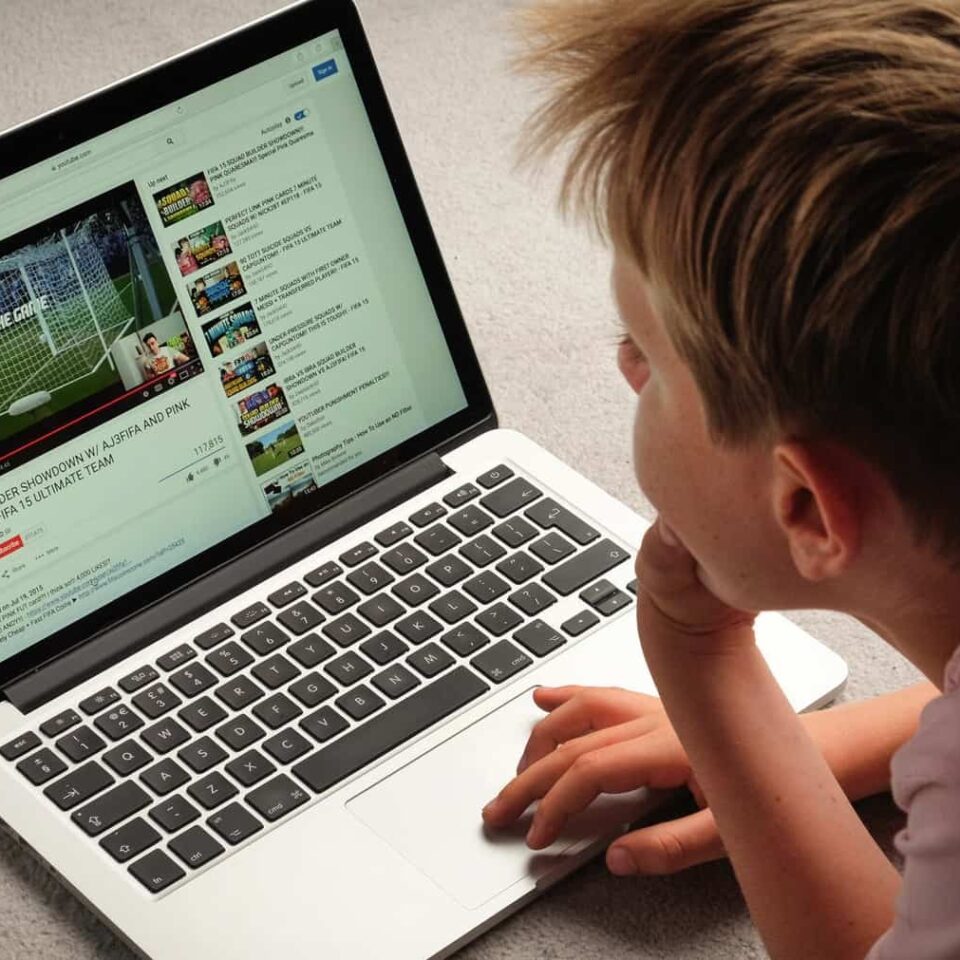
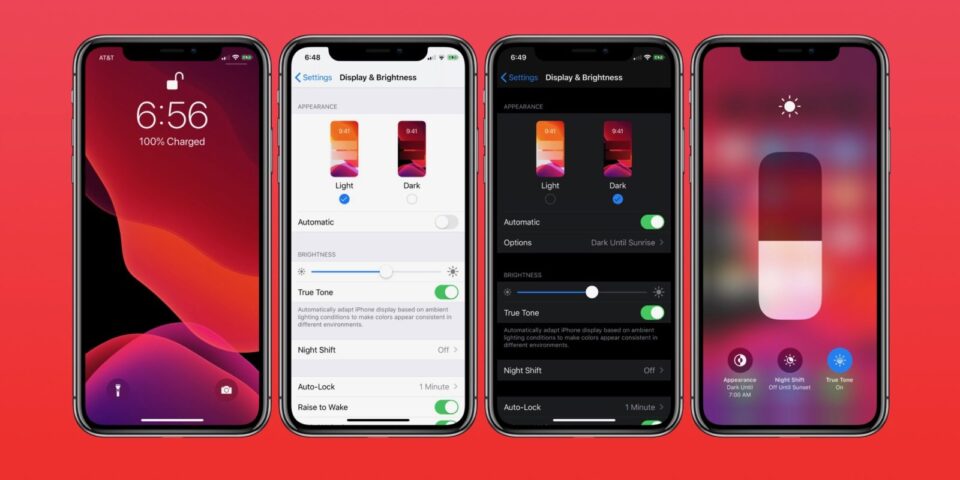






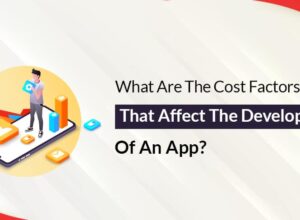
Hi Laurence.
Thanks for the article.
I really enjoyed it.
Please is there any reliable vendor you can recommend in Robinson Plaza, Warri, Delta state?
I want to buy a fairly used laptop and I would really appreciate your recommendation.
Mr Ayo, sorry for the late reply. No, I don’t have a fixed shop where I get laptops at Robinsons Plaza