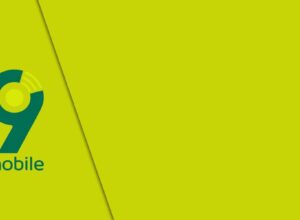If you have ever had any issue with music and app purchases on your iPad or iPhone, it might be because of your stored credit card which is listed as being in a different region or country than the country which your device was set up.
And also, you may move from your previous region country to another and have obtained a new credit card which was issued by your new region.
Both these occurrences are big deals because the country region should be the same as the billing address you set up in your App ID profile. When they are not the same, you will be restricted, and you won’t get to enjoy what the App Store has to offer for your region.
The purpose of this articles is to show you how to go about changing the region/country on your device, and you should know that it’s not a hard fix and you don’t have to be tech savvy to be able to fix this issue.
Before going ahead to the steps required to fix this issue, it is imperative that you do the following first:
- Cancel your active iTunes Match subscription, if you have any.
- Cancel any active Apple Music membership.
- Make sure that you don’t have any incomplete Season Passes or Multi-Passes.
- Wait till the end of the subscription period before making this change, that way you are not losing any money.
- If you have rentals, make sure they have expired.
- Spend whatever credit balance assigned to your Apple ID, whichever you may have left.
- Make sure you don’t have any pending store credit refunds. If you do please you will need to wait for them to post it to your account.
Take these precautions seriously because they will ensure you seamlessly change your country region settings.
Changing the Country Region Settings on your iPhone or iPad
Step 1. Go to Settings on either device’s screen. It will be straightforward to identify because it looks like the image on the screenshot below.
Step 2. Scroll down and select iTunes & App Store.
Step 3. Tap on Apple ID. After which you have to tap on View Apple ID in the pop-up and then enter your Apple ID pass code.
Step 4. Once that is done, you have to tap on “Country Region.“
Step 5. On the next screen after tapping on Country Region, you are required to tap on “Change Country or Region.” when that is done, it will take you to another screen which will show you a list of all the countries.
Step 6. Now, select the country of your choice from the list. The list of countries is arranged alphabetically, but most likely you will see ‘United States’ at the top as most apps first release are provided first in that region. Once you have selected the country you want, tap on Next.
Step 7. When the iTunes & App Store Terms of Service page appears, tap on “Agree.” if you want, you can read the terms of services first before proceeding.
Step 8. Once that is completed, you will have to review your payment method and details. This is where your card address will be cross-checked with the country region which you have selected earlier.
Note: Keep in mind that your billing information must match the store from which you are buying apps and music from. For instance, even though most apps are first released in the United States, you will need to make sure that you have a credit card that was issued from the United States. Ensure you provide a bank account/card detail that has the chosen country in its address.
Once you have verified the details mentioned above, click on ‘Next’ and you are through with the process. You will also have to provide the correct ZIP and other address details.
Note: Remember that some apps may not appear in your App Store once you change the country region.
Also, you should understand that these directions were made for you to use those two devices to make the change, which means that you might follow some other steps found on the internet if you are trying to adjust the country settings using your Mac computer.
I hope this article helped give you the directions you need in changing the country region settings on your iPhone or iPad. Share your thoughts with us by using the comments section below.