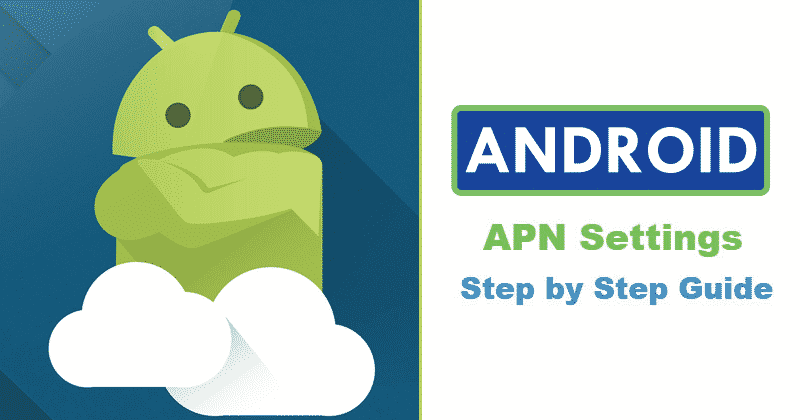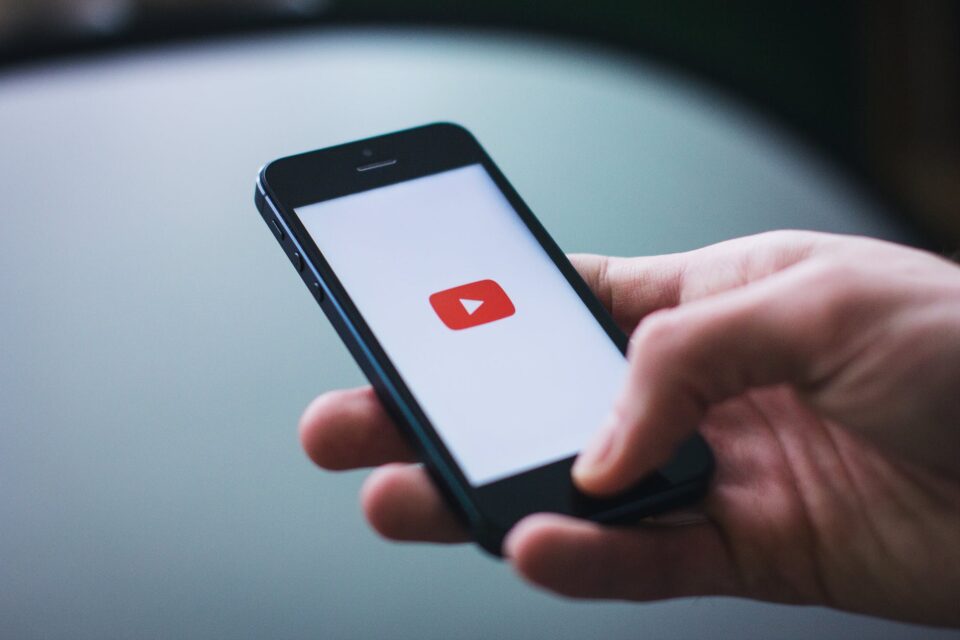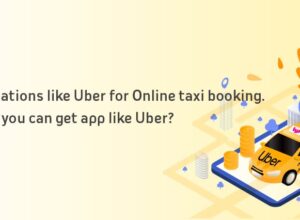Android’s biggest draw has been the vast amount of customization that makes it possible. Although some of these options are available for any newbie to use, while some are set aside for advanced users.
One of these settings is called the Access Point Name (APN). This is a collection of configurations or settings that is necessary for your smartphone to have an active mobile data connection.
Knowledge of how APN works might come in handy when you are switching your operator. Even though it’s not a common occurrence, there are instances when the mobile data connection might refuse to kick in. All you are required to do is to reconfigure the APN manually on your Android device.
An APN is information that lists the addresses that the phone uses to connect to the operator’s network. Ports that are used in sending and receiving multimedia messaging service (MMS) messages, the type of data used for the APN and all other relevant information.
Setting up the APN in Android
The easiest way to configure the APN in Android is to switch off the device and replace the old SIM card with a new SIM card then restart the device again, and you are good to go.
If the connection to the new contracted operator’s network doesn’t work, you can manually configure the name of the access point.
The information to be entered in the APN configuration screen can be obtained by contacting the operator through their customer service number.
- Launch the phone settings
- Navigate to the Wireless and Networks menu (the names may vary depending on the customization layer)
- Once you are inside, tap to access the Mobile Networks option
- From the list, you can access the ‘Access Point Name or APN.’
- Locate the three-dotted menu which can be found on the upper right corner of the screen
- Afterwards, click on the “New APN” option
- The APN settings will be included along with the SIM card, inserting a new SIM will automatically fill the details, it’s normal. But if you’re unable to find the details, you have to contact your mobile phone operator.
- Once this is done, press the tick button on the upper right corner to save the settings.
The steps above will help to set up your APN manually on your Android. You can make changes to an existing APN due to modifications applied by the SIM card operator.
The steps that need to be taken are similar to the steps listed above in step 3. After gaining access to the Mobile Networks menu, go through the list of APN presented to you and select the one you wish to edit.
The information received from the operator can be entered into the APN of your choosing. Afterwards, click on save and your mobile connection will start to function, and you are good to go.
Let us know if you faced any challenges while using the steps above. Tell us by using the comments section.