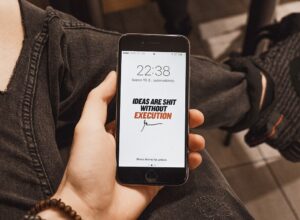Netflix, one of the world’s largest online entertainment platforms, serving close to 117.58 million users around the world. Other than its diverse content, you might be asking, what makes Netflix great is its availability across different platforms.
To access it, all you need for this platform to enjoy a massive range of contents is subscription and a good internet connection. However, as with any video streaming platform, its high data usage is a big problem concern among its users.
Quality needs a lot of data consumption, although you can fine-tune some things using the default app to optimize playback and then reduce its data usage.
Why Videos Need a lot of Bandwidth?
Video streaming services such as Netflix are built with smartness to control how much data is spent to offer the best possible video quality.
Therefore, if you have an outstanding internet speed, such apps will automatically switch to the best available quality for maximum performance. Although with this, data consumption will also increase.
For instance, if you are watching a 3-hour movie on the best quality made available on Netflix, you might end up consuming close to 21GB of data.
But it’s okay if your internet connection is fast and unlimited. However, most users rely on limited data connection that gives them a monthly limit of maybe 50GB or 100GB usage.
In a situation such as this, you will end up using all your data in the space of hours. This is why it is important to take control of your data consumption.
How to reduce Netflix Data Consumption?
To reduce the data usage on Netflix, all you need to do is to understand how you can control the video quality and which setting works best or you on different platforms. Since most users rely mostly on the web version, here is how you can control the video quality while using Netflix.
1. Login to Netflix using your credentials. Then head to the homepage, go to account settings which are located at the top-right side of the page.
2. From there you will see a drop-down menu, select Account. In Account settings, locate Playback settings.
3. On the screen, you should be able to see some options, select Low to beat down the video quality and to limit the data consumption to about 300MB per hour. The setting is on Auto by default.
Note that if you want to reduce the consumption of data further, uncheck the “Play next episode automatically” option which can be found under Auto-Play. The above setting will prevent Netflix from playing videos one after another.
Best Resolutions for Different Screen Sizes
Different devices have various screen sizes and also resolutions. While the app always tries to optimize video playback for the best available quality, you should stick to your choice and choose the quality that suits your viewing.
Below is a highlight of how much data can be consumed in different video quality settings.
- Low Quality (Low-resolution videos): It uses up to 300MB data per hour
- Medium Quality (Standard definition videos): This type of video uses up to 700MB per hour
- High Quality (High definition videos): It uses up to 3MB per hour
- Ultra Quality (Ultra-high definition): It uses up to 7GB per hour, but it’s only available for only supported devices.
Now that you are aware of what type of video quality requires how much of data, we can now to understand the kind of settings that worked best on different platforms.
Mobile Phone: Low and Medium Quality
Mobile devices have smaller screen sizes and playing high-quality content is quite simply a waste of bandwidth. Generally, low to medium quality settings work the best for smaller screen sizes. By doing this, you end up consuming about 700MB per hour.
PC and Tablets: Medium to High Quality
Unlike mobile devices, tablets do have a larger screen. Some brands are even offering UHD resolution as well. However, anything between medium and high video setting works best for them. This way, you’ll end up using about 3GB of data by the hour.
Television: High Quality
Unless you don’t have a fancy UHD LED TV, opting for the ultra-high definition content won’t make any sense. For televisions, high definition content works well and ends up consuming close to 3GB per hour.
At the end of everything, the choice is yours to choose between quality and quantity. If you have limited internet connectivity, you can either choose to watch a lot of content is lower quality, or some content is very high quality.
Share your thoughts with us by using the comments section below.