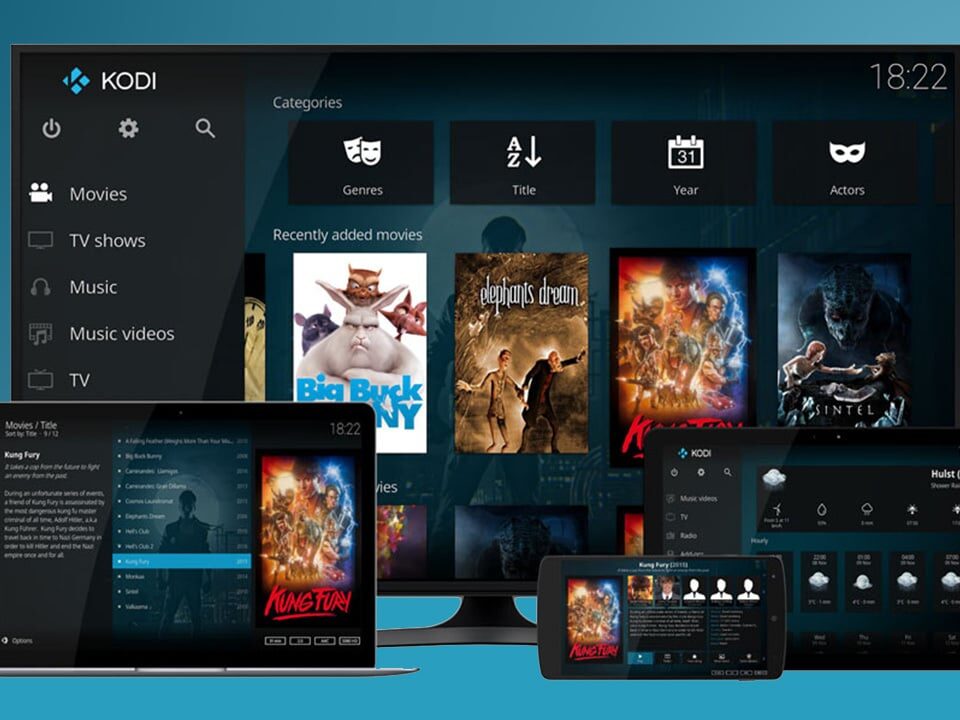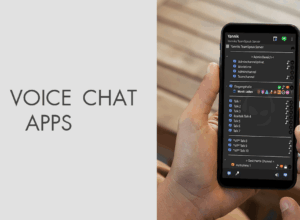Kodi is one of the most amazing ways to stream content to your television from your mobile phone or your computer.
And if you’ve been thinking of the easiest way to turn your dumb TV into a smart TV all you have to do is use Google’s android TV. Installing Kodi on your Android TV isn’t rocket science and we can prove that.
Streaming Kodi to chromecast is no doubt quite tricky, and we have an article that will see you through that. Getting Kodi to work with your Nvidia shield TV, nexus player, android TV enabled sony sharp TVs, or even Philip is an absolute doddle.
In this article, I will be showing you how you can get Kodi installed on your android TV and begin to stream your stored content onto your television.
Installing Kodi on your android TV?
There are two ways in which you can stream content from Kodi to your android TV. One of the ways is to utilise its chromecast functions then stream Kodi through chromecast.
However, I understand that it may be too complicated for some people, so it is best to opt for the easier option instead of wasting your time trying to play around with chromecast.
Installing Kodi in a straightforward way
- The first and most important thing you have to do is to download the Kodi application to your smart TV.
- Once the Kodi app has been installed you have to configure it to see the content that you have stored on the network.
- Sit back relax and enjoy using your Kodi
Installing Kodi via the long method?
If you find it difficult to download Kodi from the google play store for some reason, below is another way you can install it into your android television device.
- Go to your Android TV’s settings panel then scroll down to security and restrictions
- When you find the spot tagged “unknown sources” turn it on to allow for installation of applications from outside google play store.
- Go to Kodi’s download page and download Kodi for Android. You would be required to select either x86 or the ARM version, depending on your hardware.
- Copy and download the APK file to a USB drive or google drive and plug it on to your android TV.
- Navigate to where you saved the file that you have downloaded using your ES file explorer or any other file manager on your android TV.
- Open the APK file that you have downloaded and wait till you’re asked if you would like to install Kodi, then go ahead to select “install”.
- Once you have successfully transferred the file across to your device, you will be asked again if you want to install Kodi. You go ahead and click on “install”.
- If you follow these steps correctly, your coding will install and work the same way it should if it was downloaded from google play store.
- Configure Kodi so that you can view the contents that have been stored in the device
- Your installation has been successful, and it is time for you to enjoy using Kodi.
Now that you know how to install Kodi on your Android TV, you can go ahead and enjoy using this platform without seeking the help of anybody. Please let us know if you found this article helpful, and if you have any other information, you would like to share with us. You can do this by leaving a comment in the comment section provided below.