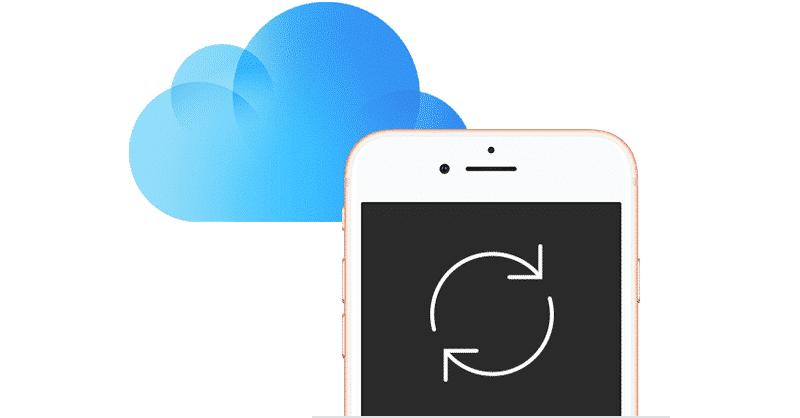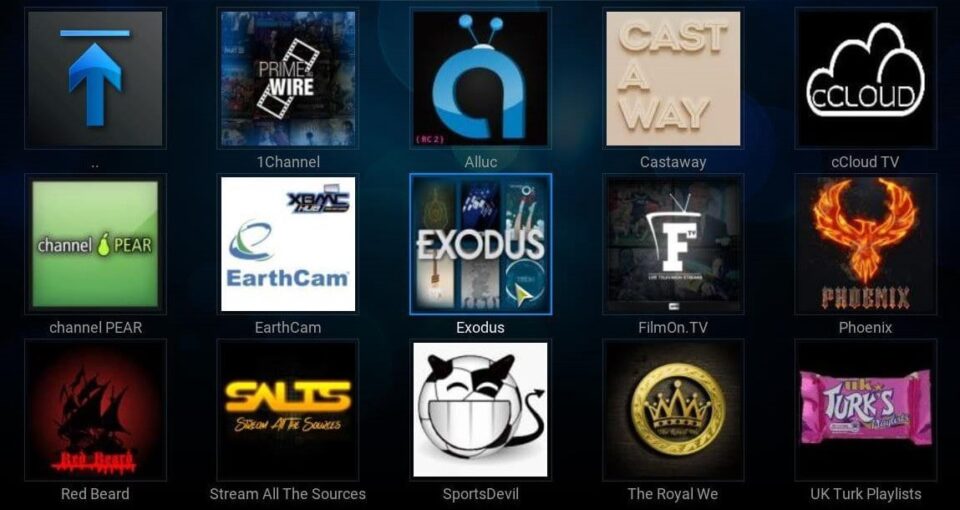If you’ve recently integrated into the Apple system, you would be dealing with iCloud on the PC which offers less free space when compared to Google Drive (alternative option). It is a little awkward if you store more than 5GB of a file in a limited time.
When there’s no sufficient space in your system, iCloud will notify you periodically. It is required to take action at the start of the alert.
Some people don’t take action and later end up facing several issues. Moreover, it’s annoying to receive constant notifications and then show up in a distracting way.
The best part of Windows 10 is that it helps you to turn off the notifications easily. If you wish to free your iCloud storage and also turn off notifications, below are the pointers you need to check now.
How to turn off iCloud Notifications on Windows 10
- Head to the start menu and look for notifications. Click on the option ‘turn app notification on or off.’
- Move the cursor down and then select on iCloud Services.
- Toggle off the options below ‘show notification banners, play a sound when the notification arrives, show notifications in the action centre, and then keep notifications private o the lock screen”.
- Now, disable the switch below notifications.
Once you are done with that, the disabling process is completed. Congrats, you have successfully turned off the iCloud notifications. This means you will no longer receive any annoying sounds or pop-ups.