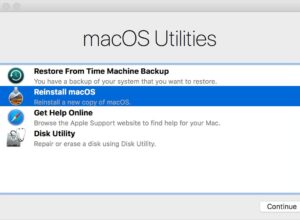A Mac usually takes care of itself. But once it has been used for a long time, it starts getting slow, just like any other computer.
It can be caused by anything ranging from hard drive overload, corrupted system files, a rogue app or just an outdated operating system (OS).
There could be a lot of wrong under the hood, and searching for the specific cause on your own can take a while.
Fortunately for you, Mac has a slew of built-in and third-party diagnostic and cleaning utilities to help you speed up your Mac.
Check out the apps and the tips that are listed below.
1. Onyx
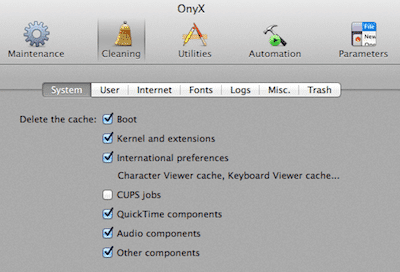
Onyx is one of the best maintenance tools for Mac computers. It opens up hidden system settings that go beyond Mac’s System Preferences. It allows you to clean the system or user cache, system cache, deleting old internet files, user elements and more in the process.
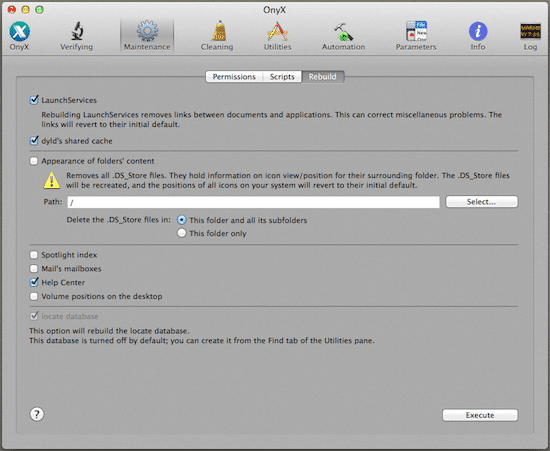
This app has a one-click maintenance mode for beginners. You have to use the default settings in case you don’t know what you are doing.
Also, bear in mind that Onyx is like a vacuum cleaner and not a sweeper. Using it every day can cause harm to your system. So use it once in a while, and your Mac will stay fresh.
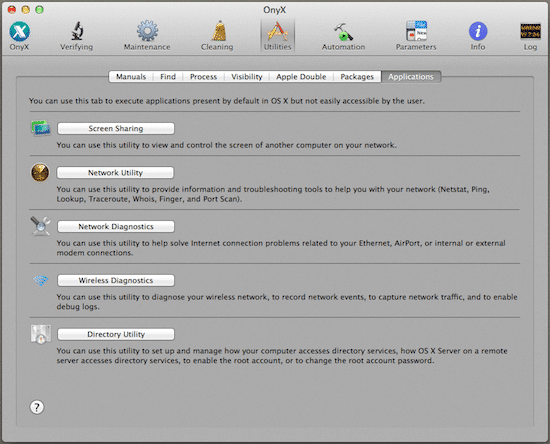
2. Resetting PRAM and SRC
Resetting your PRAM is easy, and it’s like clearing the cache, only for your entire operating system. Resetting the PRAM resets the internal setting so the operating system right back to the default settings. This means that if any rogue app messes anything up, rebooting PRAM can solve it.
How to Reset PRAM
Step 1: Turn off your system. You don’t have to remove the battery to detach the power chord.
Step 2: Turn your system back on and hold down the Command + Option + P + R keys, all at the same time.
Step 3: Hold down all four keys mentioned above until you hear the startup sound twice.
That should do the trick.
3. Yasu
Onyx is an excellent app to keep things going smoothly. But Yasu is the app to download when your Mac is giving you crazy problems. The app is straightforward to use and not close as overwhelming as Onyx but also is not as feature-rich.
Yasu resets permissions, runs scripts, and clears the cache and log all from one screen. Check what you want to do, click the OK button, and you are done.
Others you can check out

Activity Monitor
By now you should have known that Mac’s built-in Activity Monitor is pretty vast. So if your Mac is behaving oddly suddenly, then you have to open the app and see what is taking up the most RAM or CPU. Let’s start from there. But if there is a rogue app, it will be on top of the list. Remove or reinstall the app to see if it works.
Switch to SSD
While the apps that are listed here will give a kick to your ageing Mac, nothing can help the slow-spinning hard drive. The best way to provide an old Mac with a speed boost is by switching to an SSD. But if you have a non-Retina MacBook, the process is pretty easy.
Updated OS X
Unlike with Windows, OS X works great on every MacBook, even older ones, with updates. I had seen this happen when my friend’s Mac was updated to Mavericks from Mountain Lion.