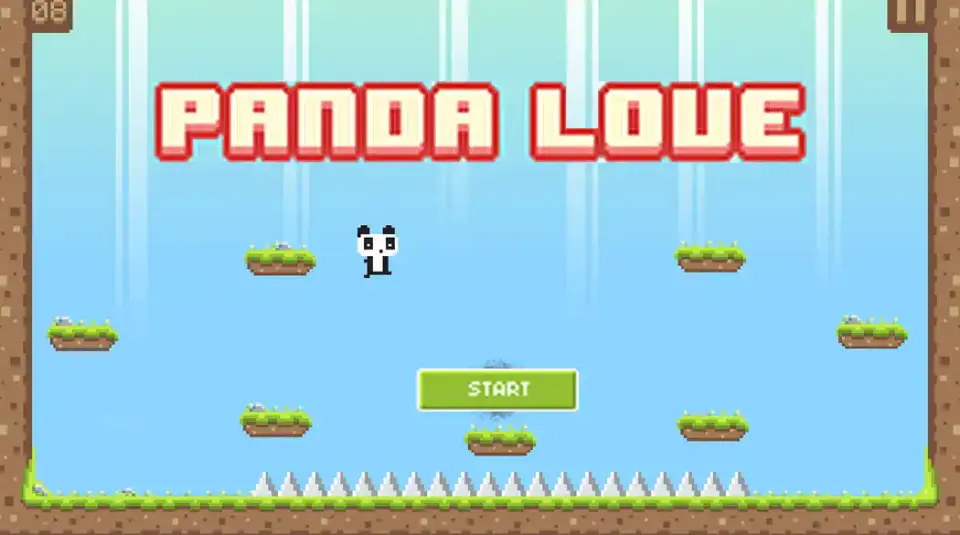GB WhatsApp Pro, WhatsApp Plus and OGWhatsApp Pro are popular mods for the social messaging app, WhatsApp.
While WhatsApp has lots of features and still adds more, GBWhatsApp and its sister applications offer more customizations.
NOTE: No one knows the team behind GBWhatsApp, WhatsApp Plus and OGWhatsApp Pro mods. Using modded apps opens one to security risks and less frequent updates.
You might lose your data and even be banned by WhatsApp for using these mods, so proceed at your own risk.
Difference Between GB WhatsApp Pro, WhatsApp Plus and GBWhatsApp Pro
GB WhatsApp Pro, WhatsApp Plus and GBWhatsApp Pro all have the same developer, and the same features but operate have a few differences.
If you wish to stop using the Original WhatsApp then WhatsApp Plus is your best bet. It is a direct mod of WhatsApp and they share the same package name. Watch out though as some phones reject WhatsApp Plus Installation.
GBWhatsApp Pro is for those who wish to use modded WhatsApp while keeping their original WhatsApp application. It allows you to have multiple accounts on a device. It works well with WhatsApp Plus and OGWhatsApp Pro.
OGWhatsApp extends that to three WhatsApp applications. All three apps have the same features, receive updates same time and allow you to have 2 or 3 WhatsApp on the same device.
GB WhatsApp Pro, WhatsApp Plus and OGWhatsApp Pro Tips and Tricks For V17.10 and Beyond.
I will be using GBWhatsApp Pro to represent GB WhatsApp Pro, WhatsApp Plus and OGWhatsApp Pro since they all have the same features, design and functionality. Feel free to follow the steps and apply them to your own app version.
Switching from WhatsApp.
If you are switching from WhatsApp, please take a local backup of your chats. GBWhatsApp cannot connect to your Google Drive for security reasons. Also, know that GBWhatsApp may not see your backup and you have to start afresh!
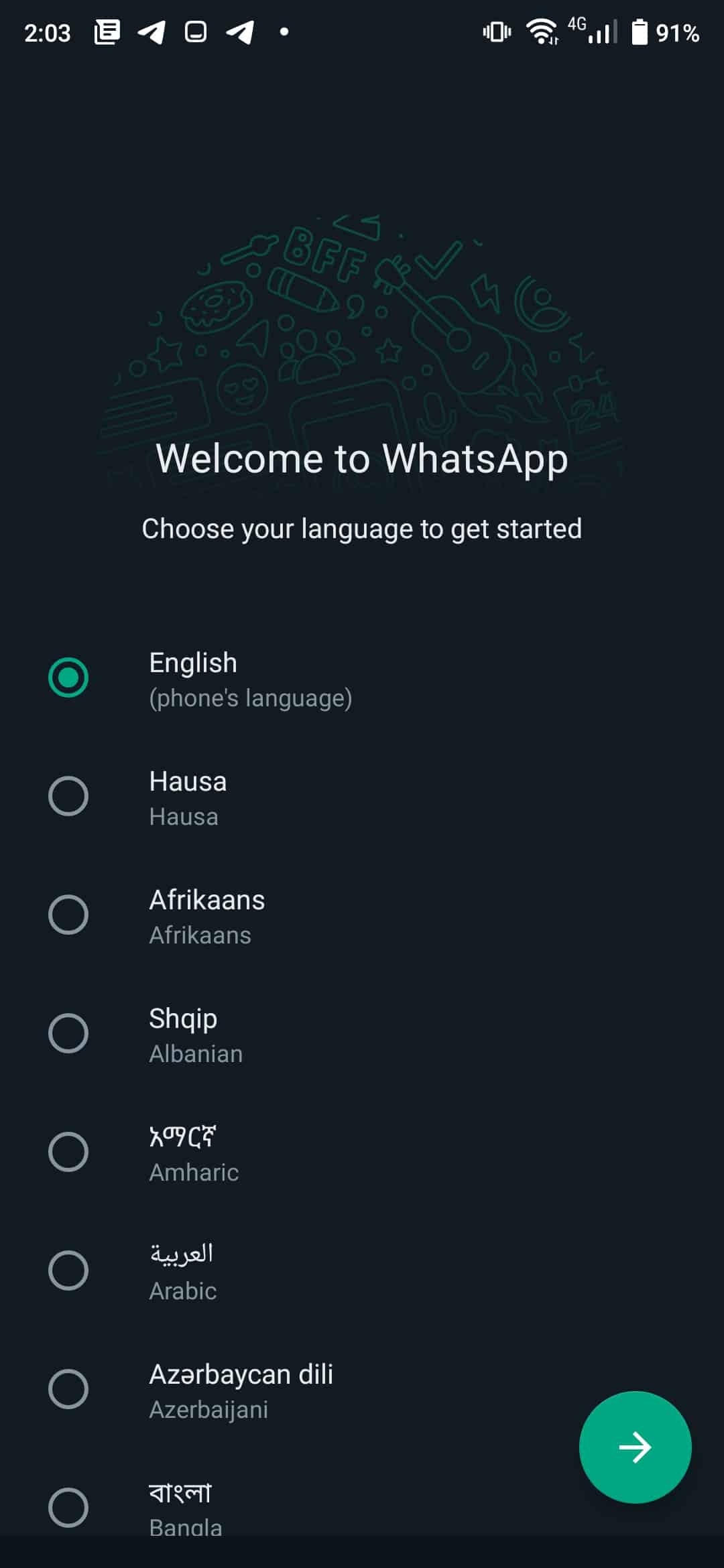
- Take a local backup of your chat history from WhatsApp.
- Download and Install GB WhatsApp. You may have to allow unknown sources.
- Choose your language from the welcome screen. And Proceed
- Tap on the “COPY WHATSAPP DATA” button to enable GBWhatsApp to get your backup
- Enter your phone number and hit the “Next” button
- Verify and allow GBWhatsApp to restore chat backup from the next screen.
- And you are done.
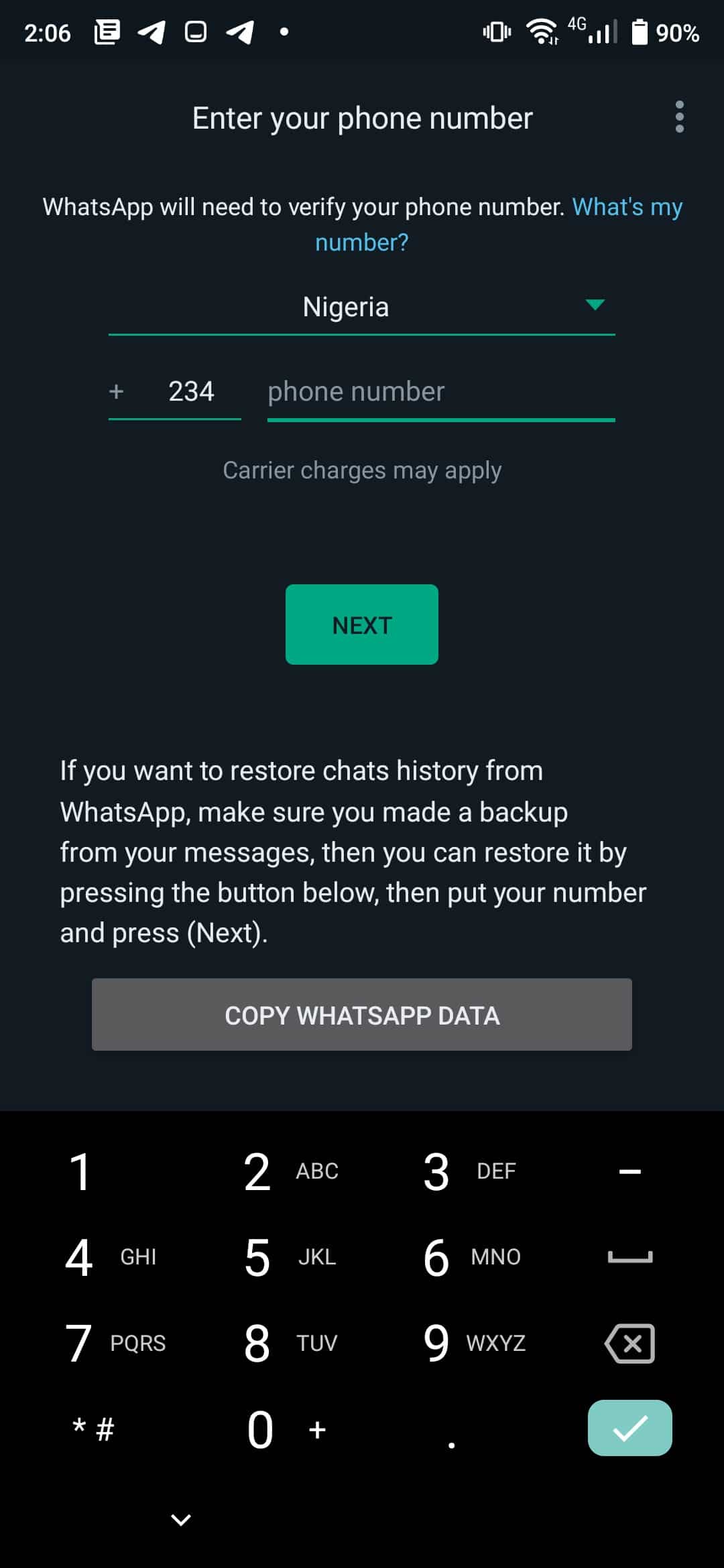
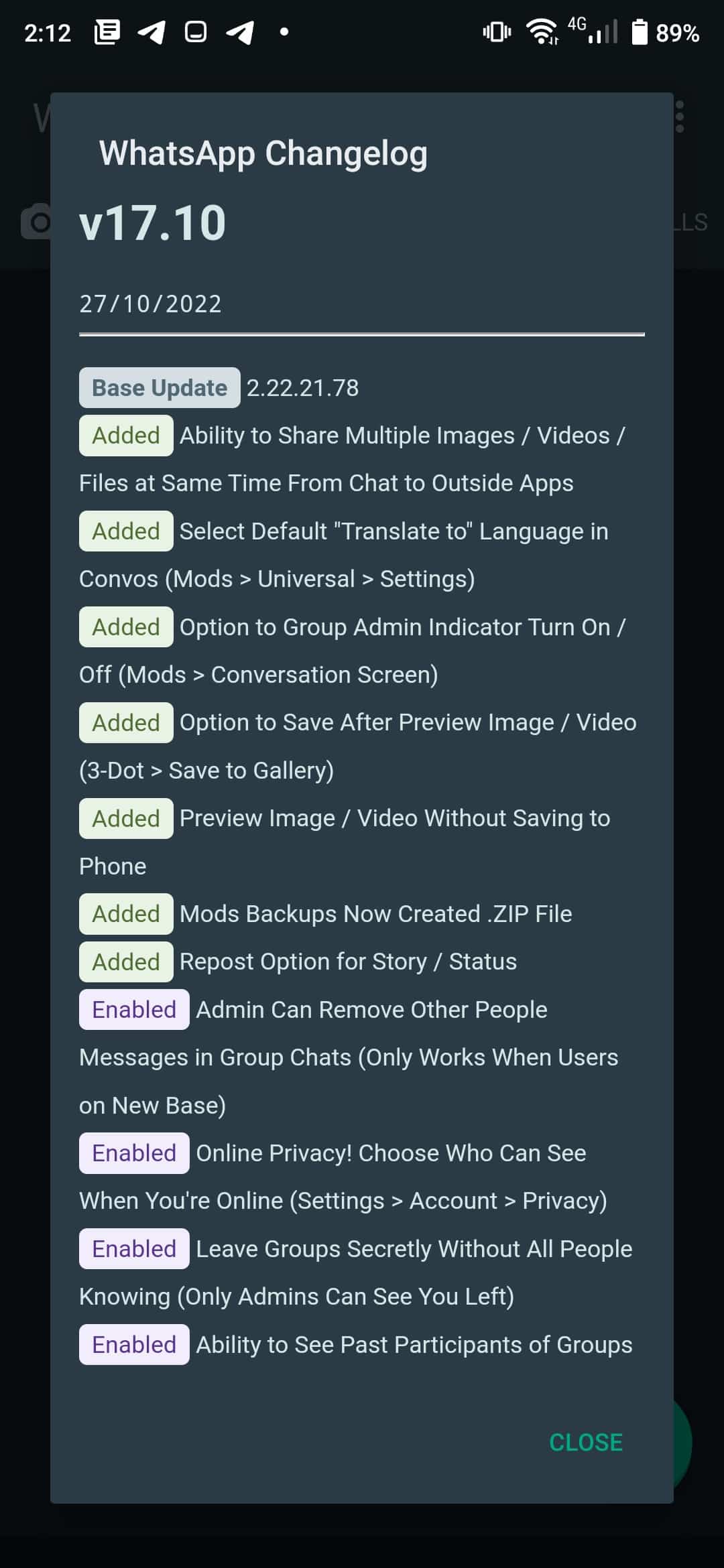
Fix GBWhatsApp Pro, WhatsApp Plus and OGWhatsApp Pro Chats Not Being Restored
If you are ever faced with the chats not being restored, follow the steps below
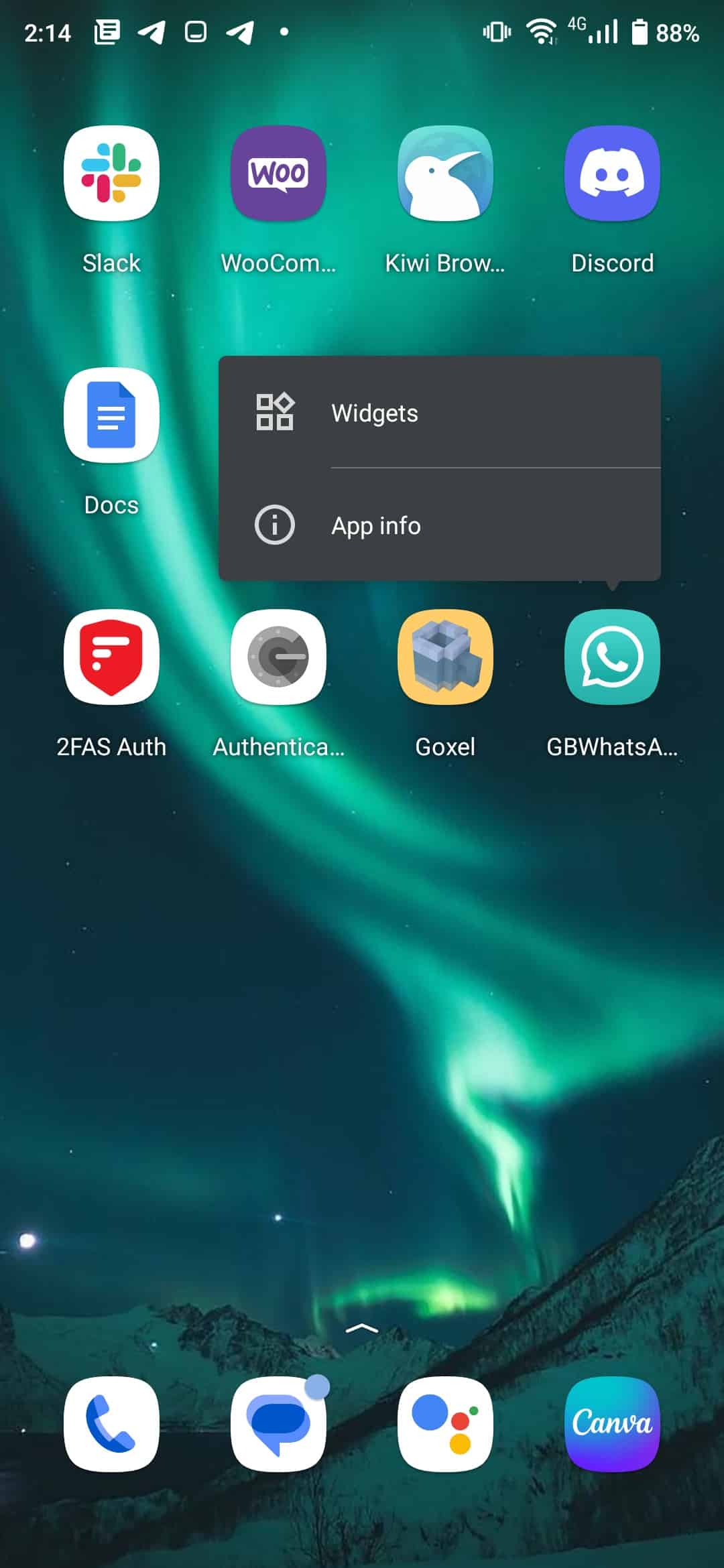
- log out, tap and hold the GBWhatsApp Icon from your app drawer
- Select App Info, then Storage and Cache. Clear Storage and Cache
- Head over to your file explorer and browse to Android > Media > com.WhatsApp > WhatsApp
- Copy the Folders there to Android > Media > com.gbwhatsapp > GBWhatsApp
- Open the Media Folder (Android > Media > com.gbwhatsapp > GBWhatsApp > Media) and rename the folders beginning with WhatsApp to GBWhatsApp eg WhatsApp Videos become GBWhatsApp Videos. See screenshot below
- Open The GBWhatsApp Pro app and sign in again.
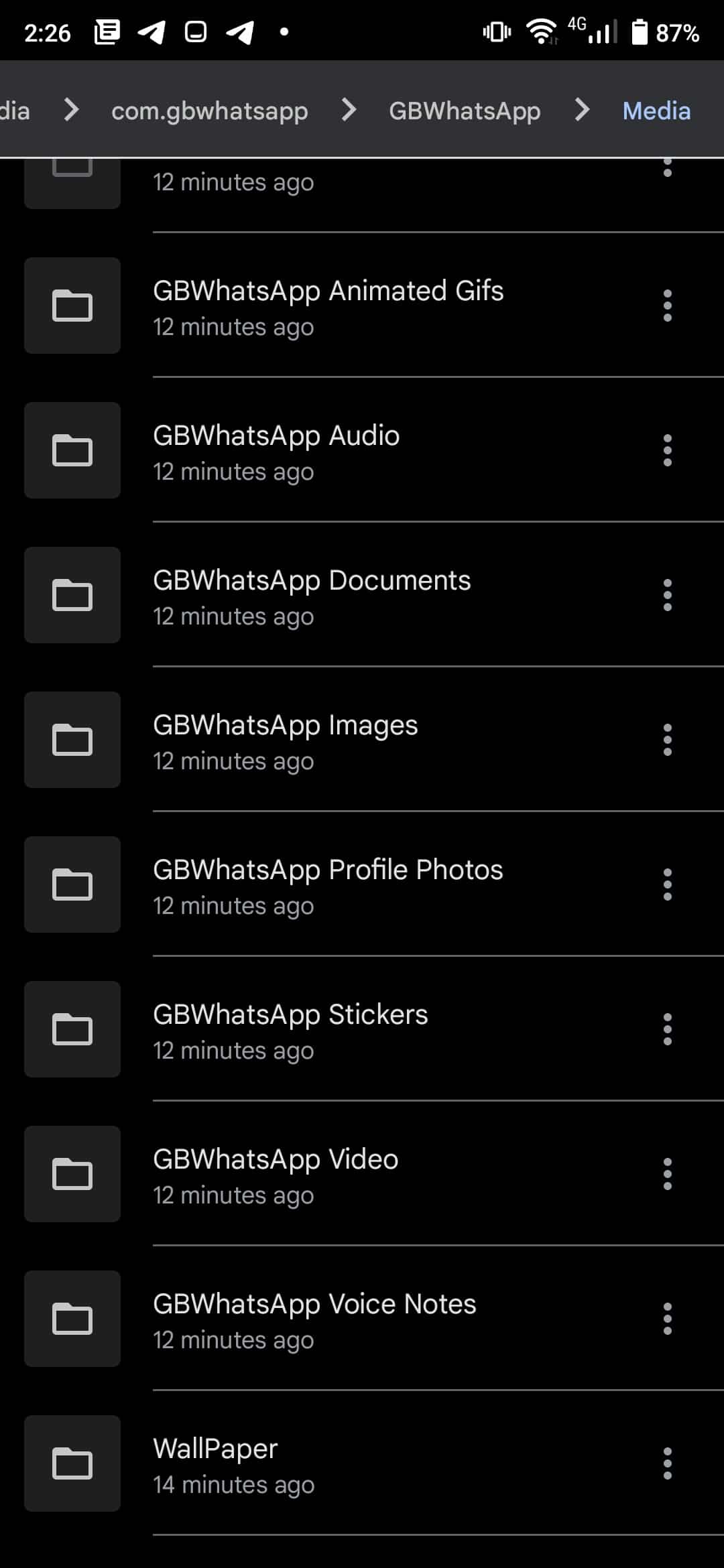
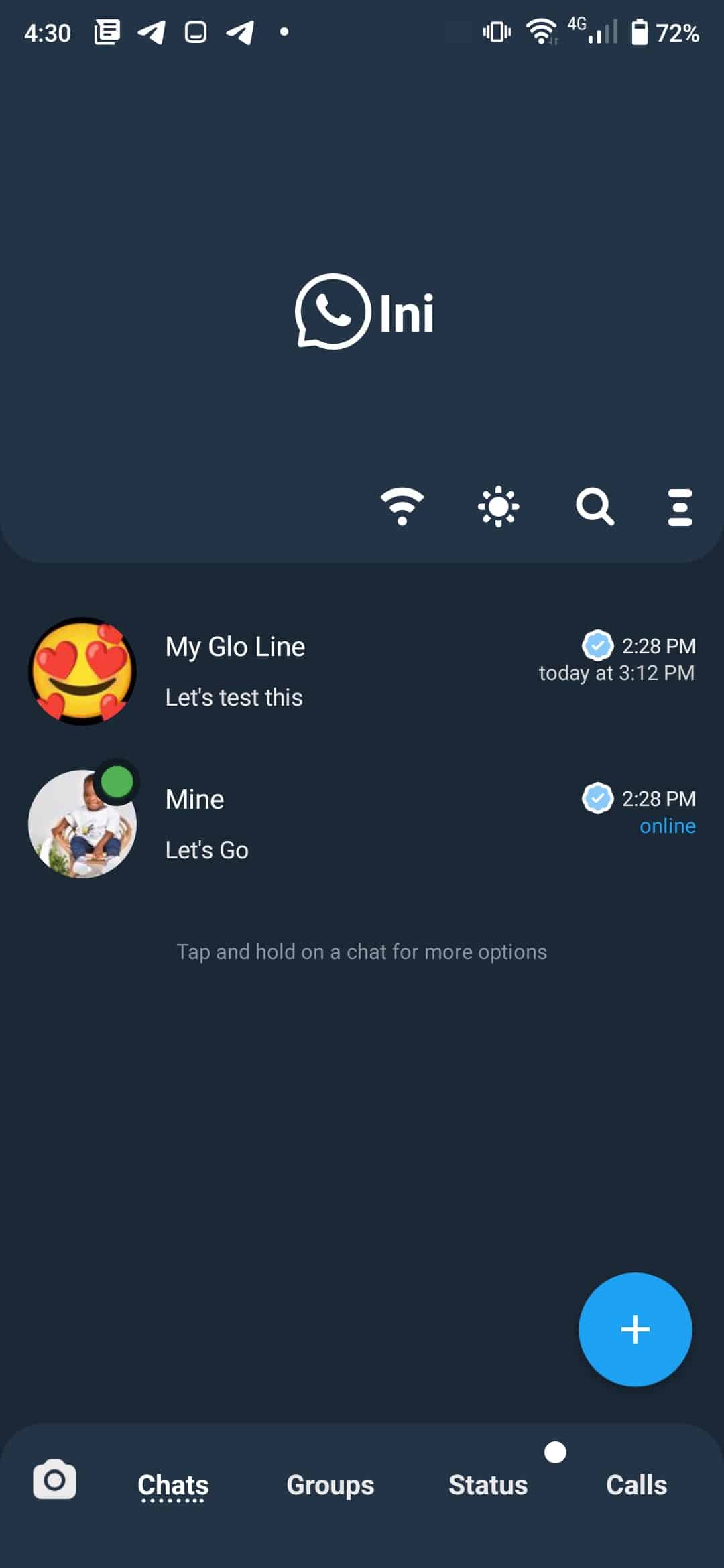
GBWhatsApp Pro Home Screen Customization
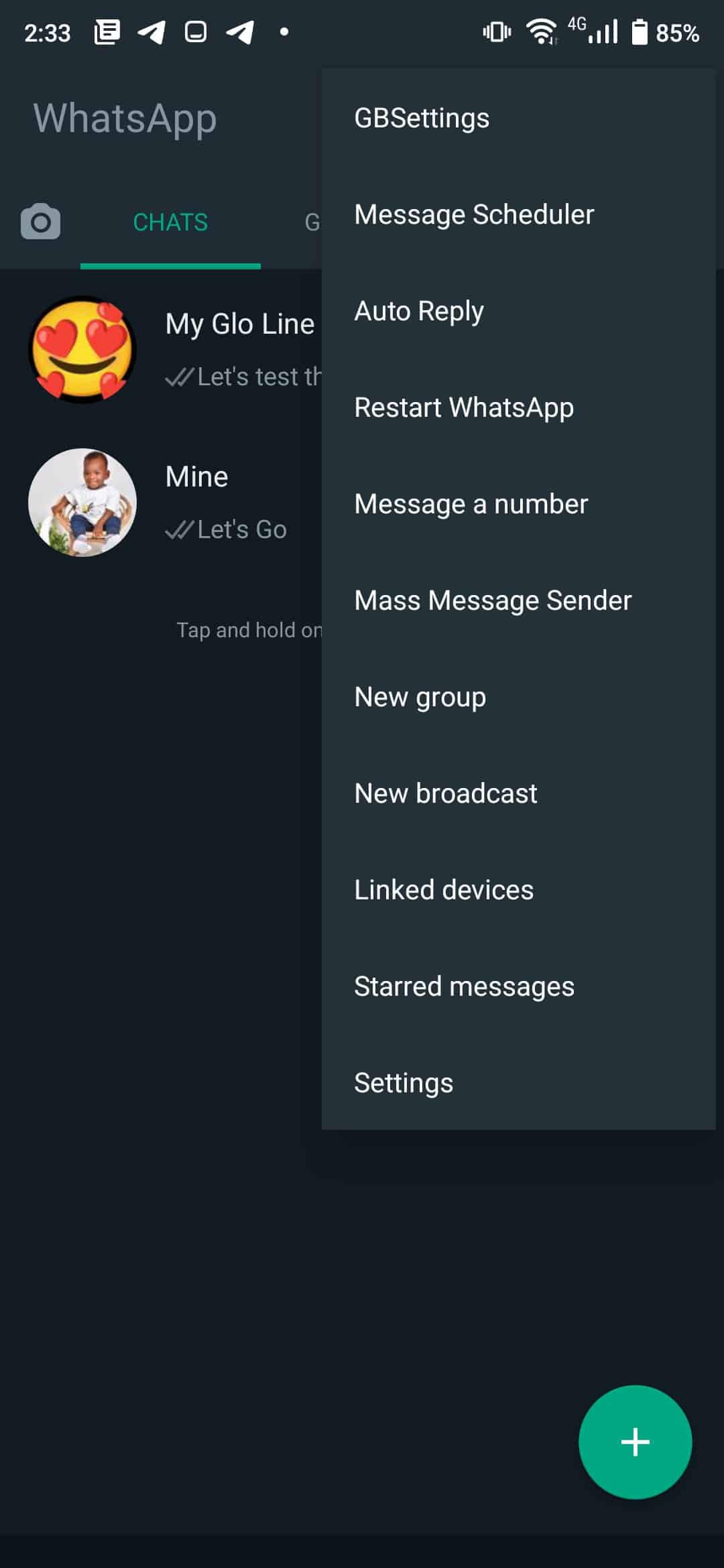
The Home Screen has 5 sections; Camera, Chats, Groups, Status and Calls. To Customize the Home Screen, tap the 3-dot menu at the top right and select GBSettings (PlusSettings and OGSettings for WhatsApp Plus and OGWhatsApp users respectively).
Select Home Screen and customize as follows.
Header Settings
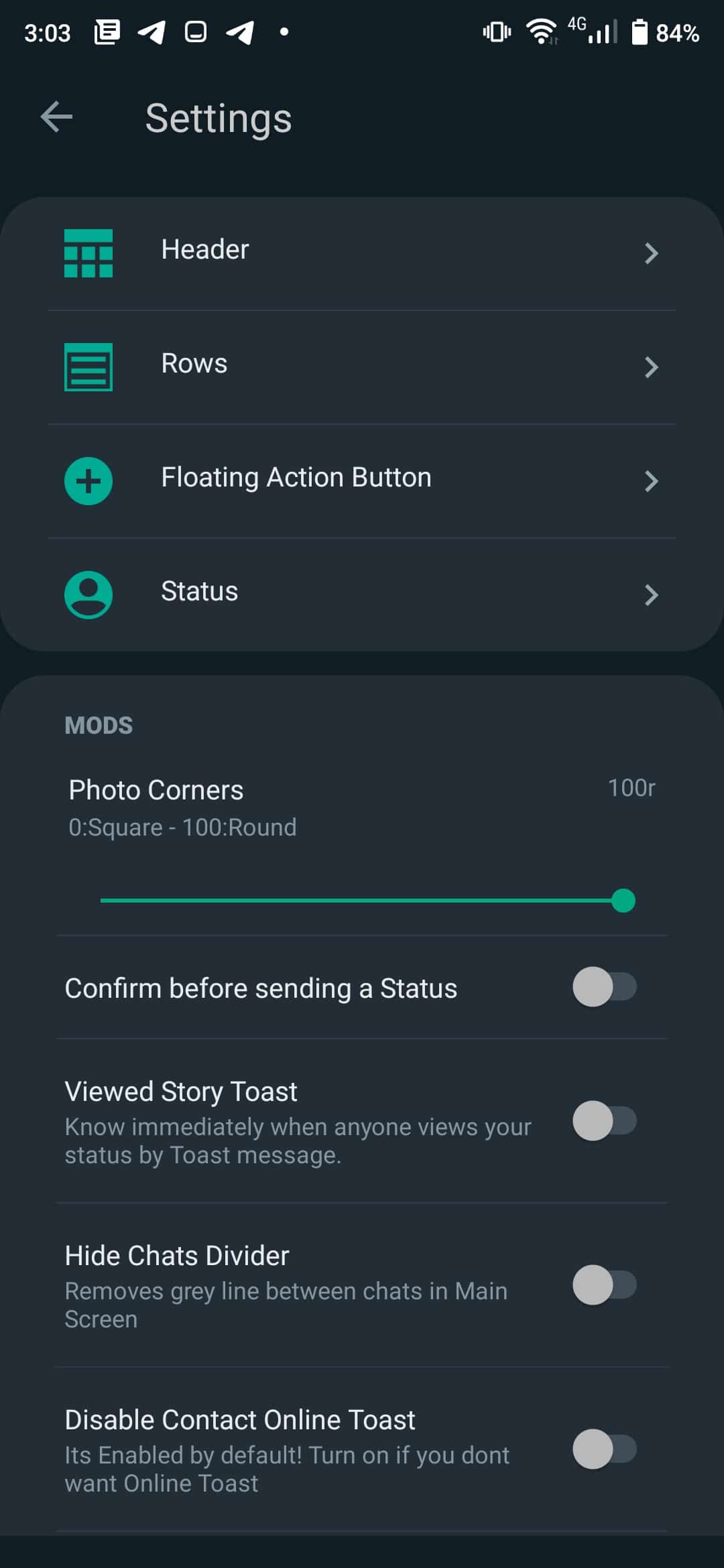
Under header settings customize as follows;
- Home UI Style – One UI or IOS Style.
- You can Enable Instagram-Like Stories if you wish to.
- I prefer to keep my Chats and Groups together so I turn off this option.
- Turn on Set My Name to remove Whatsapp from the HomeScreen Header.
Play around with other settings there and customize as you wish.
Rows Settings
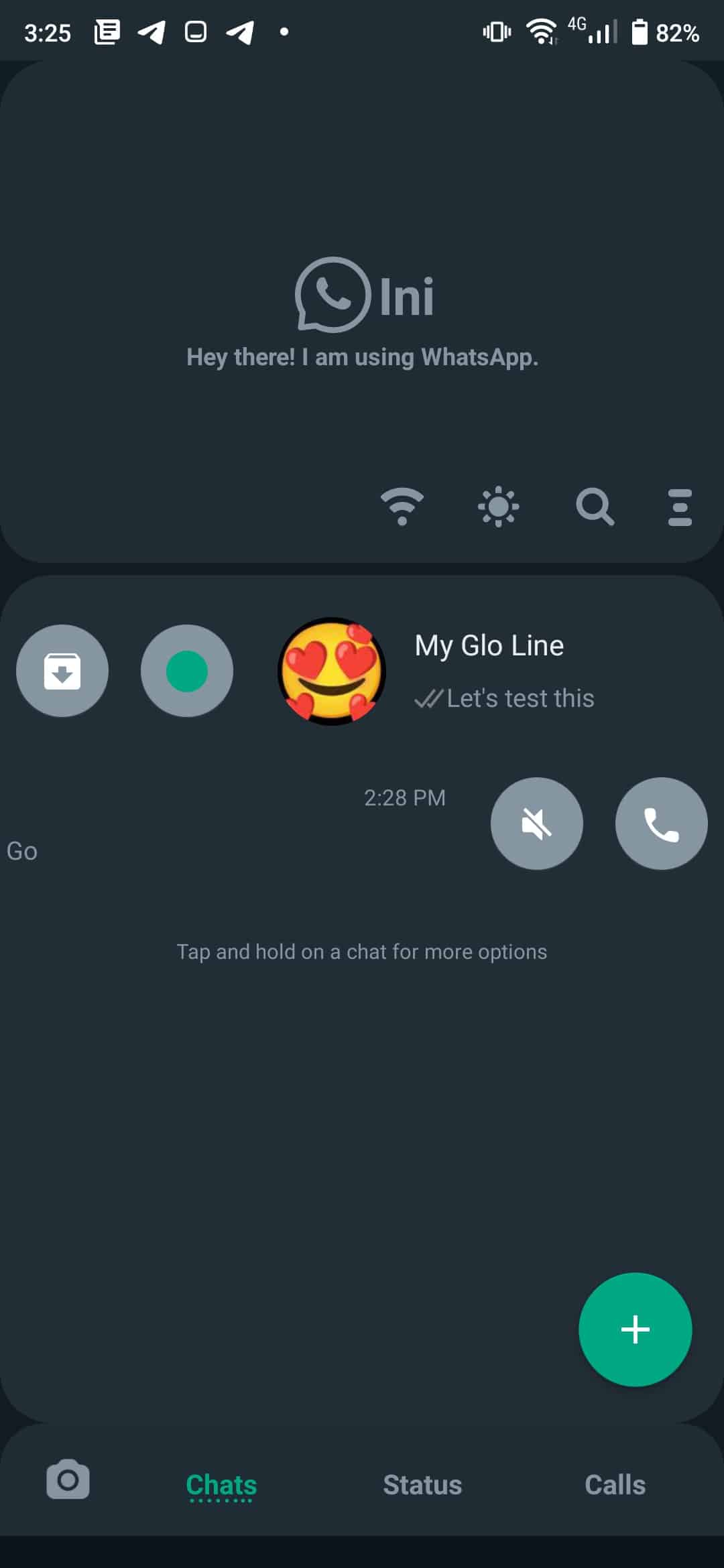
Under Home Style, I leave it as default. For Swipe Row, Swiping left or right originally takes you to a new tab, but turning the option on will enable QUICK ACTIONS on any conversation. Other options here can be configured as you wish
Status Settings
To upload long statuses, head over to the Status settings (GBSettings > Home Screen > Status), and turn on the 5-minutes status. Here you can also configure counter text, hide viewed updates, change the background and customize all the colours and text.
Home Screen Mods Configuration
Everyone has uploaded an image to their status that they have immediately regretted at one time. To avoid doing that, turn on Confirm before sending a Status.
To immediately know who viewed your status, toggle the View Story Toast (GBSettings > Home Screen > Mods > Viewed Story Toast). You can also customize the forward settings, and contact online toast here too.
Privacy and Security Settings
Under this section, you can tweak the Privacy and security options.
Hide Online Status
For those who wish to hide their online status, toggle on the Freeze Last Seen by following the steps. GBSettings > Privacy and Security Settings > Freeze Last Seen.
Prevent Calls
To prevent calls from non-contacts, head over to GBSettings > Privacy and Security Settings >and under Calls, tap “Who can call me?” and select your preferred option.
Disable Forwarded
We all hate it when our forwarded messages include the “Forwarded” tag. To disable this, GBSettings > Privacy and Security Settings and toggle on Disable Forwarded.
Anti-Delete Messages
This is one of the most sought-after features on GBWhatsApp, the ability to prevent others from deleting sent messages. To turn this on, go to GBSettings > Privacy and Security Settings > Anti-Delete Messages. Works for both Groups and Personal Chats
Hide View Status (Stealth Mode)
One of the sweetest things owning GBWhatsApp can do for you is allow you to view your Status in stealth mode. Your contacts won’t know if you viewed their status only when you reply. To do this, go to GBSettings > Privacy and Security Settings > Hide View Status.
View Deleted Statuses
Yup! You can view deleted WhatsApp Statuses if you turn on this feature. Just GBSettings > Privacy and Security Settings > Anti-Delete Status and no deleted Status will be safe from you haha.
Lock WhatsApp
If you choose to lock your WhatsApp with Password, Recovery Questions, Pins and Patterns etc, head over to GBSettings > Privacy and Security Settings and scroll down to the Security section at the bottom.
Themes
Customizing the home and chat screen can be one huge task if you aren’t prepared for it. To make things way easier, GBWhatsApp comes with already-made themes to make your task easier.
Head over to GBSettings > Themes > Download Themes and install whatever style you want. The Twitter One UI theme is one of my personal favourites. You can customize themes after installing them.
Customize Colors, Look and Feel
GBWhatsApp gives you permission to express the artist within you. Want to turn your WhatsApp into a Holi (festival of colours) material, head over to GBSettings > Universal and explore.
Hide Media From Gallery
Hiding media from the gallery is a very good way to increase your WhatsApp Privacy. To toggle this on or off, head over to GBSettings > Universal > Hide Media From Gallery
GBWhatsApp Backup and Restore
This feature allows you to save all your settings, customizations and themes. Makes it easy to restore the whole app if you change devices. To do this, head over to GBSettings > Universal > Backup and Restore > Back Up WhatsApp data.
To Restore your settings, go to GBSettings > Universal > Backup and Restore > Restore WhatsApp data.
Open Each Chat To Like an App
You can now have each chat show up on recent apps like applications. This is convenient when chatting with multiple people and you don’t have to close a chat before you move to the next.
To enable this, go to GBSettings > Universal > Settings> Conversation Cards (multi chats)
Increase Forward Limits
WhatsApp restricts the number of persons you can forward a message. This was to combat fake news. To remove this restriction, GBSettings > Universal > Settings > Increase Forward Limits
Send High-Resolution Images
WhatsApp usually compresses our images to a very low quality. This trick helps you send high-quality images up to 3MB with minimal compression. Go to GBSettings > Universal > Settings > Send Images In Full Resolution and move the slider to the right.
Also, toggle on Disable Image Share Limit to send more than 10 image files at once on your GBWhatsApp.
Chat Screen Settings
Here we will be limiting ourselves to Bubbles and Ticks, Pics and Conversation Entry Style sections.
Bubbles and Ticks
If you have used the Twitter One UI theme above then you should be okay. But if you still want to play around; GBSettings > Chat Screen Settings > Bubbles and Ticks.
My favourite tick style is Color Simple, and for Bubble style, I use Bubble Drop or Default. Remove Read More From WhatsApp.
To automatically remove Read More from long messages and have WhatsApp open the message, GBSettings > Chat Screen Settings > Bubbles and Ticks > Remove Read More
Show/Disable your Picture from the Following Chats
If you want to enable or disable profile pictures being sent along messages in chats and groups, head over to GBSettings > Chat Screen Settings > Pics and toggle it on or off.
Conversation Entry Style
Here you can customize all you need and change the Conversation Entry Style, background, colour etc.
Other Tips
Under the Chat Screen settings, you can disable stickers from being sent once you mistakenly tap it, set custom wallpaper, make everyone’s profile picture their WallPaper and hide the date and name when copying many WhatsApp Messages
Auto Reply
If you wish to set Auto Reply whenever a message contains certain words, or conditions, head over to the 3 Dot Menu > Tap Auto Reply > Plus Button at the Bottom Right. You can configure the message, reply times etc.
Schedule a Message
Want to send a happy birthday message? Need to send someone a reminder at a certain time of the day? Go to the Menu, Select Message Scheduler hit the add new button (big plus button at the bottom right) and enter the details.
Mass Message Sender.
This feature might get you banned! Send a broadcast instead haha. Seriously, no kidding here, avoid this feature.
And You can send messages to a number without saving the contact. Tap on the Hamburger menu (or 3 dot menu), and select “Message a number”
Conclusion
GBWhatsApp Pro, WhatsApp Plus and OGWhatsApp Pro will continue to be popular. While WhatsApp may be catching up, the ability to customize the app is something WhatsApp can’t give to users presently. And this is why over 1 million people use these modded apps.
If you enjoy the GBWhatsApp Pro, WhatsApp Plus and OGWhatsApp Pro tips and tricks please leave a comment.