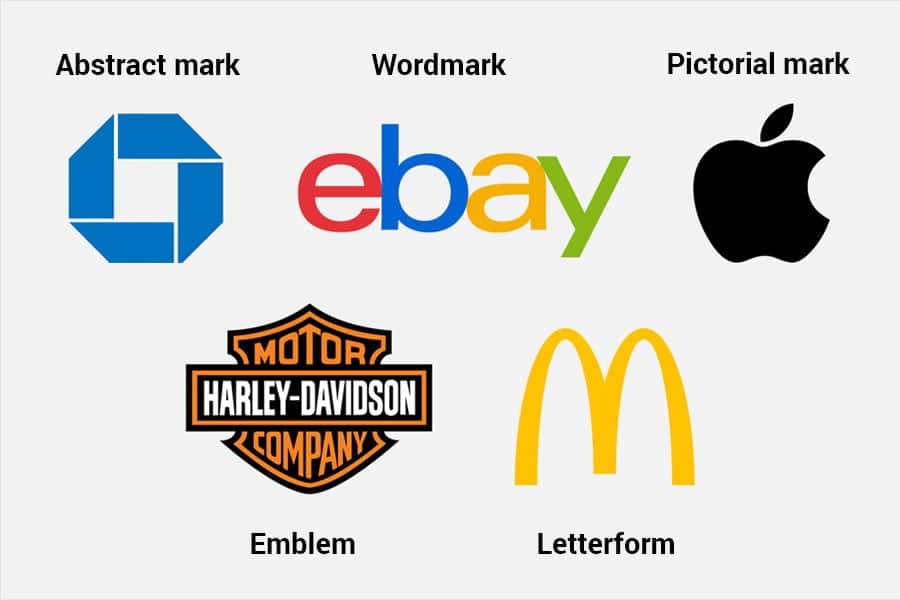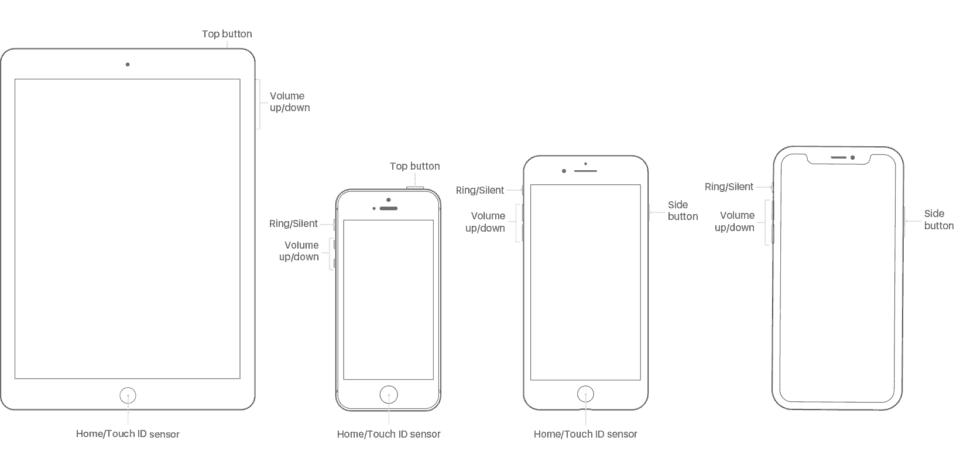WhatsApp has so many features that we may not even know about, and we don’t even bother to use. Sometimes we may be looking for a way to send location or change notification tone.
Whatever it is, I am sure this list of tips and tricks will likely cover almost everything you need to know.
WhatsApp Tricks works on WhatsApp Plus if you should know.
How To Mark a Message As Important?
If you receive a vital WhatsApp message that you would like to save or you would need later, you can simply star it. This would help you preserve the message and finding it can be easy.
Even if you clear the messages, the starred messages can be preserved.
Open the chat, tap and hold the message you want to mark, once it is selected, a star icon would appear at the top bar, tap the star icon to mark the message as starred (important)
How to find a starred message?
Open chat with the desired person, tap on their name to view profile information (or on the main chats tab, tap on the person’s profile picture and tap the information icon). On the information page, tap “Starred messages.” All starred messages would be displayed there
How to Pin Chats?
Whatsapp is designed in such a way that latest messages occupy the top position in chats tab, but if you have someone you regularly chat with, finding the person can quite be troublesome, here is the pin chat function comes in.
You can pin a chat or group to the top position so that new messages received would not push the chat downwards. Whatsapp allows up to 3 pins while WhatsApp Plus Allows up to 10.
On the chat tab, tap and hold the person you want to pin. Tap on the Pin icon at the top bar.
How to Use Whatsapp as NotePad?
Maybe you are trying to type something or create a message that needs editing, or you just copied a joke that you need to paste or edit or anything, this trick can come in handy.
- Tap on the new chat floating icon (bottom right)On the select contact screen, tap New Group.
- Add a participant (only one person) to the group and proceed to enter the group information and any other requested information.
- Once the group is created, kick the person out
- There, you have the group to yourself to use as a notepad.
How to bold, italicise or create strikethrough text?
It is one of the easiest tricks that many persons don’t know exists or wonder how to do it. There are two ways to do this.
First, if you want to create a bolded text, put an asterisk (*) at the beginning of the word(s) you want to make bold and also at the end, e.g. *I am creating a bold text* The same trick applies when you want to create italics, this time; you use the underscore (_) while a strikethrough requires a tilde (~) on both side of the text.
The second way requires you to select and highlight the test you want to apply the effects on in the textbox, tap on “more” and select the option to bold, italicise or strikethrough from the in menu.
Stop Auto-Download of Media Files to Save Mobile Data
WhatsApp does care about our mobile data. You can stop the auto download of media files on mobile data, so you choose what and when to download them.
Go to Settings > Data and Storage Usage > When Using mobile Data and tick the options you don’t want to download automatically.
Turn Off Last Seen
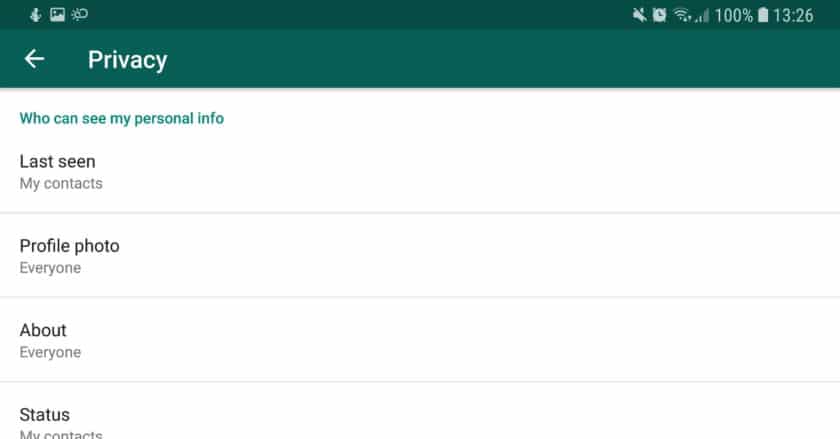
Think someone is stalking you or you don’t want to leave a trail behind, you can turn off last seen.
Settings > Account > Privacy > Last Seen
Sometimes you have people who usually criticise your status, or you don’t want someone to see your status (maybe a parent or relation), you can hide your status from them.
Settings > Account > Privacy > Status > My Contacts Except
If you wish to allow only a few persons to see your status and you want to it from everyone else
Settings > Account > Privacy > Status > Only Share With
Turn off Read Feature
Some persons hate the read feature that alerts a sender that a recipient has viewed his/her messages, you can turn this feature off if you are one of them, know if you send a message also, here would be no read receipts for you.
Settings > Account > Privacy > Read Receipts
Read Messages Without Notifying Senders
If you wish to read a message without notifying the sender, while also keeping the new message notifications, follow the steps below.
- Turn on Airplane mode
- Open WhatsApp and read all the received messages you want to
- close WhatsApp and swipe it off recent apps list
- turn off airplane mode
View Blocked Contacts and Block Multiple Contacts
It is your account, and you can ban whomever you want, whenever you want. To view blocked contacts and ban multiple contacts go to Settings > Account > Privacy > Blocked Contacts.
To block multiple persons, tap the contact icon at the top right of the Blocked Contacts page to open the contacts page where you can select the contacts you want.
Quote A Message in Your Reply Faster
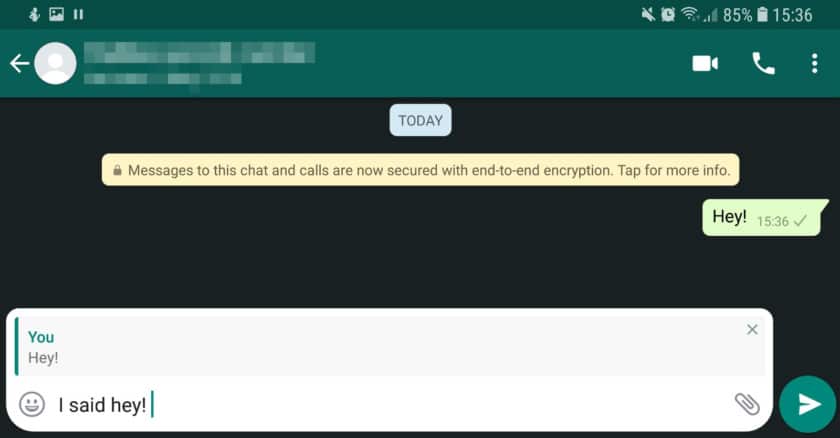
Quoting a message to reply to is one the feature that makes WhatsApp better than Facebook Messenger. Be it in a group chat or private chat to reply to a message person direct, tap and hold the message you want to quote (or send the reply to) and start typing, WhatsApp would automatically quote the message.
Secure Your Account using 2 step verification
If you are afraid of losing your SIM and someone accessing your WhatsApp account, well, 2 Step Verification Got your back. Whatsapp usually uses a One Time Pin to verify accounts, with 2 Step Verification, you would enter a six-digit pin that would be used along in verifying the account whenever you sign in from a new device.
Settings > Account > Two-Step Verification
Direct Chat Shortcut
You don’t have to open WhatsApp all the time and start looking for a contact you chat with regularly. If Whatsapp Chat Pins doesn’t do it for you, you can create a Direct Chat shortcut to your home screen where you can simply tap on the shortcut, and it takes you to the person’s conversations. To do this;
Open Group or Chat, Tap on the three-dot menu on the top right, Tap More, Add Shortcut
Check How Much Storage Space WhatsApp Contact is Using, And Delete Them
WhatsApp allows you to view how much space it is using on your phone and who is sending the most files. The data is useful though as it arranges the statistics according to file type (video, text, gif) and it also allows you to delete media files or documents from a specific chat or group at one go.
To view this stat go to Settings > Data and Storage Usage > Storage Usage.
To Delete Files, tap on a contact and tap manage messages. Tick the category you wish to delete and tap on Clear Messages.
Manage WhatsApp Calls Data
If you feel WhatsApp calls is chewing your data, you can turn on a feature to limit data consumption.
Go to Settings > Data and Storage Usage > Low Data Usage and tick it on.
Live Location
Live Location tips and trick can come in handy if you wish to allow a person to monitor your location for either 15 minutes, an hour or 8 hours.
This feature can be useful if you are going somewhere you are not familiar with and you wish to let your parents or significant other to know where you are. Live location works with Google maps for tracking and requires your Location to be turned on.
It can also be used to prove to doubting-Thomases that you are indeed where you say you are. The good thing is you can also end the live location feed anytime you want.
To use this feature, open the chat with the person you wish to share the location with, tap on the paperclip icon, tap location and tap “Send your current location.”
Create a Custom notification for a contact
Having lots of contacts sending messages can be a bit overwhelming. There are days you are expecting messages from a person, and since all messages have the same default tone, you would have no choice but to monitor your phone whenever a message comes it.
It doesn’t have to be so as you can add a custom notification to your important contacts.
To do this;
- open chat with the desired person
- tap on the person’s name at the top in the chat window,
- tap on custom notifications > use custom notifications.
- Here you can change the tone and led notification here.
- Repeat for as many people as you wish to add.
For those of us using Android Nougat OS and above, we can reply messages directly from the notification bar. For those using Jellybean, KitKat, Lollipop or MarshMallow, you can do this by creating Pop Up notifications for all chats.
To do this, go to Settings > Notifications > Popup notifications > always show popup.
Now when you receive a message, you can reply without opening WhatsApp via the popup. Applicable to Android N – P users too
Popup notification for all chats can be annoying too. In case you want to reply only one contact, turn off pop up for all chats first (go to Settings > Notifications > Popup notifications > no popup)
Then go back to the chats tab,
- open chat with the desired person
- tap on the person’s name at the top in the chat window
- tap on custom notifications
- use custom notifications
- Popup notifications
- always show popup.
- Repeat for as many people as you wish to add.
Block A Contact From Calling You
WhatsApp call is one of the best features on the app, but sometimes we don’t want some folks to call us. To do that,
- open chat with the desired person
- tap on the person’s name at the top in the chat window,
- tap on custom notifications
- use custom notifications
- Disable Voice Calls.
Mute Status
WhatsApp status is a good thing and some folks use it to advertise products and services, but some folks abuse it by uploading too many contents. If you feel someone’s status is disturbing you, you can mute it. Go to Status Tab, Tap and hold the person’s status, Tap Mute.
Mute Group or Contact
Whether we have a family member disturbing us with chain messages or we are always added to groups, sometimes the messages and notifications are just too much, and you need a break without leaving the group or blocking the person.
The mute option can come in handy.
On the chat tab, tap and hold the person or group, several icons would appear on the top right corner. Tap the mute option (speaker with a line through it) and choose how long you want to mute the notifications.
Use WhatsApp on PC.
Go to whatsapp.com on PC and download WhatsApp web software and install it or visit web.whatsapp.com.
Open WhatsApp on your phone, tap the three-dot menu at the top right, select WhatsApp web and scan the QR code on your PC. Your chats should synchronise now.
Send files between pc and phone
If you have opened a group to use WhatsApp as notepad, then all you have to do is send the files here (to the group) and access them from the other device.
Allow Only Admin To Send Message In A GROUP
There are groups that serve to educate or just pass information, in this case, admins can restrict non -admins from sending messages.
- Update to the latest version of WhatsApp (2.18.203)
- Open Group Info
- tap Group Settings
- tap Send Messages
- Tap Only Admins
From the Group Settings, you can also demote admins to non-admins and also restrict non-admins from editing group info.
Hide Media
With this new WhatsApp feature recently added, (needs the latest version as updates are still rolling in) you can now hide WhatsApp media from your phones main gallery. This feature is useful for those who wish to hide sensitive media received via WhatsApp.
To do this, open chat with desired person or group, tap on the person’s name at the top of the chat window, Tap Media visibility and choose No.
Get New Features First (Beta Tester)
Yo get WhatsApp latest features before anyone else, you can sign up to become a beta tester. Beta testers get access to all new features WhatsApp is testing, though they are usually unstable and still have bugs, the beta version of the app is cool and you could become a part of those who make the next global update successful.
To do that, go to WhatsApp page on Google playstore, scroll down and tap “I’m in” button.
This article would be updated with more tips and tricks as new features are released. Do well to keep a date with us and for WhatsApp Plus users, watch out for our next post on this series.
If you love the tips, learnt something new or wish to share a trick with us, please let us know by using the comment box.