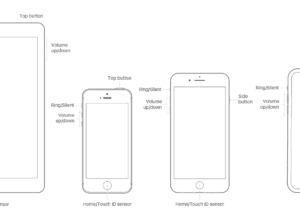Apple’s AirPods, both classic AirPods, and updated AirPods Pro are some of the best true wireless headphones on the shelves, but like everything else in this world, they’re not without its flaws.
However, this isn’t always their fault, as wireless technology can behave unpredictably in a world with more and more signals.
Do you have issues and need help solving them? Whether the AirPod is giving you a severe headache or you feel like something is wrong, we’ll assist you in diagnosing (and hopefully fix) the most common AirPod issues, here and now.
Pairing Issues
If you have a problem when the AirPods don’t connect to your phone, the first thing to do is to put them back in the charging case, wait about 10 seconds, then take them out and situate them back in Your ears again.
If the first steps fail, the next step is to try to turn on and off the Bluetooth device on your phone. Then repeat the above procedure. This problem should be resolved in all the most unusual cases.
Not likely, but you may come across situations where no solution works.
If so, try resetting the AirPods completely. This is a general solution to many problems and will describe in detail at the end of this article.
AirPod does not Connect.
Another common problem faced by AirPod owners is that the pod won’t connect. Just like when you pick up two AirPods, the first thing you’ll want is to lay them back in the charging port case, wait for 10 seconds, then take them out and put them in your ears.
Unfortunate? Repeat the previous step to turn on and off Bluetooth on your phone before removing the pads from the charging case.
Android Volume Issues
Using AirPods with an Android phone, you might have come across an issue where the volume is significantly lower than the iOS device.
Many AirPods features use the W1 and H1 chips of AirPods 2 with a wireless charging case and AirPods Pro to communicate with your iPhone or iPad. Still, Android devices don’t get that luxury, and the volume control can affect that.
The point is that when it comes to most Bluetooth audio devices, there are two volume levels, and the volume of your source device (phone, tablet, or computer) and the volume of your audio device.
When using AirPods with native Android devices, AirPods volume isn’t controlled like in iOS. Fortunately, there is a simple solution.
For a standard Android device, press the volume up or down, and you should see the volume control on the screen. Click the down arrow next to the volume control, and you will see all the available volume sliders appear.
One of them should be Bluetooth. Now increase or decrease this setting if necessary.
Battery Defective
AirPods are expected to last around five hours on a full charge, providing up to three hours of talk time on AirPods 2 and AirPods Pro, up to two hours on genuine AirPods.
However, over time this will start to decrease. Unfortunately, there is nothing you can do about it, but if the battery life is significantly shorter, there are few things you can try.
First, make sure that Auto Ear Detection is turned on, as this puts AirPods into low power mode, which essentially turns off when you are not using them.
If this option is enabled and the battery life is significantly shorter, we recommend it below for a full reset.
AirPods are not Charging
Depending on the AirPods purchased, they come with a case that supports wireless charging. This annoyance is mostly limited to owners of first-gen models, as Apple has started shipping the wireless charging case with all other versions.
Genuine AirPod owners can buy them. If you are not positive, if you have a wireless charging box, the LED gives you the answer. If you see the light outside, you have wireless charging.
As for the hard and old charging of the lighting cable, it is worth trying to remove the dirt and impurities found in the charging hole. The crack is small so that you will need something thin and sharp. If that fails, try a different Lightning cable. If all else fails, you may need a replacement.
How to Update your AirPods
Before restarting AirPods, we recommend that you check for new software updates for them. If so, there’s a good chance the solution you’re looking for is built-in, as Apple looks to use these updates to distribute performance improvements and customize features.
There is no peaceful way to force an AirPods or AirPods Pro upgrade. However, we found that plugging AirPods into an outlet and then pairing them with an iPad or iPhone causes the installation to start after a short time.
Want to make sure you see the specific firmware version the AirPods are using? Follow these steps:
- Be sure your AirPods are connected to your iOs device.
- Open the configuration.
- Tap General.
- Select O.
- Click AirPods.
- Look for the number next to the software version.
How to Reset AirPods
As mentioned above, resetting AirPods can completely fix various issues.
- Insert your AirPods back in the charging case.
- Click and hold the button on the back of the box for approximately 15 seconds until the yellow light flashes.
- Unfold the box next to the phone and wait for the AirPods to reconnect.
Assuming you’re using iPhone, iCloud will instantly sync your connection with other devices. If you are using another method, you will need to pair it manually like any other Bluetooth device.